Introduction
It is entirely free to upgrade from Windows 10 to Windows 11, on the other hand, you installed Windows 11 on a new PC, you must go through the activation box. By activating Windows 11, you have access to all of Microsoft’s new operating system’s features. In this post, we will look at the many options for activating Windows 11 on your machine.
Purchase Windows 11 Product Key
Before you can activate Windows 11, you must first obtain a product key (or license).
The product key is a 25-character code needed to activate Windows 11 and ensure that you are using a legitimate copy of the operating system.
As a result, the Windows 11 product key unlocks all of Microsoft’s new operating system’s capabilities. After purchasing your Windows 11 license, you only need to activate the machine using one of the ways indicated below.
Furthermore, keep in mind that Windows 11 activation is handled via official Microsoft servers.
As a result, your computer must be linked to the Internet. If not, you may also activate Windows 11 by phone (see Method #3 below).
Install Windows 11 on your computer
There are various options for activating Windows 11. However, the “conventional” (and easiest) option is to go via the Windows 11 settings. Here’s how to go about it.
Method #1: via Settings
Follow these steps to activate Windows 11 from System Settings:
1. Launch the Settings app.
To do so, go to the Start menu and choose “Settings,” or hit the Windows+ keys on your keyboard at the same time.
2. You should notice the statement “Windows is not enabled” in the settings.
Then choose “Activate immediately.”
Alternatively, in the left pane, click ” System “, then in the right pane, click ” Activation “.
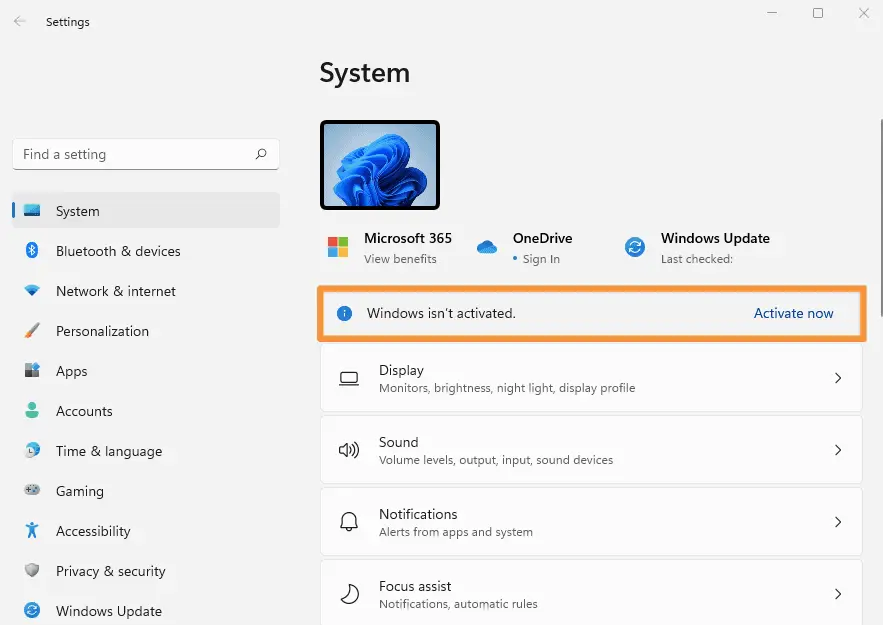
3. Next, next to ” Change Product Key “, click on the ” Change ” button.
4. Then enter your Windows 11 product key and click ” Next “.
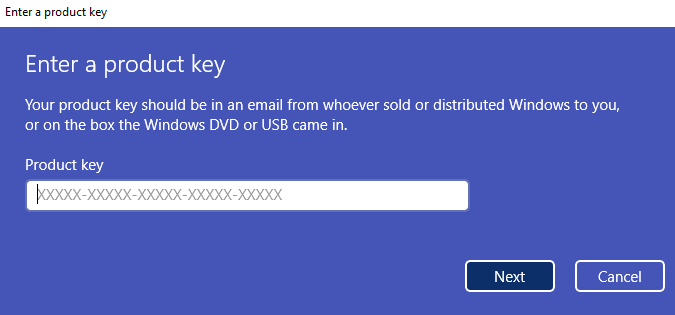
5. Finally, click on “ Activate ”.
6. If Windows 11 activation was successful, you will get the following message: “ Windows is activated. We have activated this copy of Windows ”. All you have to do is click on “ Close ”.
That’s it, you have successfully activated Windows 11. You can now enjoy the many features offered by Microsoft’s new operating system.
Method #2: Via Command Prompt
To activate Windows 11, you can also use the command slmgrthat allows you to manage your Windows license . Here’s how:
1. Open a Command Prompt window . To do this, click on the Start menu, then type cmdand click Command Prompt.
2. Then type the following command, making sure to replace <clé Windows 11 >with your product key:
slmgr /ipk <windows 11 key>
For example, if your product key is QXJ7T-NYCTX-YD8BX-JP6RF-WFG6T, type the command:
slmgr /ipk QXK7T-NYCTX-YD8BX-JJ6RF-WFG6T
3. If your product key is valid, you will get the following message: “ Product key QXJ7T-NYCTX-YD8BX-JP6RF-WFG6T has been installed ”.
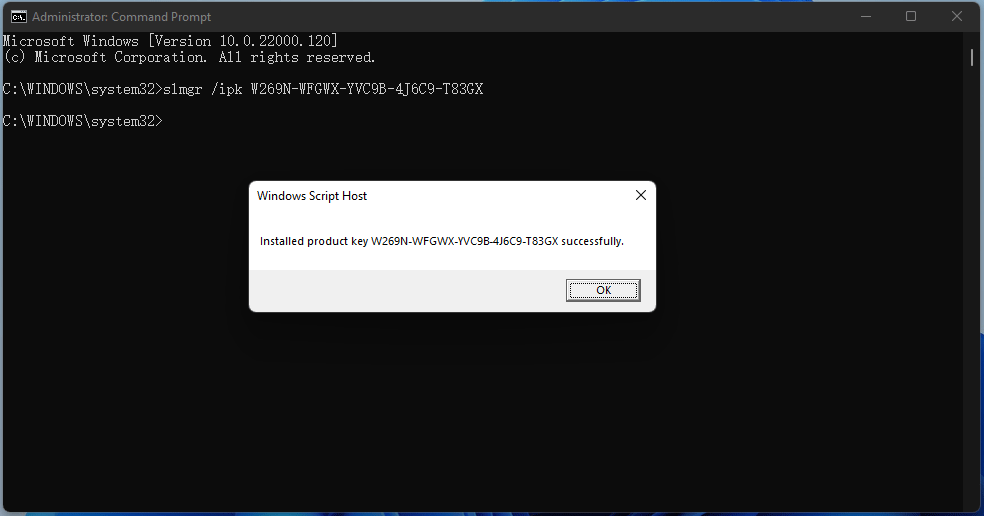
Your Windows 11 PC is now activated!
Method 3: Activate Windows 11 by phone
If your computer is not connected to the Internet, you can activate Windows 11 by phone . To do this, follow these instructions:
1. Open the Run dialog box. To do this, simultaneously press the Windows+ R keys on your keyboard.
2. From the Run dialog box, type the following command, then click ” OK “.
slui 4
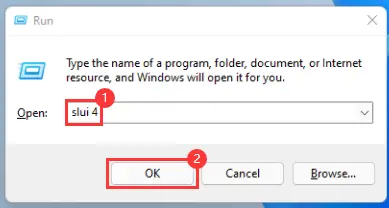
3. Select your country or region, then click “ Next ”.
4. Now call the Microsoft Activation Center at the number given (toll free).
You will be put online with a voice assistant that will guide you step by step through activating Windows 11 over the phone. At some point it will ask you for the Installation ID, the long string of numbers you can see in the screenshot below. Then click ” Enter Confirmation ID “.
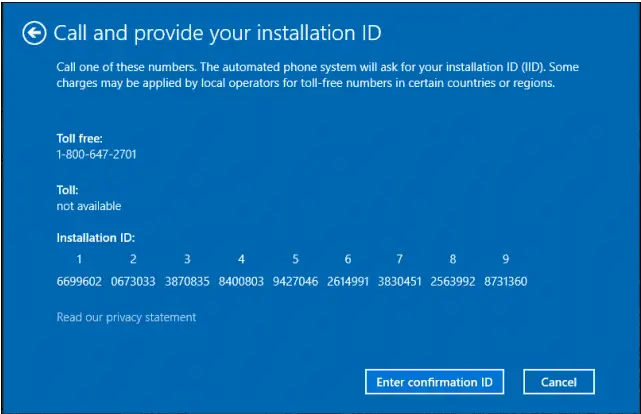
5. In exchange for the installation ID, the voice assistant will give you a confirmation ID which you must type in boxes A, B, C, D, E, F, G and H. Following this , click “ Activate Windows ”.

That’s all ! Your Windows 11 PC should now be activated.

