Introduction
This article will show you how to install and run the Kali system on an Android phone. We can use Kali to crack Wifi passwords, but it also has a lot of other useful features. Kali system hardware configuration requirements are not high, so if you have an old phone lying around, you can try to install it.
Download Kali installation file
Open your phone’s browser and go to the official Kali website, then hit the download button in the lower left corner.
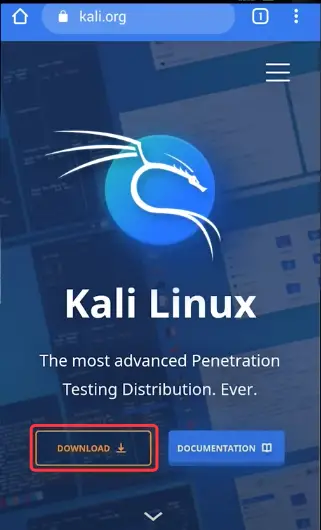
Then, on the newly opened page, look for the “Live Boot” icon, click it, and enter it; this will allow us to try out the whole Kali system on our existing Android system.
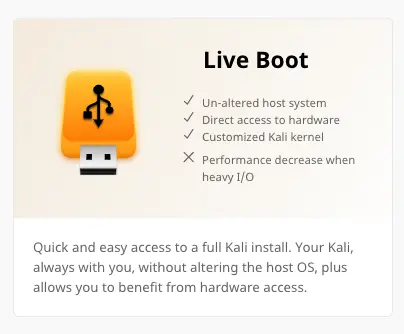
On the next page, change the top tab to 32-bit and pick Kali 2021.4a as the first choice, then click the Download button to begin downloading the Kali ISO image.
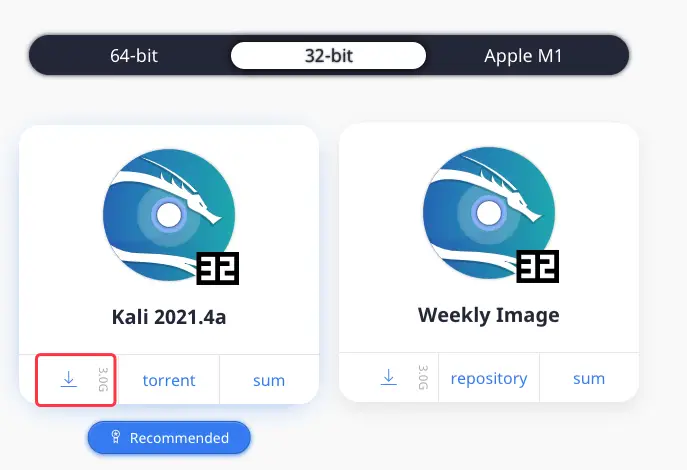
If your phone’s configuration isn’t extremely advanced, the lite version of the Kali system is advised.
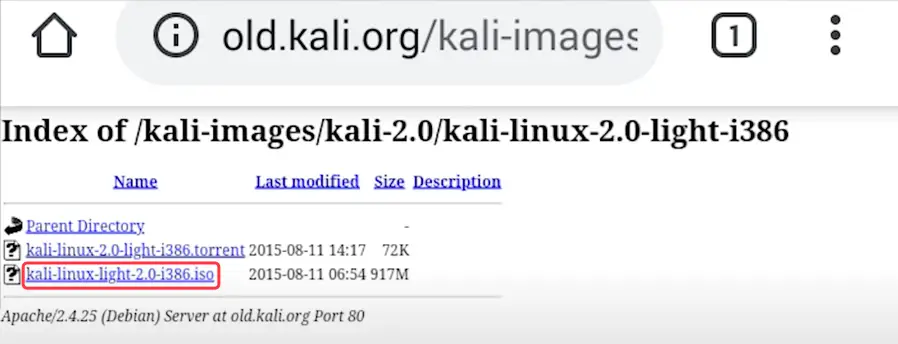
- Download Address:http://old.kali.org/kali-images/kali-2.0/kali-linux-2.0-light-i386/
Install the Bochs app on your Android phone
To install Kali, go to Google Play and search for “Bochs,” then select the “Install” button to begin the process.
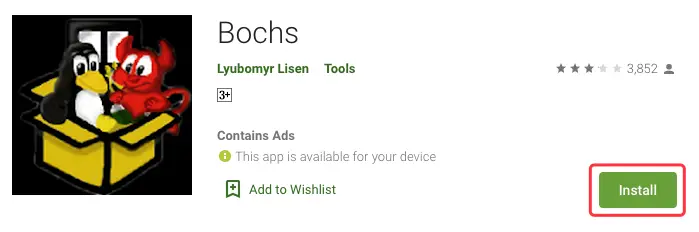
After installing Bochs, go to the application interface and check the “ata0-master” option, then pick “cdrom” from the drop-down menu.
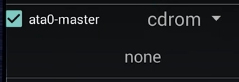
Finally, on the right side, click the “Select” button, and in the pop-up box, locate the Kali image file we just downloaded in iso format, then load it into it.
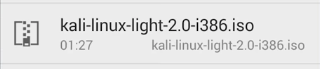
Select “cdrom” from the drop-down menu next to the “Startup” button at the bottom.
After you’ve completed the above steps, go to the “Configuration” tab at the top of the panel and drag the slider bar in the “RAM” selection left and right to set the amount of memory you need to allocate. When you’ve finished setting everything up, click the green “Start” button in the upper right corner of the window to begin the installation and wait for the Kali system to load.

To open the virtual keyboard at this time, simply click the button in the upper left corner of the window.

Then we press the number keys in the virtual keyboard’s lower left corner.

At this point, we can use the up and down keys or the left and right keys to select the options, then click the “abc” key in the lower left corner of the virtual keyboard again to complete the selection, and then press the Enter key.
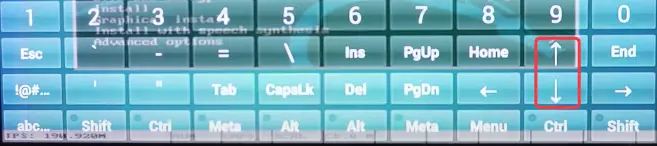
Please be patient as the first installation may take a long time. To exit Kali, simply press “Home” and exit the Bochs software.
Conclusion
Because Bochs is an open source emulator, you don’t need root access to install Kali with it, therefore you can use the installed Kali system without fear of hurting your phone.
This concludes this article, if you have any questions during the procedure, please leave a message in the comments section below, good luck.

