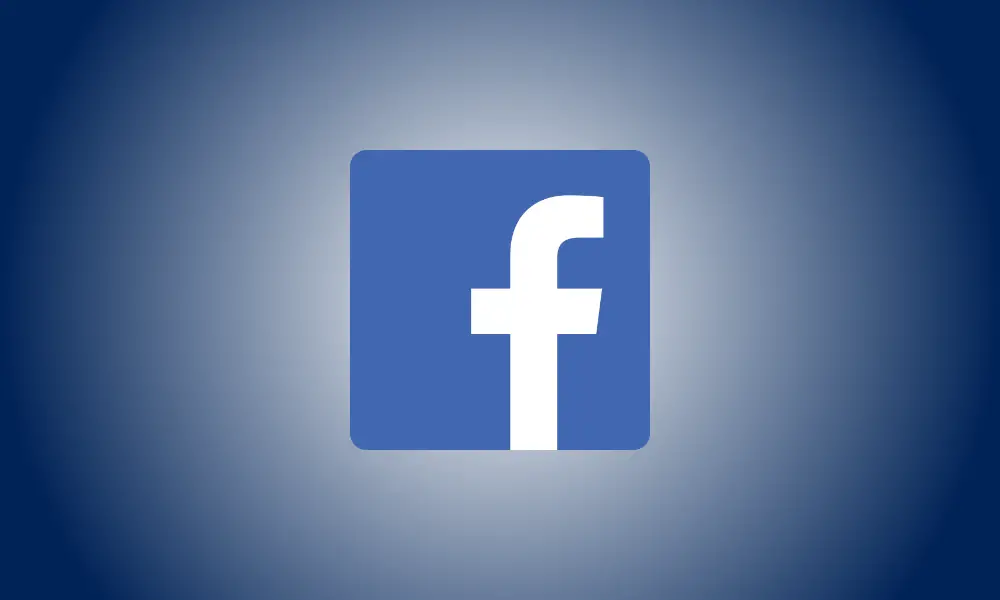Introduction
On iPhone, Facebook’s dark mode darkens your whole social networking experience, giving profiles, pages, newsfeeds, and everything else a sleek, enigmatic aspect. Here’s how to activate (and deactivate) dark mode.
Activate Dark Mode in Facebook on iPhone
To enable Facebook’s dark mode on your iPhone, first activate the Facebook app.
Tap “Menu” on the app’s bottom bar (three horizontal lines).
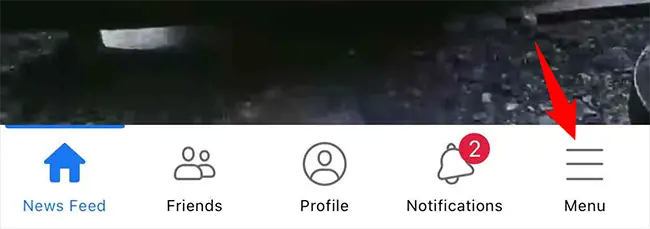
Tap “Settings & Privacy” in the top-right corner of the “Menu” screen (a gear icon).
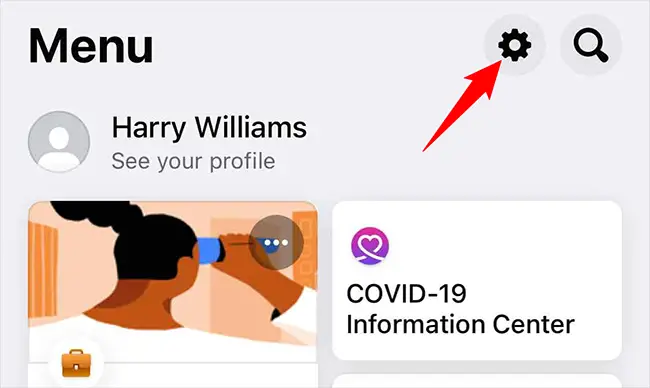
Select “Dark Mode” from the “Preferences” section on the “Settings & Privacy” page.
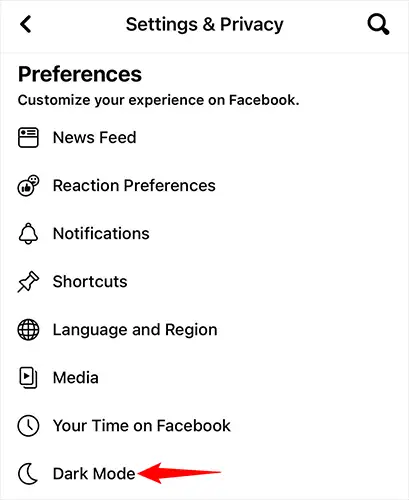
A page labeled “Dark Mode” will appear. You may adjust the mode in a variety of ways here:
- On: Turn this option on to enable dark mode in the Facebook app.
- Off: This setting disables dark mode.
- System: This option utilizes the default mode of your phone, which means that if you have dark mode activated on your iPhone, the Facebook app will likewise use dark mode. The same is true for the light mode.
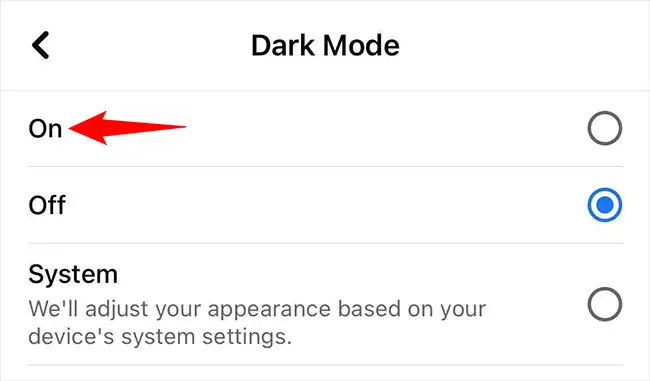
The Facebook app will then go black in an instant.
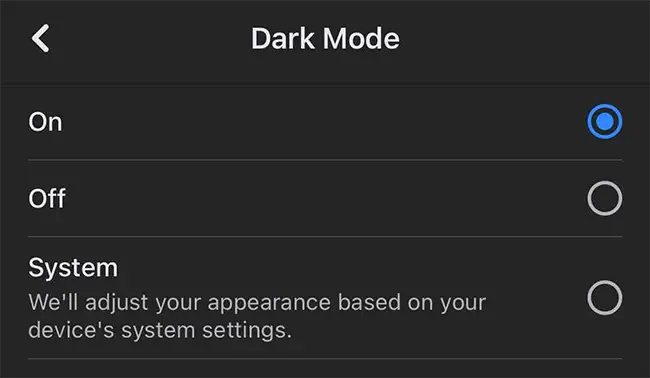
On your preferred social networking site, enjoy a dark navigating experience!