Introduction
The NETWORKDAYS function in Microsoft Excel may count the number of workdays that fall between two dates. Saturdays, Sundays, and optionally the stated holidays are excluded from this function. We’ll demonstrate how to utilize it.
This method may take into consideration holidays in its calculations, but you must provide those holidays in a column, so have a list of your holiday dates available. It’s also worth noting that this function takes into account both the starting and ending dates in its calculations.
In Excel, find the number of working days between two dates
To calculate the number of workdays between two dates, first open your spreadsheet in Microsoft Excel.
Click the cell in your spreadsheet where you want the resulting workday number to appear.
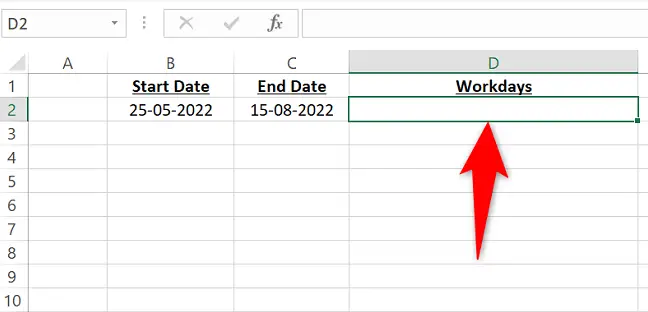
Type the following function into the chosen cell and hit Enter. Replace B2 in the function with the cell holding the starting date and C2 with the cell containing the ending date.
=NETWORKDAYS(B2,C2)
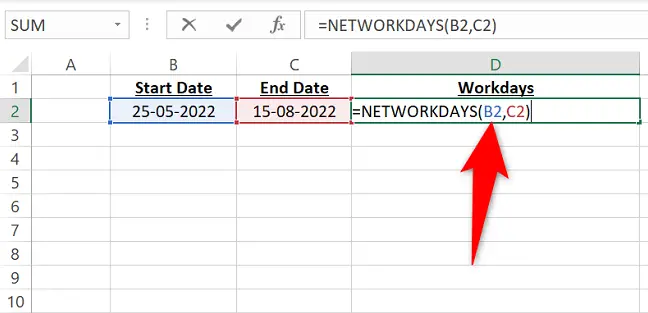
The number of workdays between your dates will be calculated by Excel and displayed in the specified cell. It should be noted that this figure includes both the beginning and ending dates.
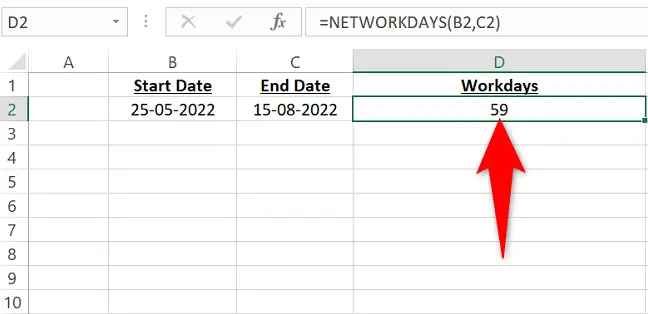
If you want to omit any holidays from your computation, first list them in a column. As an example:
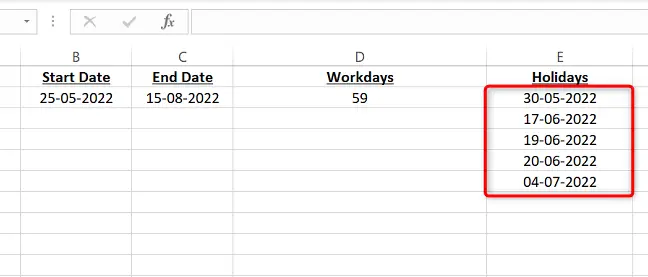
Click the cell where you want the result, then enter the following function. Replace B2 with the cell containing the starting date, C2 with the cell containing the ending date, and E2:E6 with the range where you’ve set your vacations in this function.
=NETWORKDAYS(B2,C2,E2:E6)
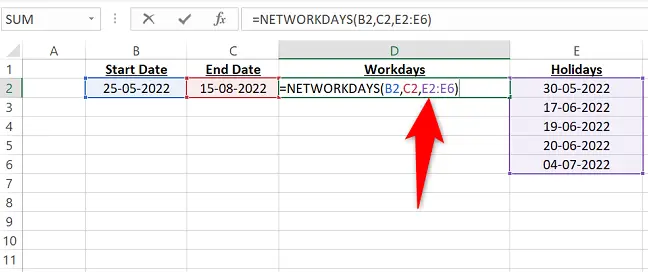
Excel will display the result in the cell you’ve chosen. This count excludes your stated holidays but includes the start and finish dates.
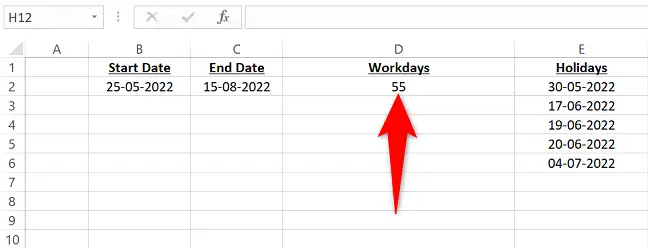
That’s how you may use an Excel formula to rapidly determine how many days someone worked between any two dates. Very helpful!


