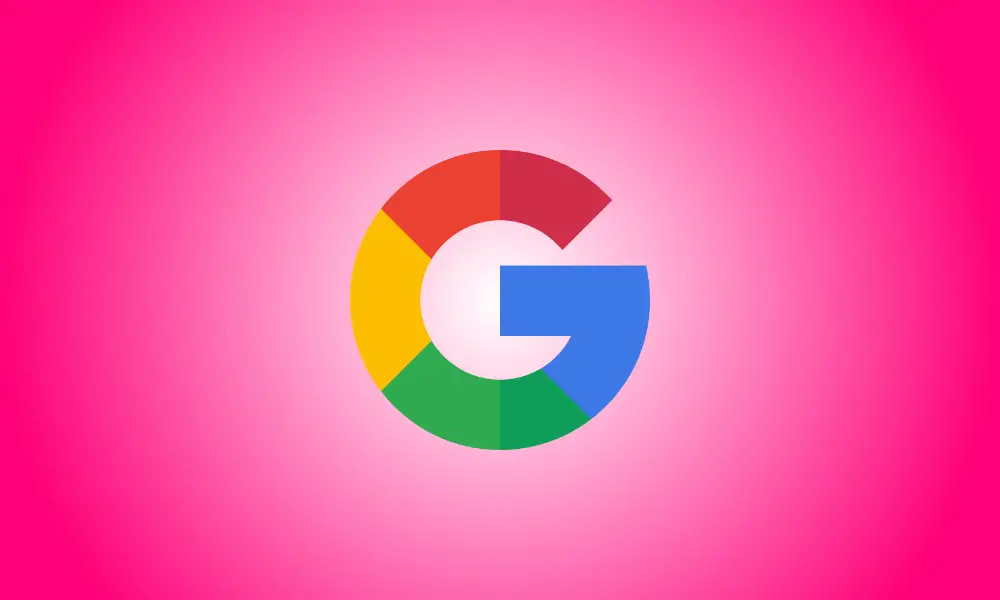Introduction
If you’ve legally changed your name or simply want to use a new name online, changing your Google account name is simple. This is possible on your desktop, Android, iPhone, and iPad. This is how.
It is important to note that changing your Google account name is not the same as changing your Gmail display name. This implies that when individuals get emails from your Gmail account, they see a different name than your Google account name. You can also alter your account name as many times as you wish.
Your account name appears in a variety of Google services, including Maps, Play, and YouTube.
Change the Name of Your Google Account on the Desktop
To update your account name on a Windows, Mac, Linux, or Chromebook computer, go to the Google Account page.
Begin by launching your preferred web browser and visiting the Google Account website. Log in to your account there.
After you’ve signed in, go to the site’s left sidebar and click “Personal Info.”
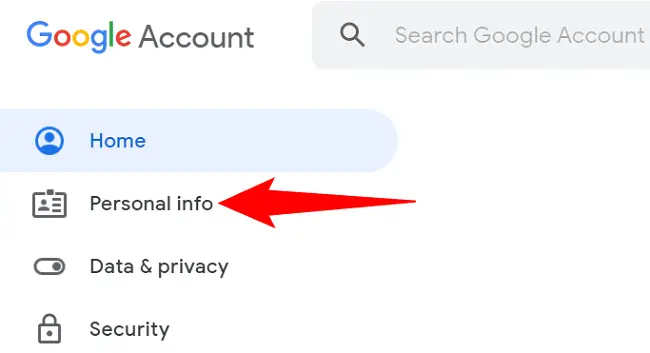
Click your current account name in the “Basic Info” column on the right.
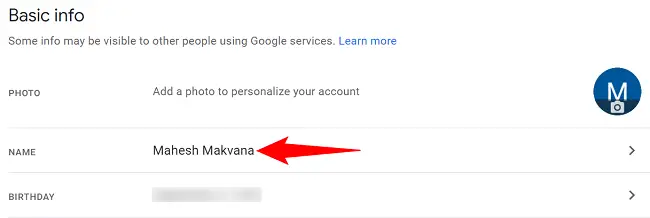
You can now modify the name of your account. Fill in your new first name in the “First Name” area. Enter your new last name in the “Last Name” column.
Then, to preserve your changes, click “Save.”
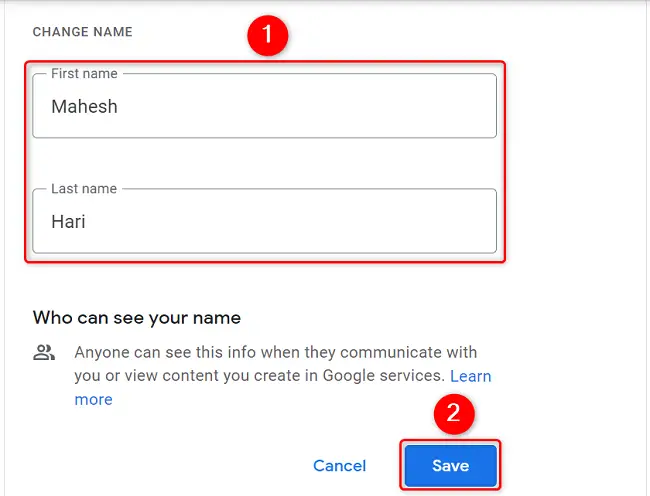
Your Google account name has been successfully updated, and you will now see it in a variety of Google products.
Change the Name of Your Google Account on Android
To update your account name from your Android phone, first open the Settings app.
Scroll down and tap “Google” in Settings.
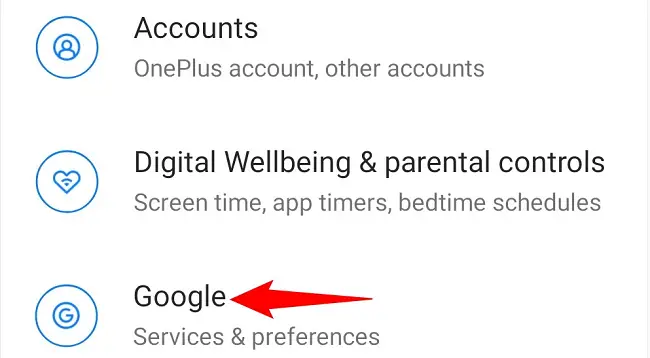
Tap “Manage Your Google Account” on the Google profile page, just below your name.
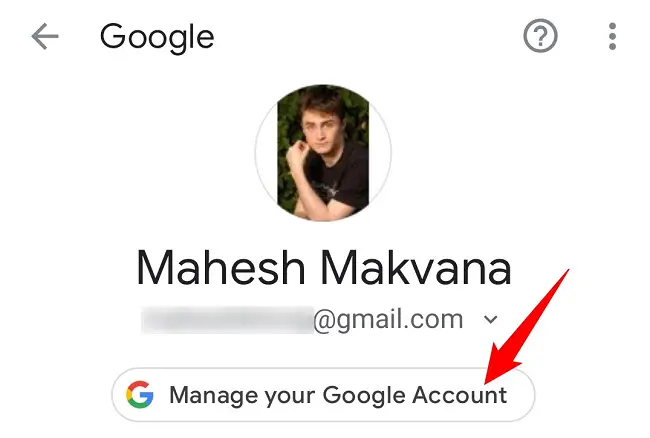
Select the “Personal Info” tab at the top.
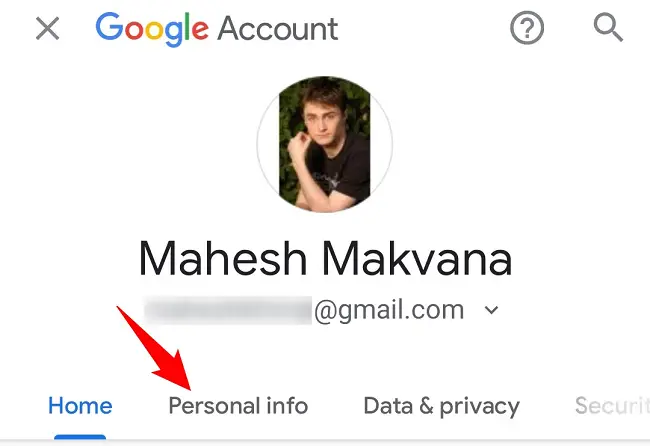
Select your current name from the “Basic Info” box.
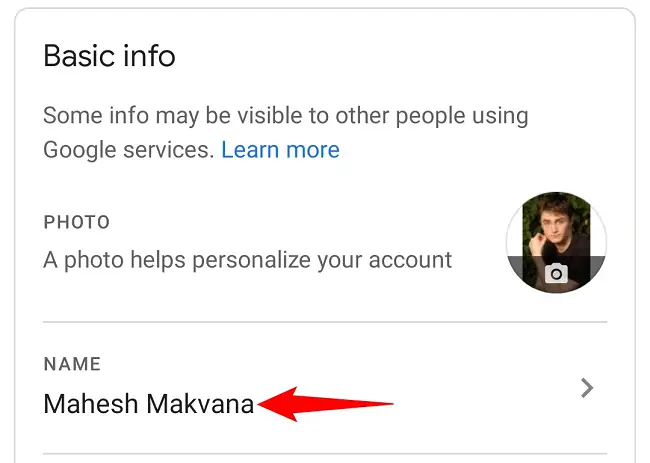
Your editable name fields will be displayed on the “Name” page. Fill in your new first name in the “First Name” area. Fill in your new last name in the “Last Name” area.
Then select “Save.”
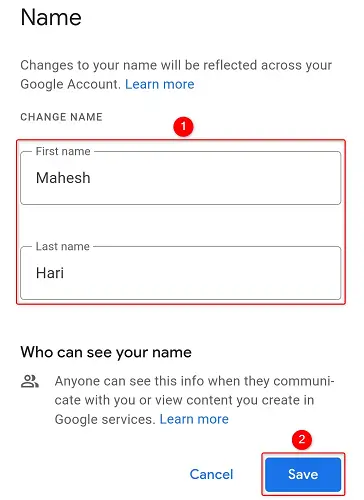
And your name has been changed successfully.
On an iPhone or iPad, you can change your Google name
Use the Gmail app on your iPhone or iPad to change the name of your account.
To begin, open Gmail on your phone. Tap the hamburger menu in the top-left corner of the app (three horizontal lines).
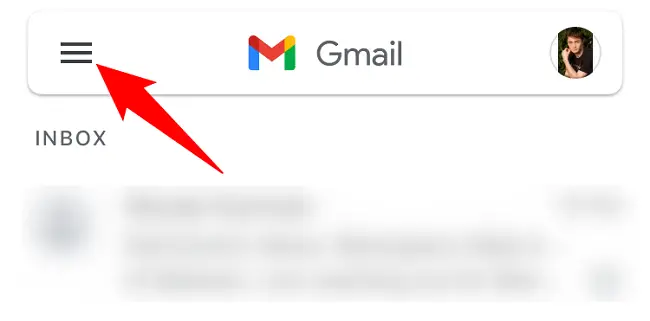
Select “Settings” from the menu that appears.
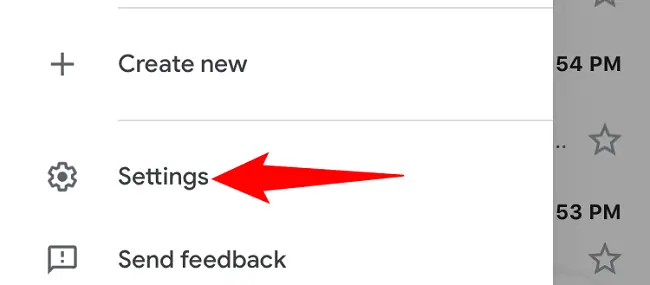
Tap your Google account on the “Settings” screen.
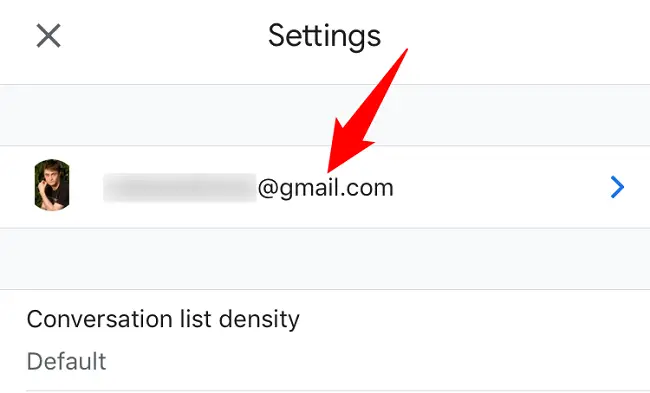
“Manage Your Google Account” should be selected.
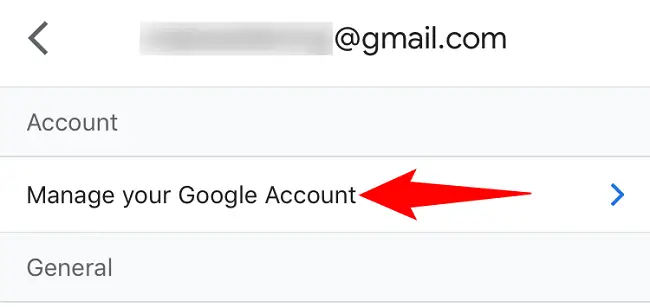
Tap the “Personal Info” tab to the right of your name.
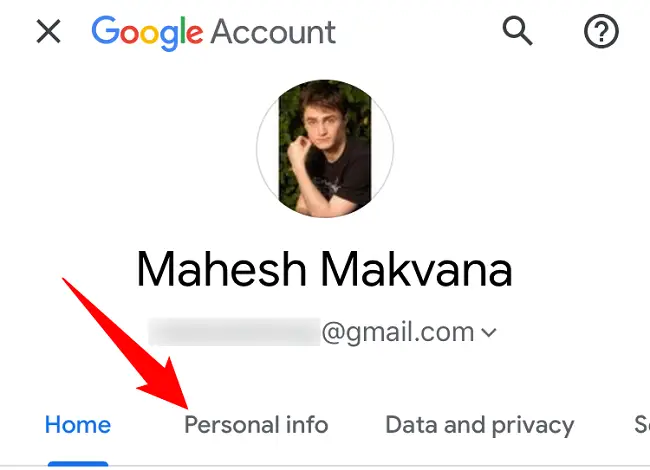
Select your current name from the “Basic Info” box.
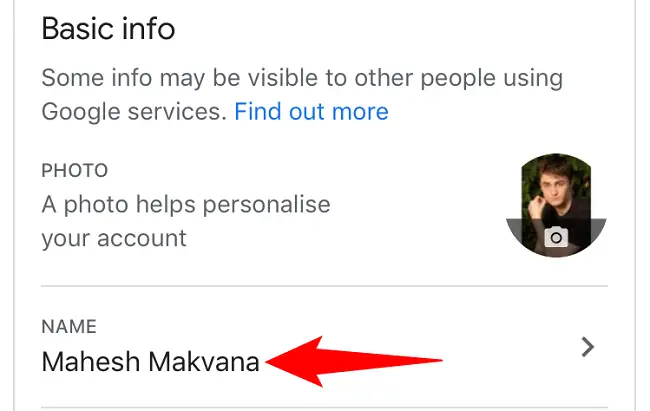
You will now type in your new name. Fill in your new first name in the “First Name” area. Enter your new last name in the “Last Name” column.
Tap “Save” to save your changes.
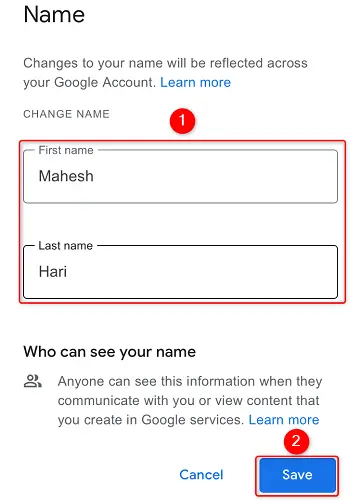
That’s all there is to altering your Google account’s name. In the future, your new name will appear in all of Google’s services.