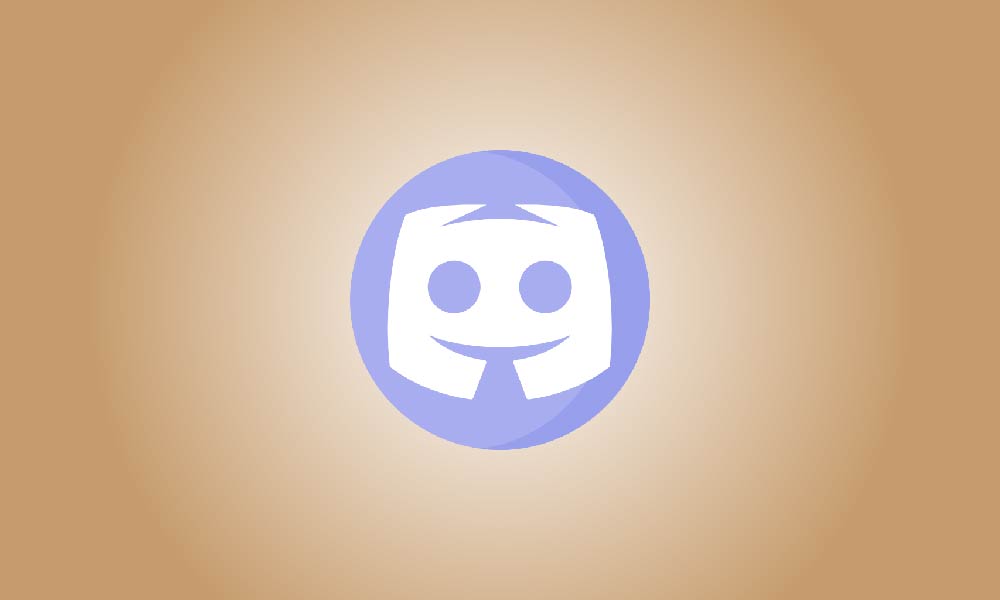Introduction
Key takeaway
To alter the font style in Discord, go to User Settings > Appearance and modify the scale or activate “Classic Chat Text Size.” You can also utilize formatting tools to style fonts in your conversations, but you can’t modify the font of the Discord program itself.
Do you want to alter the fonts on Discord? While your options are limited, you may alter how Discord’s system font looks on your screen and stylize typefaces in your Discord chats. Here are your choices.
Option 1: Modify the font scaling on Discord.
Changing the font scale of the app is one technique to adjust how the gg sans typeface appears in Discord. In both the desktop and mobile apps, you may adjust the font up or down. This is how.
On the desktop
Open Discord and click “User Settings” (a gear symbol) in the bottom-left corner.
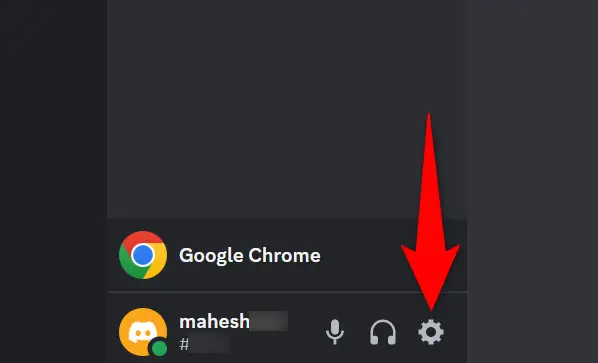
In the left sidebar, click “Appearance.”
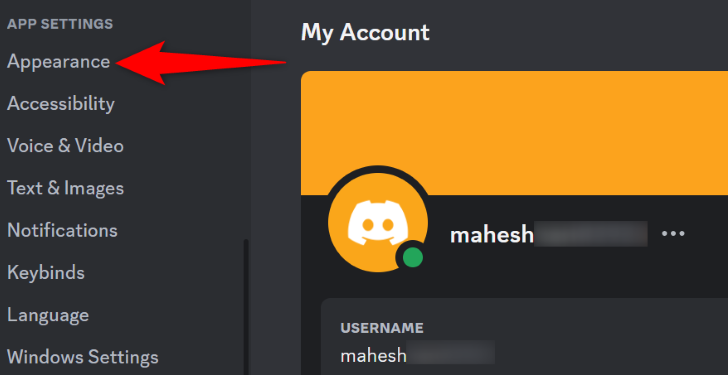
Scroll down to the “Chat Font Scaling” heading on the right pane. Make the font smaller by sliding the slider to the left, or larger by dragging the slider to the right.
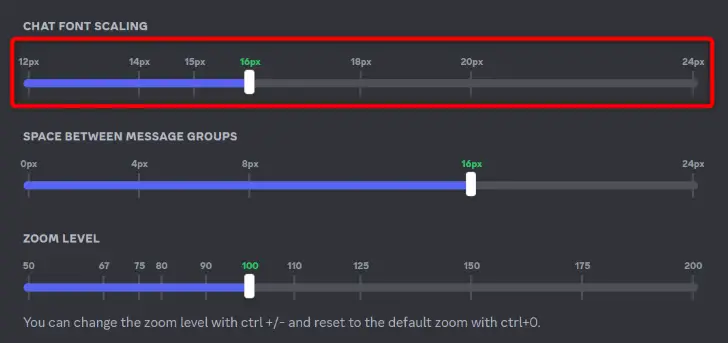
You may further tailor your viewing experience in the app by using settings like “Space Between Message Groups” and “Zoom Level” on the same page.
On iPhone and Android
Open Discord and tap your profile symbol in the bottom bar.
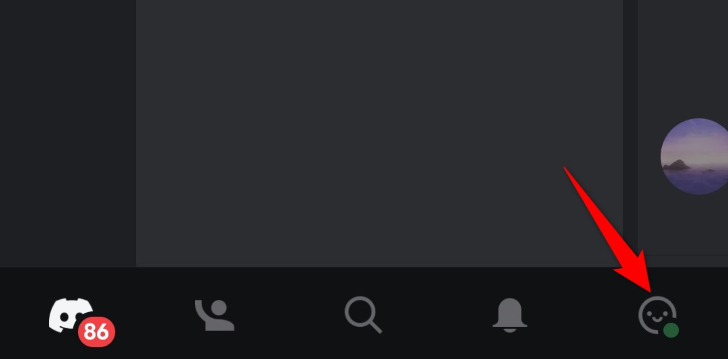
Tap the “Appearance” option on your profile page.

Zoom in or out of your screen using the “Zoom Level” slider in the “Appearance” menu. Toggle on the “Classic Chat Text Size” option to utilize a slightly lower font size for your chats.
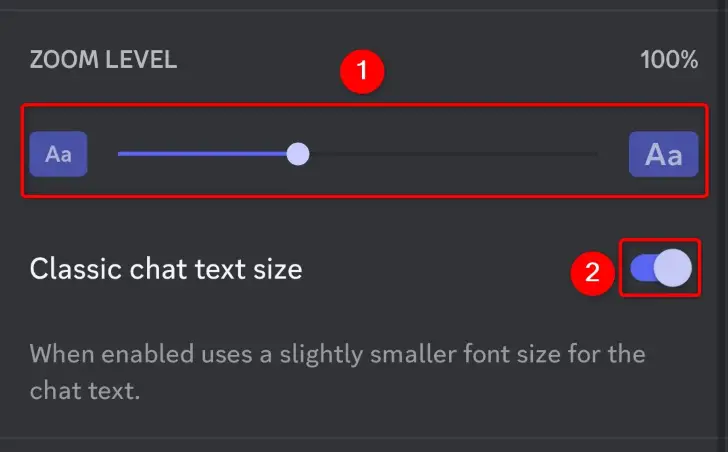
Option 2: Modify the Font Style in Your Discord Messages
While you cannot alter the font used in the app, you may change the font styles used in your Discord chats. You may use one of the online font generator programs to produce text in various styles, and then copy and paste these styled texts into your messages.
Please keep in mind that these font generators do not change the font in your app. Instead, they employ numerous Unicode symbols to alter the appearance of your text in your communications.
Font Generator Guru, LingoJam, and FontSpace are some font generators you may utilize. Navigate to one of these websites, input your text, then select a font style. Then, copy and paste the generated content into your Discord chat.
Option 3: Use Code Blocks to Colorize Your Discord Font
Another approach to personalize your Discord typeface is to include your text within a code block. When you do this, Discord replaces the standard gg sans typeface with the Consolas font for your message.
To do so, place three backticks before and after your message, and Discord will convert it to a code block. As an example, consider the following:
On most keyboards, the backtick button is situated to the left of the 1 key in the number row.
```This text uses the Consolas font```
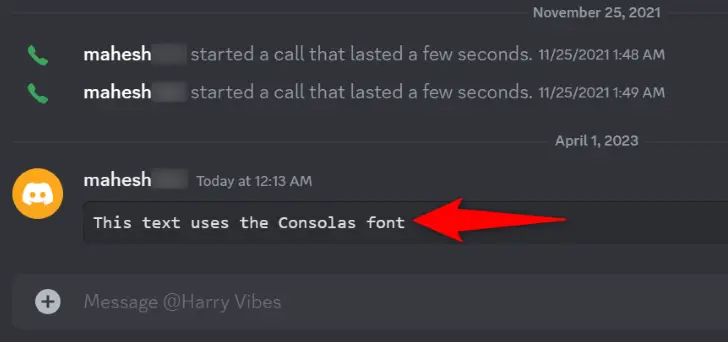
You may change the color of your typeface by visiting Rebane’s website on your computer browser. Open this website, pick your preferred font color, write your text, and then click “Copy Text as Discord Formatted.”
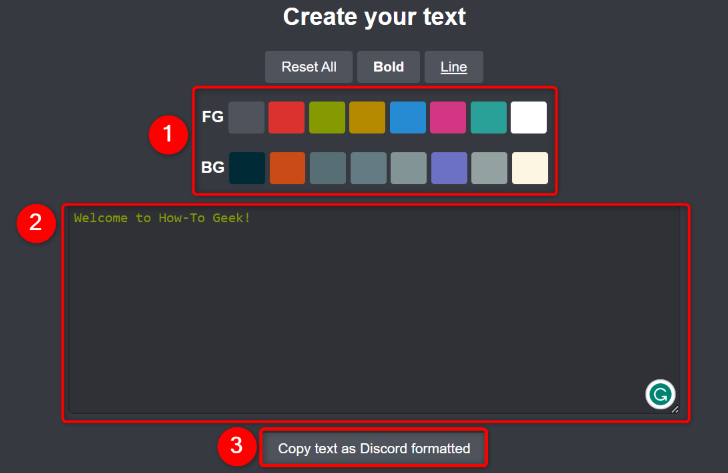
Return to the Discord chat screen and copy the message. Your colorized message will be visible to everyone in your Discord channel or DM.
FAQ
What is the font used by Discord?
Discord presently use the typeface gg sans.According to Discord, the moniker is derived from the common “GG” phrase, which stands for “good game.” This typeface may be found across all Discord services, including the desktop software, Android and iPhone applications, web app, website, and even blog. Discord claims to have adopted this unique typeface so that they may continue to improve the user experience.
Did the Discord Font Change?
Yes, Discord’s official typeface changed from “Whitney” to gg sans in December 2022. This modification was implemented across all Discord services and platforms, including the desktop client, mobile app, web app, website, and blog. If you still see the old font in your app, upgrade to the newest version and you’ll have access to the new font.