Introduction
Steam automatically shares your gaming activity. You may wish to keep your playtime a secret if you’re playing Hello Kitty: Island Adventure or Bad Rats. Here’s how to make your Steam activity invisible to your buddies.
Hide Your Steam Profile’s Played Games
Your Steam profile page typically highlights all of the games you’ve been playing and the number of hours you’ve spent in each of them, with an emphasis on what you’ve been playing in the recent two weeks.
Steam profiles used to be public by default, but Valve changed that to private. Nonetheless, you may have made it public in order to operate with a third-party service that reads information from your Steam profile, such as IsThereAnyDeal, which scans your wishlist for titles and notifies you if they’re available for purchase on other game retailers.
To access your Steam profile, mouse over your username in the top bar and choose “Profile.”
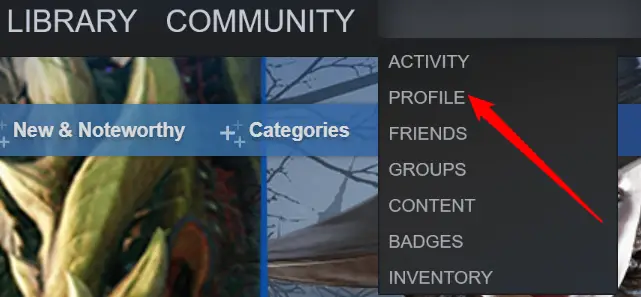
To modify your profile, go to the right side of the page and click the “Edit Profile” button.
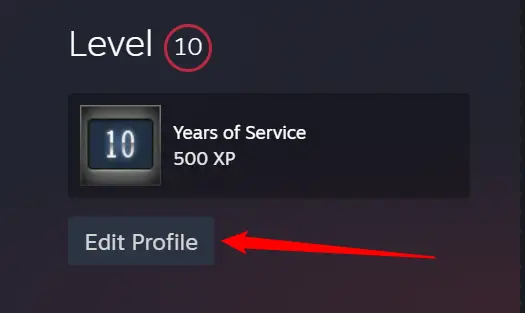
To access Steam’s profile privacy settings, click “Privacy Settings” on the left side of your page.
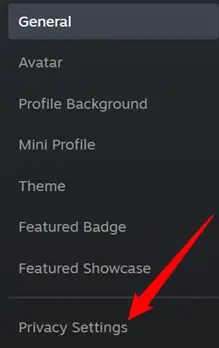
Change the privacy settings here to limit who may view what. You have two choices for hiding games.
Set “Game details” to “Private” to conceal gaming information. Even your friends won’t be able to see what games you’re playing, what games you own, or what titles you’ve added to your wishlist. Depending on the choices you’ve chosen on this page, they may still access your friends list, inventory, comments, and other information.
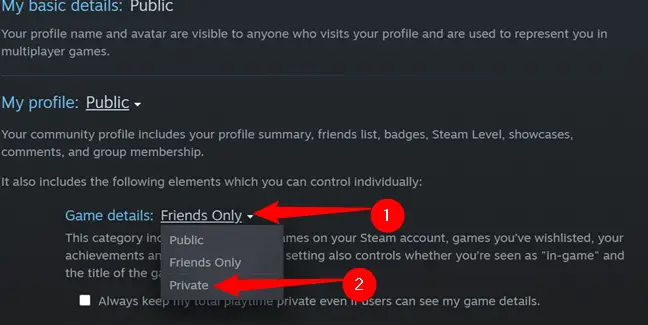
You may also just switch the “My Profile” option to Private to conceal everything. If you do, no one will be able to view your whole profile page. You may also choose “Buddies Only,” which means that only your Steam friends will be able to see your profile.
Hide Steam Chat Gameplay Activity
If you’re only mildly embarrassed about the game you’re currently playing—perhaps you don’t mind if it’s listed on your profile page but don’t want all of your friends receiving notifications that you’ve started playing the game or seeing that you’re playing it on their friends list—you can go offline or become invisible on Steam chat.
To do so, go to the Steam window’s top left and click the “Friends” button, then choose “Offline” or “Invisible.”
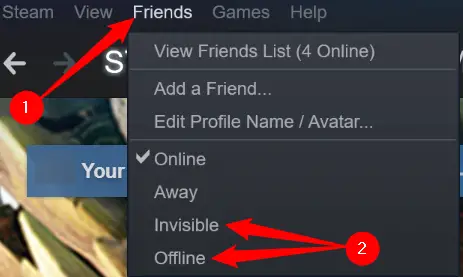
Alternatively, you may open the Steam Chat window by clicking “Friends & Chat” in the bottom right-hand corner.
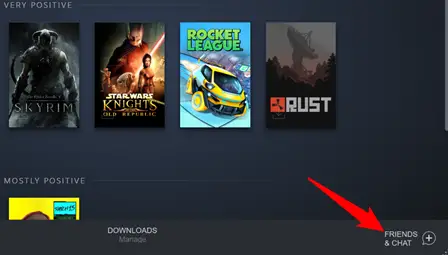
Then, next to your username, click the little chevron (like an arrow without the tail). From the drop down option, choose “Invisible” or “Offline.”
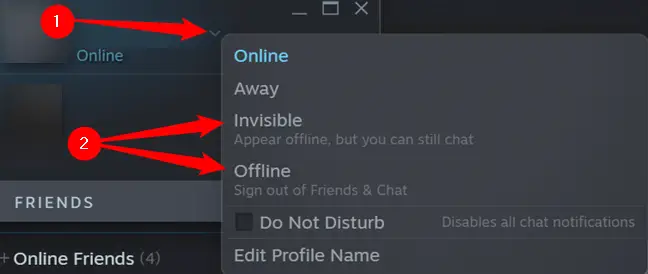
Hide or uninstall games from your Steam library.
You can hide a game from your Steam library on your PC by setting it to “Hidden” or removing it from your Steam library.
Right-click the game, then hover your cursor over “Manage” and choose “Hide this game.”
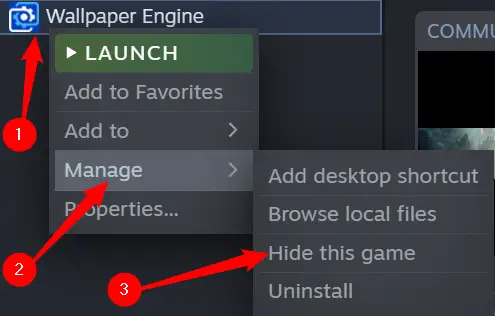
People that have access to your profile’s game data will still be able to view your accomplishments and playtime in that game. However, anybody who has access to your PC will not be able to view the game in your usual Steam library.
With Steam now selling adult-only games and other not-safe-for-work (NSFW) content, being able to conceal games you’re playing is becoming more vital. It’s also great if you’ve been playing other games, such as Bad Rats, that you don’t want anybody else to know about.


