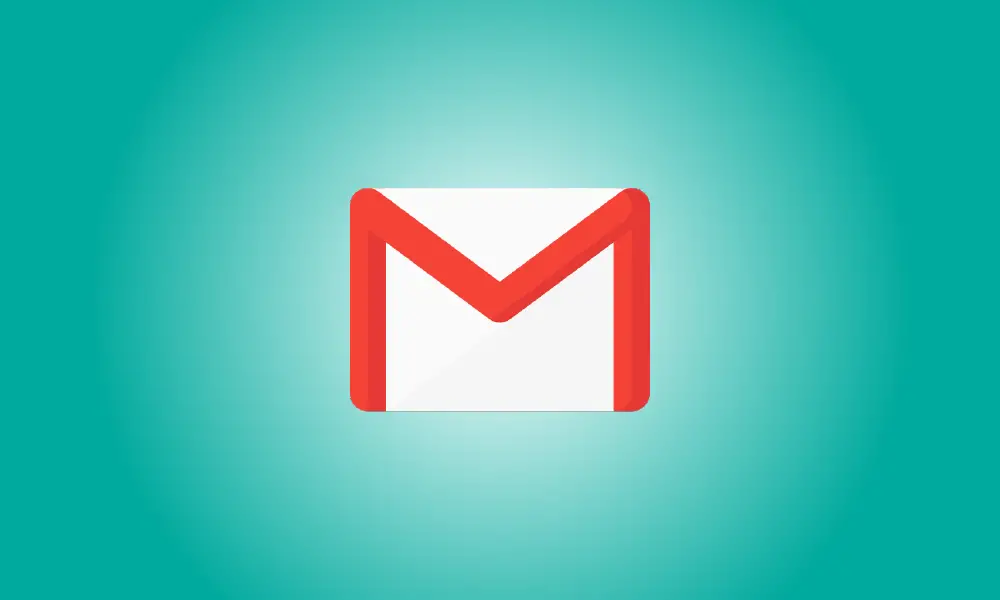Introduction
Personalizing your Gmail inbox has no effect on how it works, although it may become a bit monotonous to look at. Perhaps you just never got around to changing the background or reorganizing the inbox. You made a few minor changes, like as changing your password or enabling auto-send from specified senders. But I saved the wallpaper for last.
It’s time to add some color to your inbox. In the next post, you’ll learn how to alter the background so that you always view a beautiful environment when you check your email. In addition, you’ll finally view your email in the format that works best for you.
How to Change the Background of Your Gmail Inbox
To access the wallpaper choices offered by Gmail to customise your Gmail inbox, click on the cogwheel at the upper right. Scroll down a bit to see the Theme area.
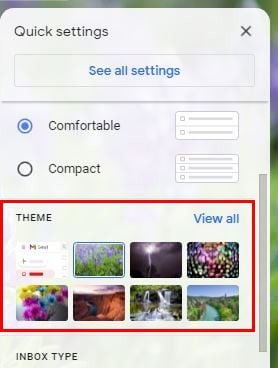
If you find one you like in the Theme area, just click on it and it will change immediately. If you wish to continue searching, choose View All.
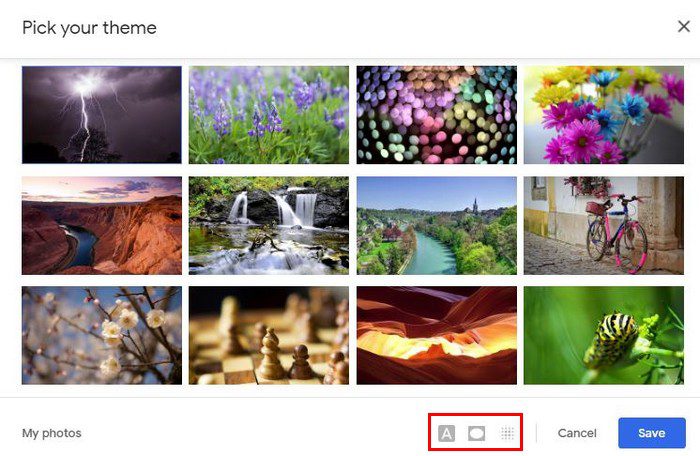
You may choose from a wide range of choices, including landscape, solid colors, cartoons, and more. However, after you’ve decided on a wallpaper, don’t forget about the three alternatives at the bottom. The first one with the A is to change the color of the text in your inbox.
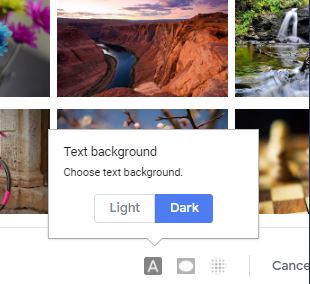
The second choice is to darken the edges of the wallpaper. You may use the slider to adjust how dark you want them to be. The third option, which resembles a square, allows you to control how fuzzy you want the wallpaper to seem. You may customise the Gmail inbox by adjusting the blurriness using the slider.
When you’ve finished making all of the changes you want, don’t forget to click the blue Save button. At the lower left, you’ll also notice a My photos option.
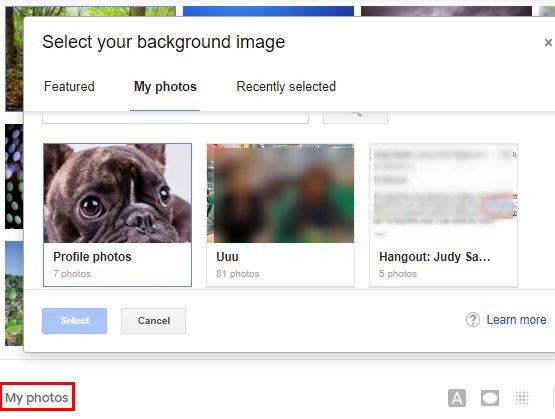
This option allows you to visit Google Photos and set a photo as your background. So, if you want to watch your new puppy while answering emails, this is the choice for you.
How to Modify the Gmail Inbox Layout
By default, Gmail has a certain layout. But it doesn’t mean you’ll be staring at the layout for the rest of your life. You may choose from a variety of possibilities to determine which one appeals to you the best. Click on the cogwheel to examine your selections, and directly above the Themes, you’ll notice Density options.
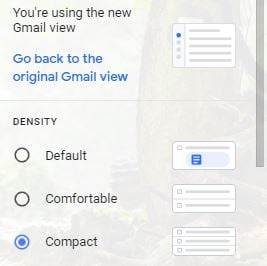
Each choice, as seen in the figure above, alters the amount of space in your inbox. You may examine what each one looks like before making your final decision. Simply click it to see how it affects the inbox. Scroll down a bit farther to find the Inbox type area.
You’ll notice a significant change depending on the one you pick. You have a number of alternatives to pick from, including:
- Default
- Important first
- Unread first
- Starred first
- Priority first
- Multiple inboxes
You can also see where the reading window may be placed all the way to the bottom. There are three options: no split, right of inbox, and below inbox.
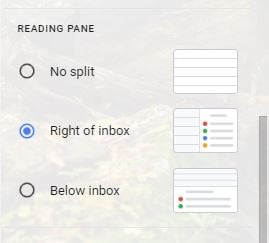
You may try out the choice by clicking on it, just like the others. If you like it, just click the Save button. If you don’t like it, just choose another one.
Conclusion
Why be trapped with a dull inbox? Make a little adjustments here and there to give it some personality. If you change your mind, you can always return to Settings and choose a different option. What steps will you take to improve your inbox? Share your ideas in the comments section below, and don’t forget to share the post on social media.