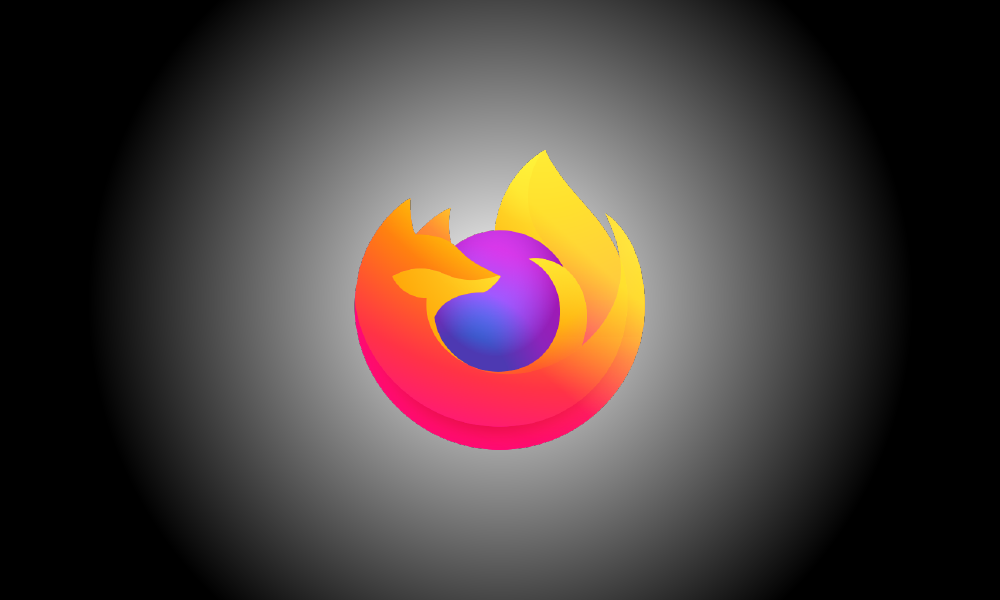Introduction
Firefox has always respected Windows 10’s dark mode option. However, you may activate dark mode in Firefox manually on any operating system and without downloading any third-party themes. This is compatible with Windows 7, Windows 10, Windows 11, macOS, and Linux.
To change your Firefox theme, go to the top right and click the menu button (three horizontal lines), then choose “Add-ons and themes” from the drop-down menu.
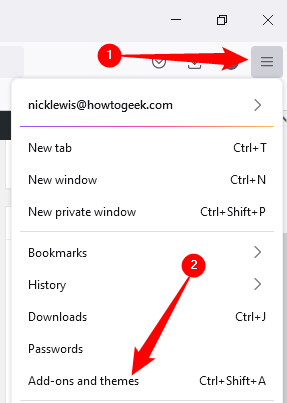
On the left side of the add-ons page, click “Themes.”
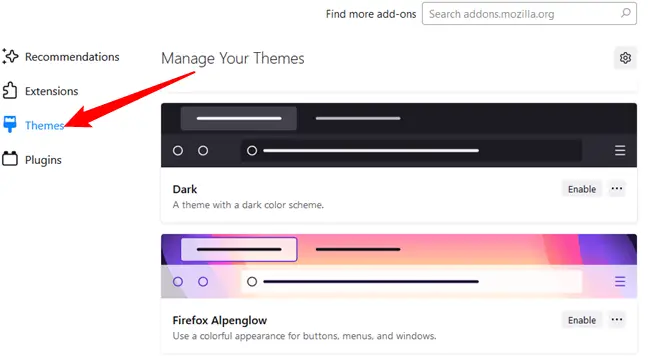
There are many themes pre-installed, including Dark, Light, and System Default.
The System Default theme is a basic light theme that adheres to your Windows theme preferences.
Firefox’s dark mode is represented by the Dark theme. With the dark theme, everything in Firefox, including the title bar, toolbars, and menus, will become black or a dark gray.
The Light theme makes use of lighter grays. Even if you have colorful title bars enabled in Windows, when you activate this theme, Firefox will utilize a light gray title bar and other components.
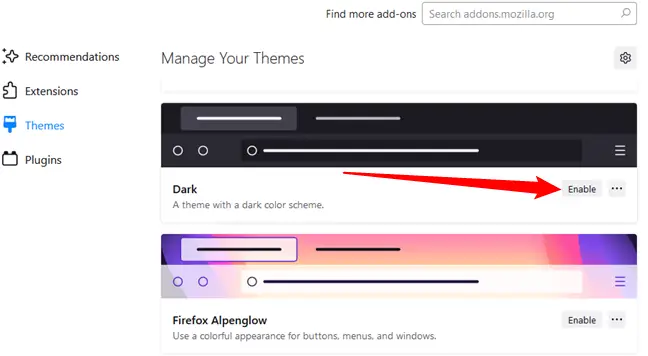
Click the “Activate” button to the right of the Dark theme — or any other theme — to enable it. The theme of Firefox will be changed immediately.
More themes may be downloaded from the Mozilla Add-ons website’s Themes area. The default Firefox dark theme is sleek and simple, but if you want something more particular, there are a plethora of dark themes to choose from.
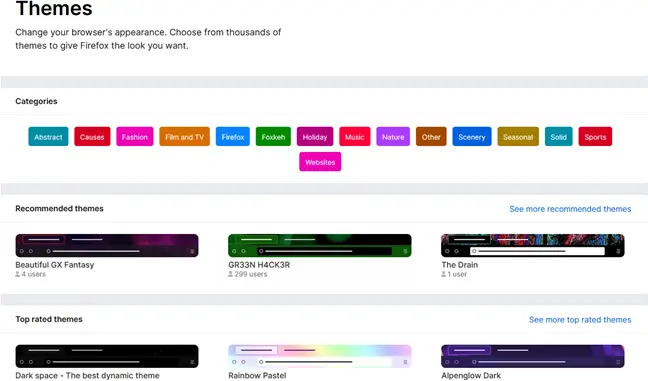
If you’ve enabled Firefox Sync, your chosen theme will be synced to any other computers where you’ve logged in to Firefox.