Introduction
If you are no longer an active Discord user and do not anticipate returning to the service anytime soon, you should remove your Discord account. It’s simple to accomplish using the service, and we’ll show you how.
What You Should Know Before Deleting Your Discord Account
It is a good idea to delete outdated internet accounts in order to safeguard your privacy and security. Be aware that when you deactivate your Discord account, all of your account data will be permanently wiped. You will not be able to recover this information in the future.
In addition, if you own a server on the platform, you must either delete or transfer ownership of that server to someone else before you may cancel your account. If you don’t, Discord will block you from deleting your account.
Delete Your Discord Account from the Desktop or Web
Use the Discord app or Discord for the web to deactivate your Discord account from your desktop computer. The procedure is the same for both clients.
To begin, open Discord on your PC. Click “User Settings” in the bottom-left corner of the program, next to your username (a gear icon).
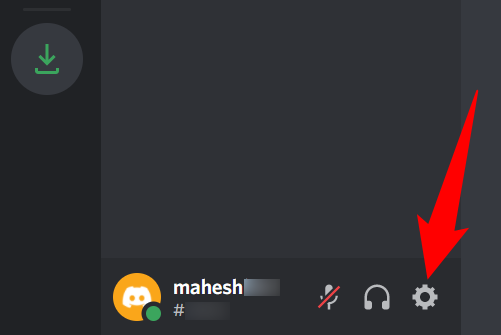
Select “My Account” from the left sidebar of settings.
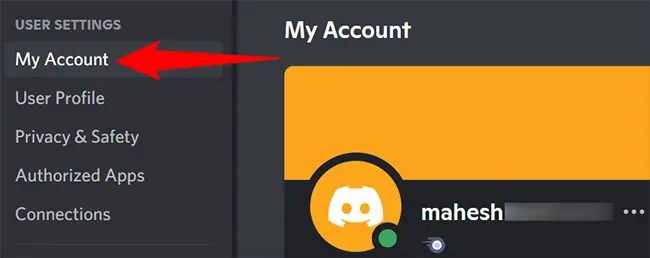
Scroll to the bottom of the “My Account” page. Click “Delete Account” there.
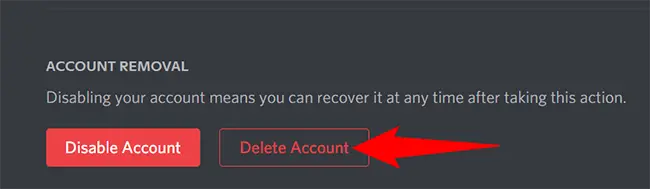
If you own a server, Discord will prompt you to remove it or transfer it to another user. Do one of these so you can continue.
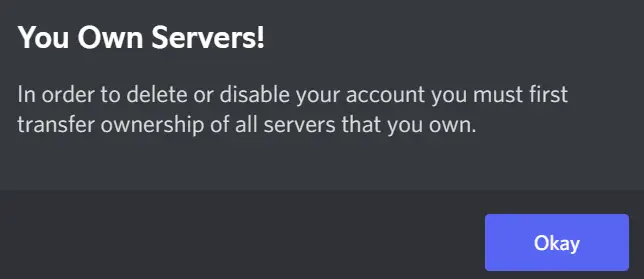
You’ll now be prompted to “Delete Account.” Click the “Password” section here and enter your existing Discord password. If you’ve activated two-factor authentication, you’ll also need to input your code.
After that, click the “Delete Account” option.
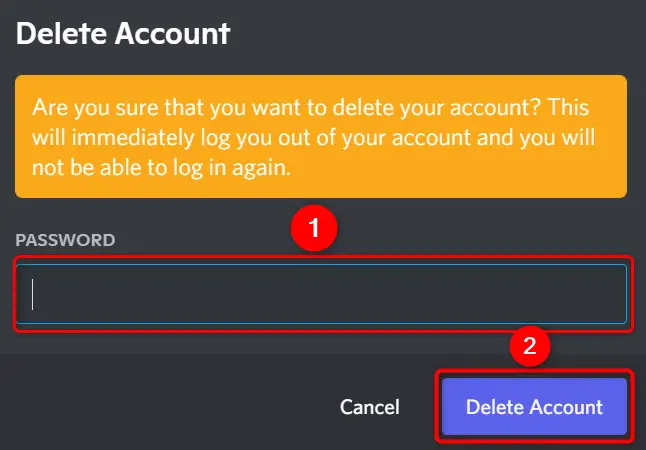
Discord will log you out, and your account will be deactivated. You’re ready to go.
Delete Your Discord Account From Your Mobile Device
To remove your Discord account from your phone, first open the Discord app.
Tap the profile icon in the app’s bottom bar.
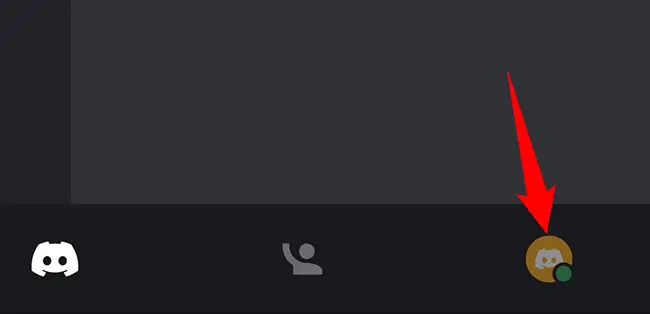
Tap “My Account” on the “User Settings” screen.

Scroll all the way to the bottom of the “My Account” page. There, choose “Delete Account.”
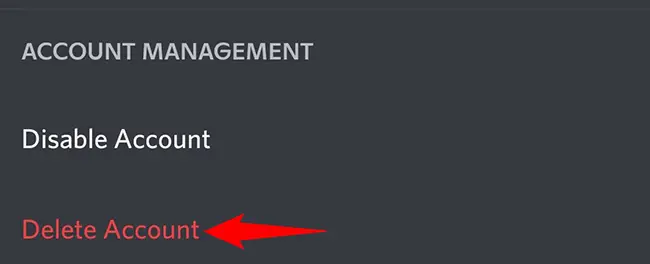
You’ll be prompted to “Delete Account.” Enter your existing account password in the “Password” box. Then choose “Delete.”
If you’ve activated two-factor authentication on your account, Discord will prompt you to input that code.
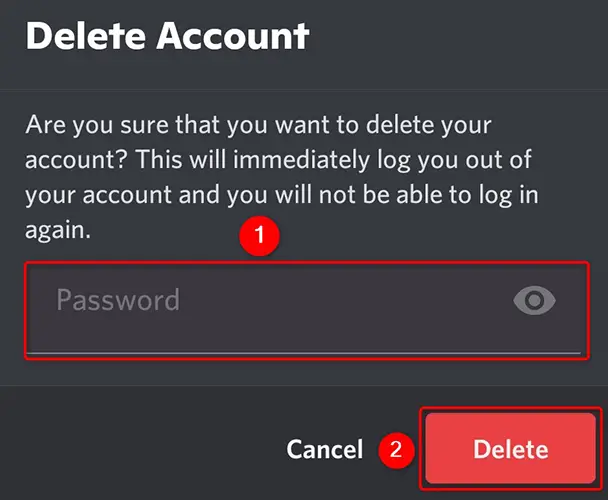
And your Discord account has been deactivated. Enjoy!

