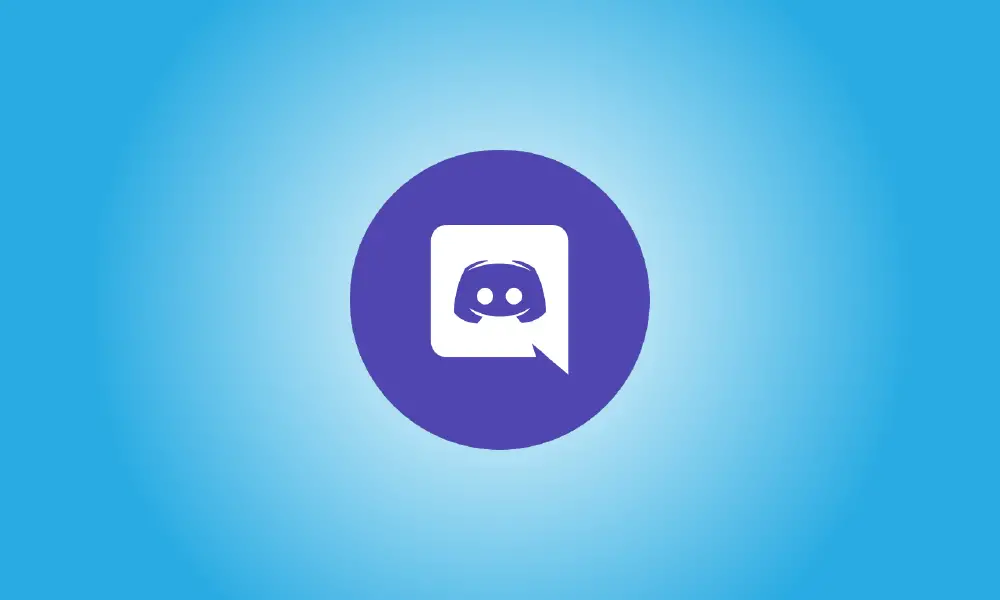Introduction
Responding to a message on Discord with an emoji is one method to recognize or appreciate it. Discord has a comprehensive emoji picker to help you choose the best emoji for your message reply. Here’s how to go about it.
React to a Discord Message on Desktop
To utilize an emoji response in a desktop chat, first open the Discord app or Discord for the web on your computer. Then go to the message to which you wish to respond.
Hover your mouse over the message to view options. Then, in the top-right corner of the message, click the “Add Reaction” (emoji) button.
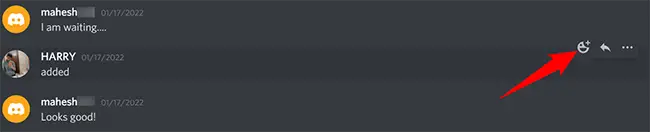
Discord will provide an emoji picker where you may choose an emoji for your message reply. Click any emoji you want here.
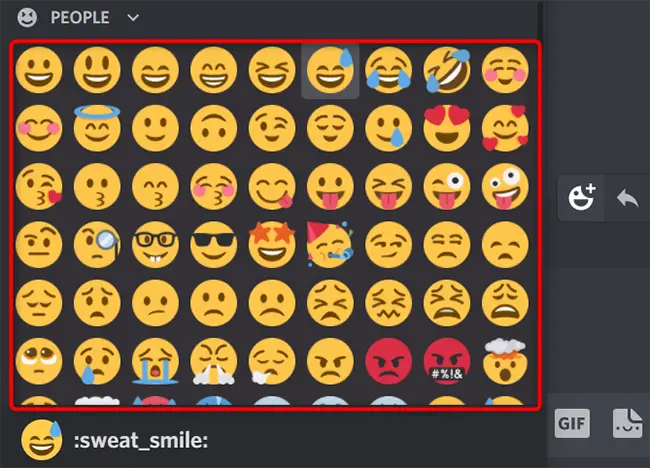
As a response, your chosen emoji will be added to your message.
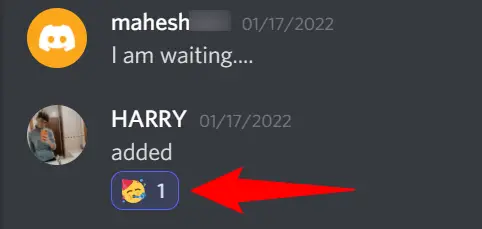
That’s the end of it. Multiple emoji responses may be added to the same message. Simply open the emoji picker and choose another emoji to add it. To erase your response, just click the reaction emoji, and it will vanish.
If you don’t see the “Add Reaction” option for your messages, your Discord client may have disabled the capability. To activate it, go to the bottom-left corner of Discord and choose “User Settings” (a gear icon).
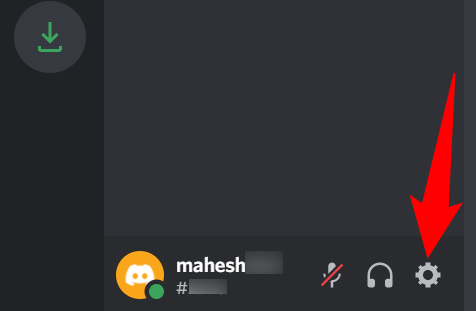
Click “Text & Images” on the left sidebar.
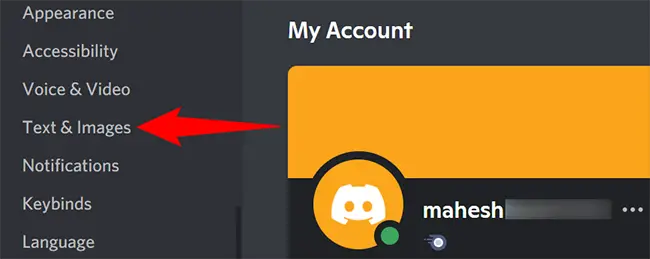
Enable the “Show Emoji Reactions on Messages” option in the “Text & Images” area on the right.
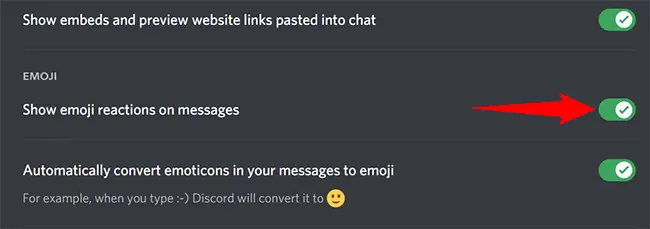
That’s the end of it.
React to a Discord Message on Mobile
Use the Discord app on your phone to respond to your messages.
Begin by opening Discord on your phone. Open the message to which you wish to respond in the app.
To view message choices, tap and hold on the message.
Select the emoji you want to use for your response at the top of the selection that appears.
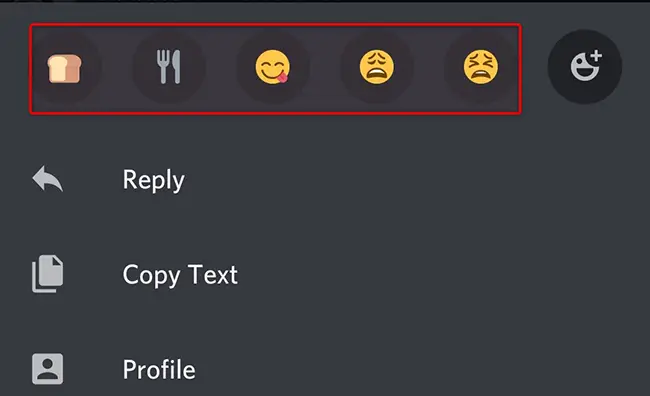
To access all available emojis, touch the emoji with a “+” (plus) sign symbol next to the emoji line at the top. Then you’ll see a complete list of accessible emojis.
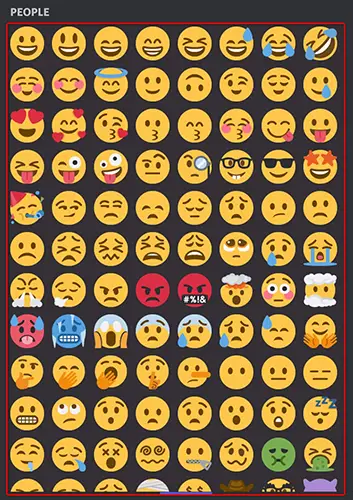
Simply touch your emoji response emoji to delete it from a message.
And that’s how you let folks know what you think about their emoji messages. Enjoy!