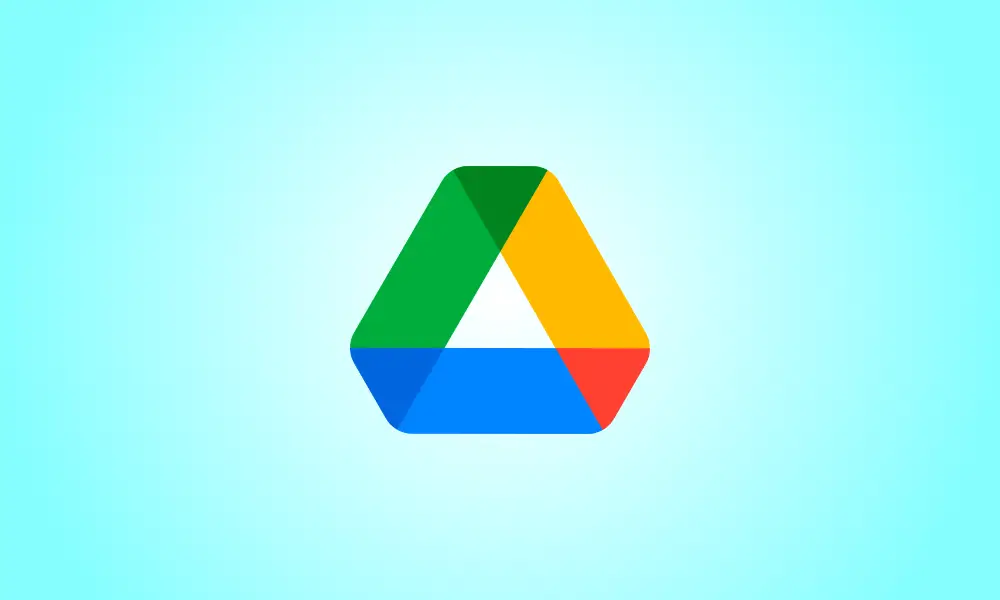Introduction
You may store any kind of file with Google Drive. There are also several tricks you may use to rapidly locate your Drive files. It might help you organize your files since you can create as many folders as you need.
Google Drive, in addition to offering different choices for managing your files, also includes options for sharing your files. However, if you’re wanting to make a share link for your files, these are the steps to take.
How to Make a Google Drive Share Link
To get the sharing link for a particular file, right-click it and choose the Get Link option.
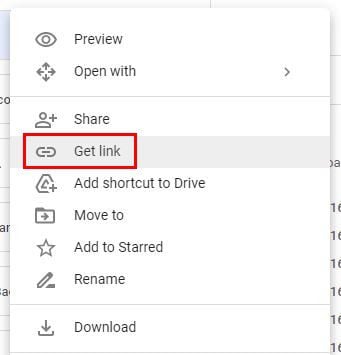
The link will appear as soon as you click on the choice. You may choose between two sorts of permissions. You may restrict access to the file by selecting the Restricted option. Only persons having this link will be able to access it. There’s also the option Anyone with a link. This implies that anybody with access to the internet may view the file using this URL. Viewers of this file may see ideas and comments if they choose this option.
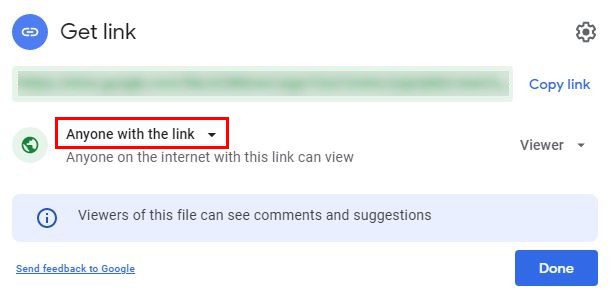
If you choose the Anyone with this link option, specify whether you want anyone who access the file to be readers, commentators, or editors. The choice will be set to Viewer by default. Make certain that it is set to the desired one. There’s also a cogwheel. When you click on it, you’ll be sent to Link Settings, where you can choose whether or not the link should display in public search results and whether or not to install the security update.
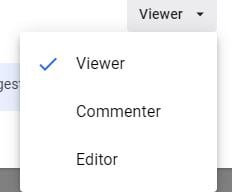
If you wish to add someone to the file, put their email address at the top. Begin by inputting the first few letters of their email address and then selecting it from the list of suggestions.
Conclusion
So, when you’re ready to share the link, choose the copy option and do so. Sharing is made much simpler by making a link. How useful do you think links are? Share your ideas in the comments section below, and don’t forget to share the post on social media.