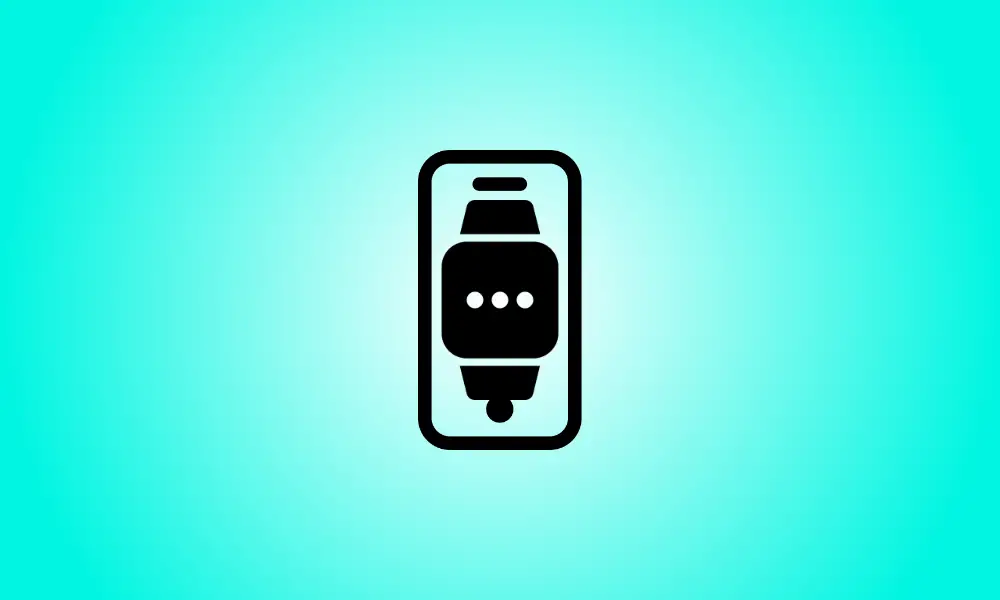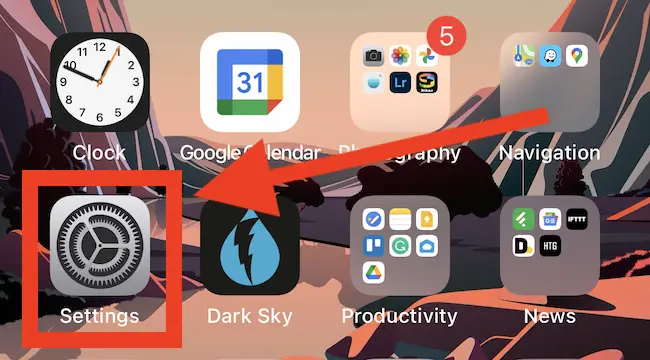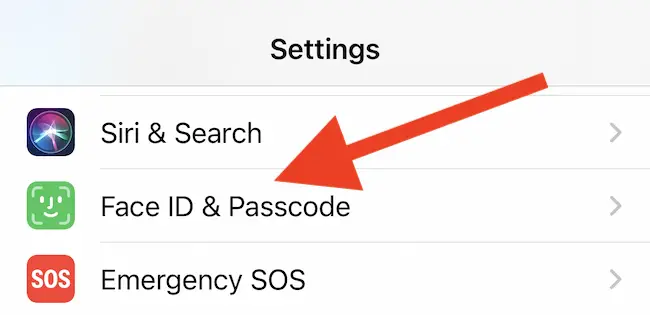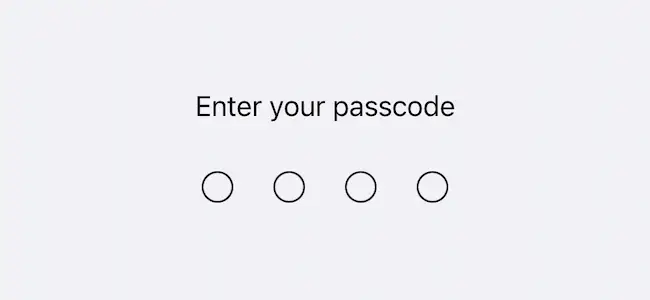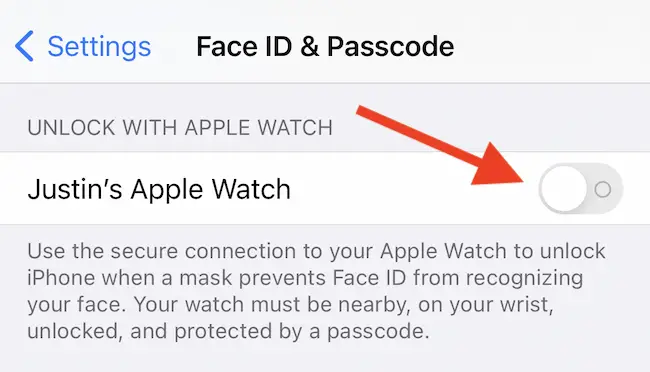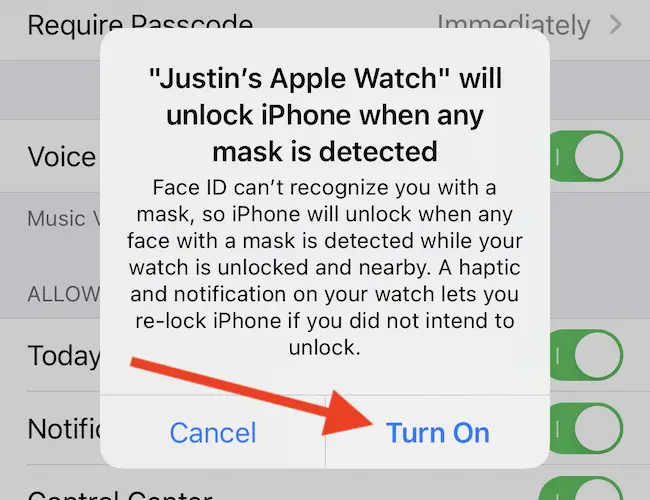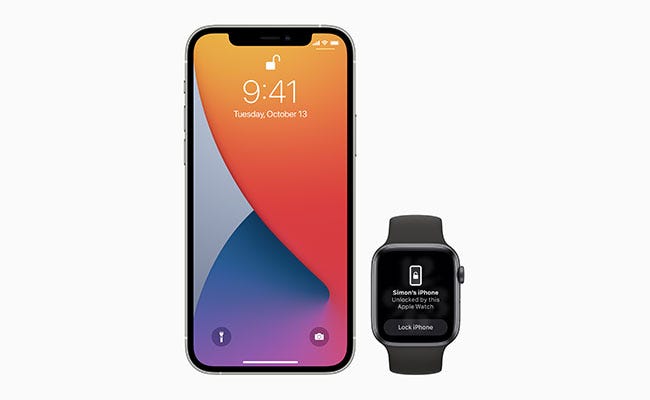Introduction
Face ID, as opposed to a typical fingerprint or Touch ID sensor, immediately unlocks your iPhone by scanning your face. Unfortunately, while you’re wearing a mask, it usually doesn’t work. If you possess an Apple Watch, there is a workaround.
- Update, 3/14/22: With iOS 15.4, which was released on March 14, 2022, you may now utilize Face ID with a mask. The new mask-unlock function needs an iPhone 12 or later; earlier iPhones will not work. You may, however, utilize the Apple Watch approach with any iPhone.
Face ID requires your eyes, nose, and mouth to be visible in order to function. That is plainly impossible to do while wearing a mask. However, as long as your iPhone is running iOS 14.5 or above, you may authenticate yourself using an Apple Watch running watchOS 7.4 or higher. To unlock your iPhone, use any Series 3 or later Apple Watch.
The authentication handoff procedure is remarkably similar to how Mac users may unlock their machines using Apple Watch. You can circumvent the Mac’s login procedure as long as the Watch’s on-device lock screen is opened and the device is within Bluetooth range.
When you unlock your iPhone with an Apple Watch, not everything is available for security reasons. You cannot, for example, use the Apple Watch workaround to verify Apple Pay or App Store transactions. If your iPhone does not identify you using Face ID, you must enter your Apple ID password or lock screen passcode.
How to Enable Apple Watch Unlocking on an iPhone
Before you can use your wearable to unlock your iPhone, make sure your Apple Watch is linked to your phone and that you have a passcode set up on its lock screen.
Then, on your smartphone, you must activate a setting. To begin, use the “Settings” app on your iPhone. If you can’t locate the app icon, slide down on your home screen and use Spotlight Search to discover it.