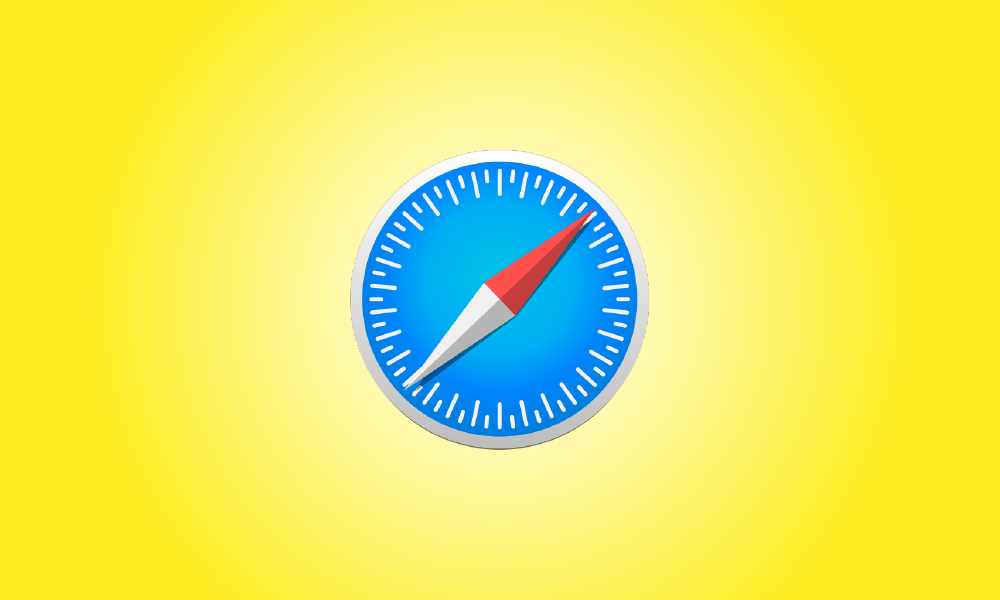Introduction
When using the Safari browser on a Mac, it’s simple to examine a list of things you’ve downloaded in the past and, if required, clean that download history. Here’s how to go about it.
To begin, launch the Safari program on your Mac. Look to the right of the address bar in any Safari window for an icon that looks like a downward-pointing arrow in a circle. If you see it, click it or press Option+Command+L to activate it. (If you don’t see the arrow symbol, Safari has no download history to show.)
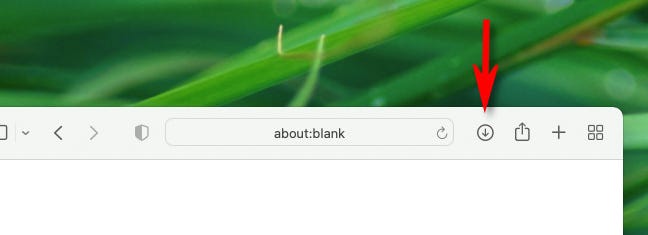
When the download list appears, you’ll see a list of files you’ve recently downloaded. When you store some media items in Safari on Mac, such as photographs, music, and videos, Safari does not put them in the download history list, so you won’t see them there.
To view the location of a downloaded file in Finder, right-click it in the list and select “Show in Finder.” Alternatively, click the little magnifying glass icon next to the file.
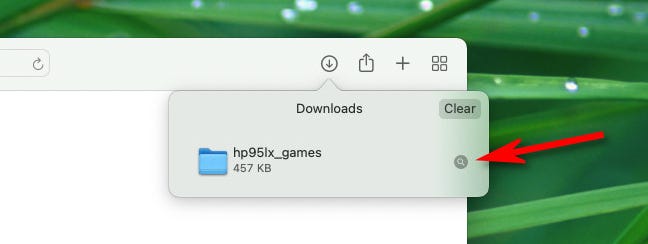
Following that, a Finder window will appear above your Safari window. The downloaded file will be marked in it.
- By default, Safari unzips downloaded files and deletes the original ZIP files. To disable this, open Safari Preferences, go to “General,” and uncheck “Open’safe’ files after downloading.”
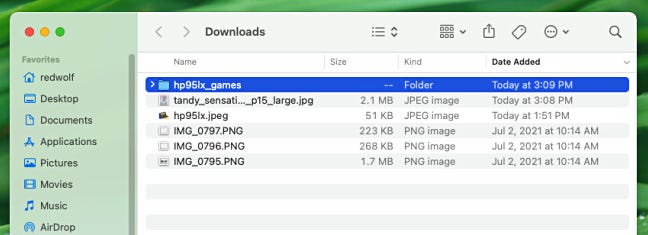
To delete a file from the list, right-click on it and choose “Remove From List.” Click the “Delete” button in the upper-right corner of the Downloads pop-up window to clear the complete list of downloads.
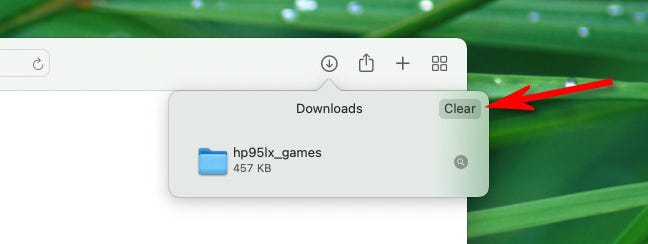
Safari will clear the Downloads list and remove the downloads (arrow) symbol from the toolbar. Click the downloads icon or press Option+Command+L on your keyboard to return to the downloads list if it hasn’t been cleared lately. Have fun downloading!