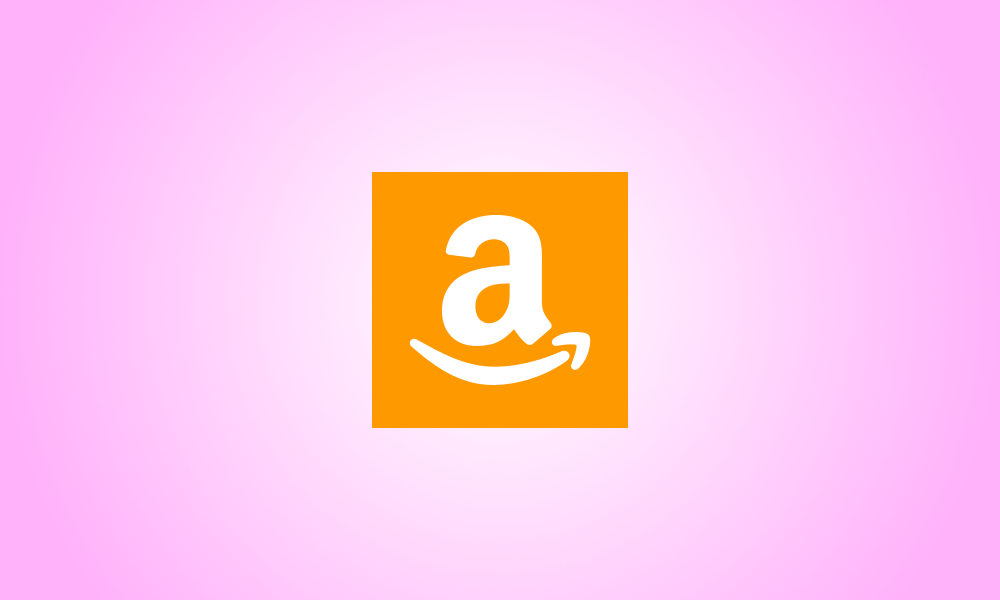Introduction
Your Amazon wish lists are shared, which means you may inform others about the products you’re interested in purchasing. You may even allow others to modify your lists if you so choose. How to share Amazon wish lists on desktop and mobile devices.
Similar to sharing Google Docs, publishing a wish list changes the status of the list from “Private” to “Shared.” You will then get a URL that you may share with others to allow them to browse the goods on your wish list.
On the Desktop, Share Your Amazon Wish List
Use the official Amazon website to share your wish lists from your Windows, Mac, Linux, or Chromebook computer.
To begin, run your computer browser and go to the Amazon website. Log in to your account on the site.
Hover your mouse over “Account & Lists” in the top-right corner of Amazon.
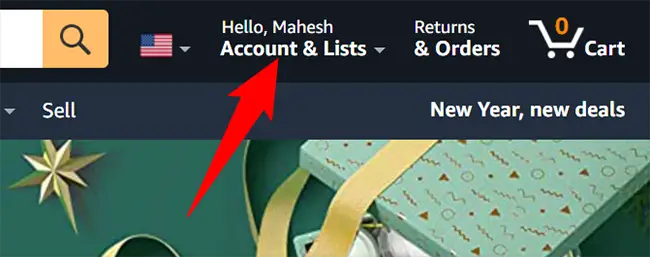
Select the wish list to share from the “Your Lists” area of the menu that appears.
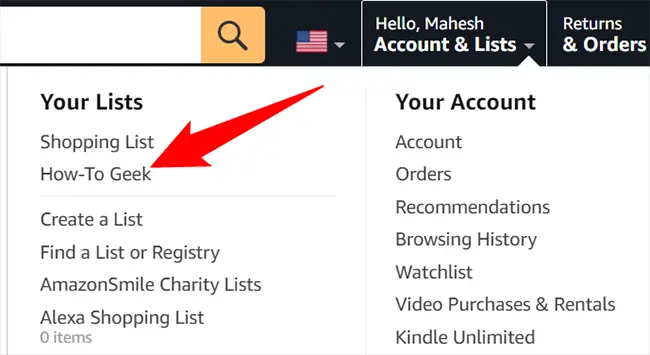
Click “Invite” beside the list name on the wish list page.
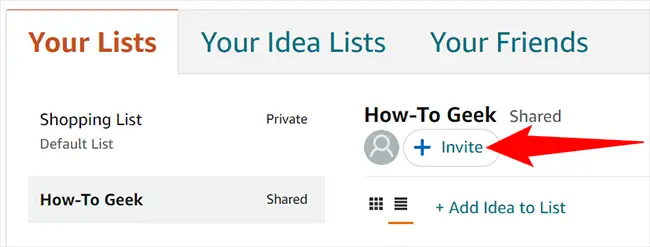
You’ll see a section labeled “Invite Others to Your List.” To invite others to see your list, click the “View Only” option below. If you want others to be able to see and modify your list, choose “View and Edit.”
We’re going to choose “View Only.”
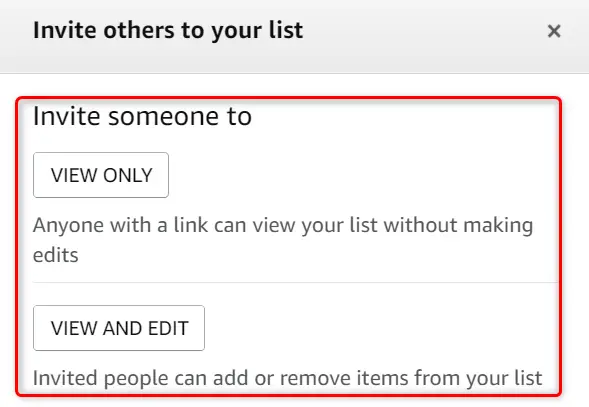
Two more choices will now appear in the same box.
Click the “Copy URL” option to copy the link to your list, which you can then manually share with others. Click the “Invite by Email” option to open your normal email software and share the wish list URL.
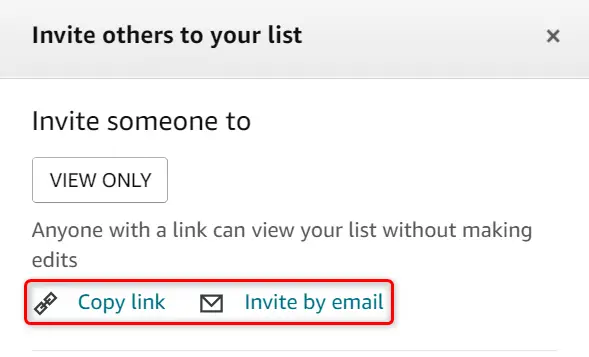
Once you’ve copied the link, you may send it through email, text message, or any other method you like. The receivers may use this link to see your Amazon wish list.
Mobile Access to Your Amazon Wish List
Use the Amazon app on your iPhone, iPad, or Android phone to share your wish lists.
To begin, open the Amazon app on your smartphone. Ascertain that you are logged into your app account.
Tap the user icon at the bottom of the app.
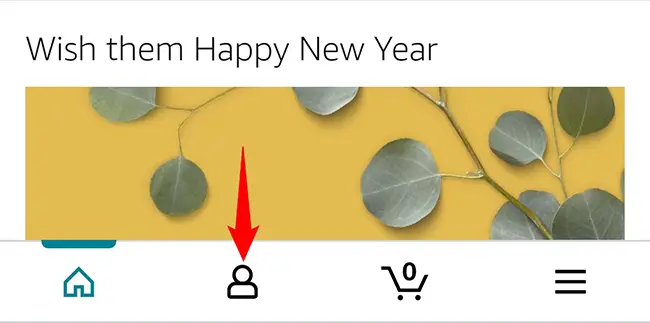
At the top of the page that appears, touch “Your Lists.”
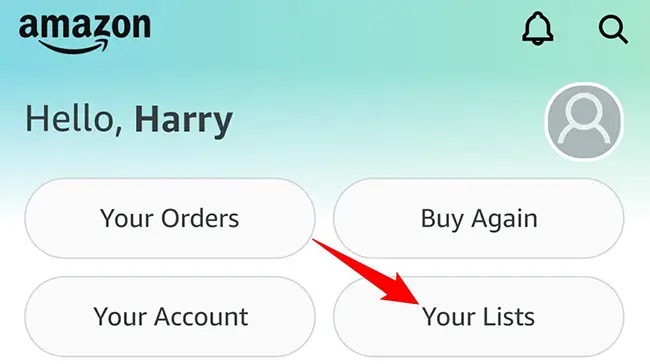
Tap the wish list to share on the “List & Registry” page’s “Your Lists” tab.
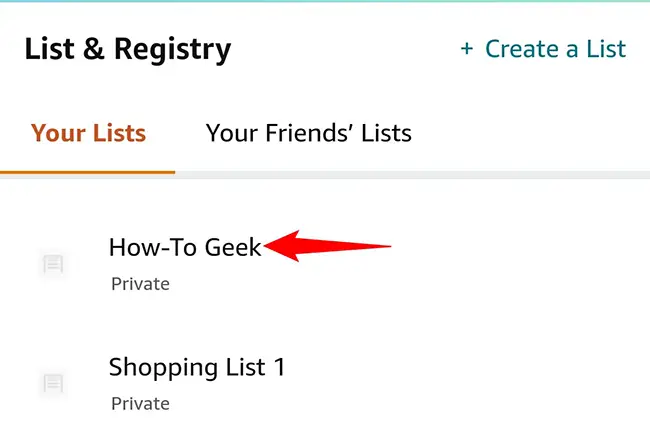
Select “Invite.”
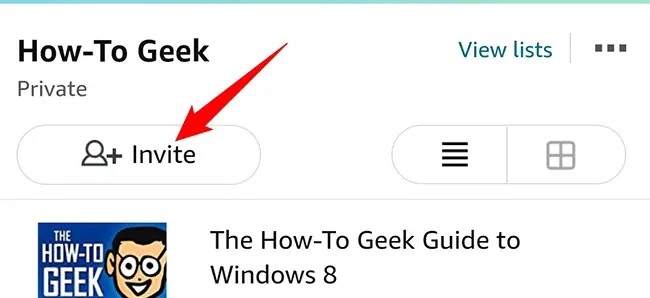
You will see an option labeled “Invite Someone To.”
To allow others to access your wishlist, choose “View Only” from the menu. Allowing someone to access and modify the list is as simple as tapping the “View and Edit” option.
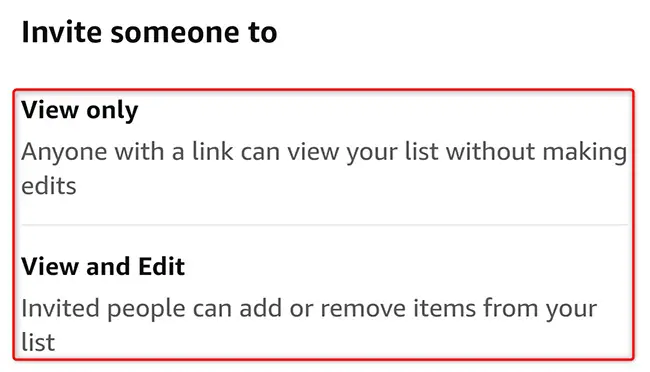
You now have a variety of choices for sharing your Amazon wish list. To copy the URL to your list for manual sharing, hit the “Copy Link” option.
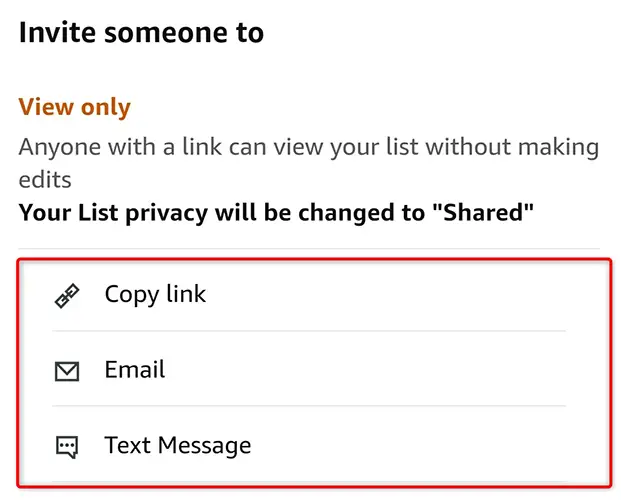
That is all.
We hope this helps you share your selected goods with others who can provide advice and possibly assist you in purchasing them. Enjoy!
Have you received a gift card as a result of sharing your wish list with someone? Discover how to use your Amazon gift card to purchase your desired things.