Introduction
You may effortlessly transfer a Wi-Fi password from a Mac to an iPhone between your own devices and those of friends or family. This is how.
Requirements
If you want to share your Wi-Fi password between a Mac and an iPhone, the Mac must be running macOS 10.13 High Sierra or later. Also, upgrade the iPhone to the most recent iOS version.
On each device, you must also be logged in to an iCloud account using your Apple ID. If you’re using two distinct iCloud accounts on the same device, make sure each individual has the other person’s address in their contacts on the device.
How to Send a Wi-Fi Password from Your Mac to Your iPhone
Assuming that everything in the preceding step has been accomplished, turn on Bluetooth and Wi-Fi on your Mac and iPhone. Disable any personal hotspots that you may have activated on either device. Place the iPhone within around 20 feet of the Mac.
Sign in to the Mac, make sure it’s connected to the Wi-Fi network whose password you want to share with the iPhone, and then bring your iPhone close to the Mac. Open the Settings app on your iPhone and choose “Wi-Fi.”
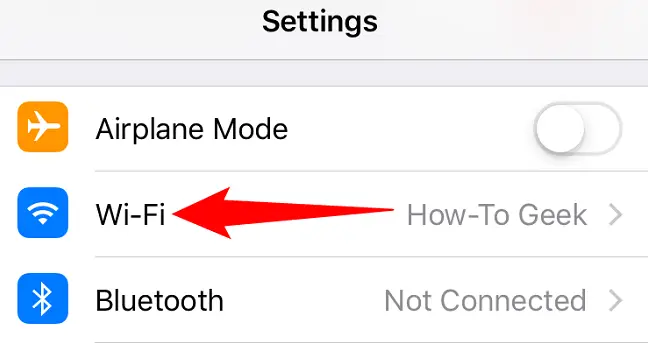
Tap the name of the network you wish to connect to (the one for which you’ll get the password) from the list of accessible Wi-Fi networks.
If everything went smoothly, a “Wi-Fi Password” pop-up will appear in the upper-right corner of the screen on the Mac. It asks whether you wish to share your Wi-Fi hotspot’s password with the iPhone. Select “Share.”
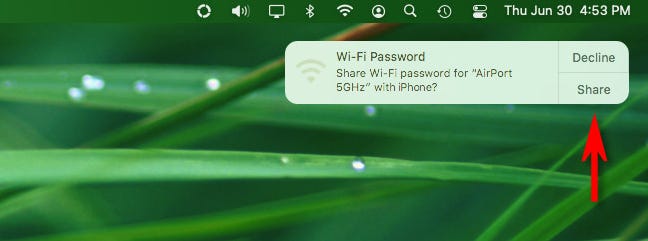
The Mac will wirelessly provide the Wi-Fi network password to your iPhone, which will then join to the network. Very useful!

