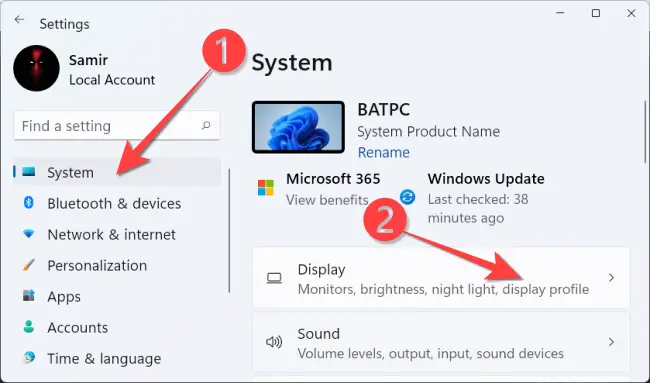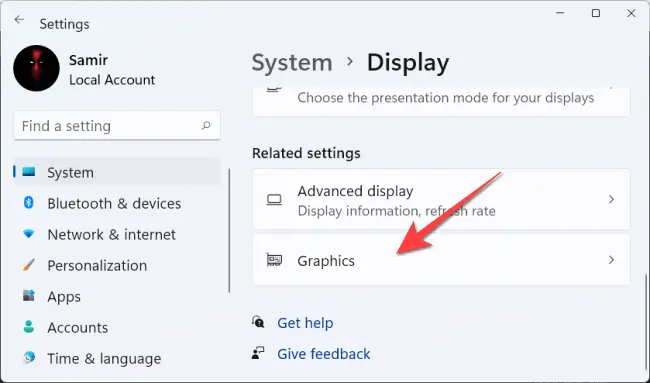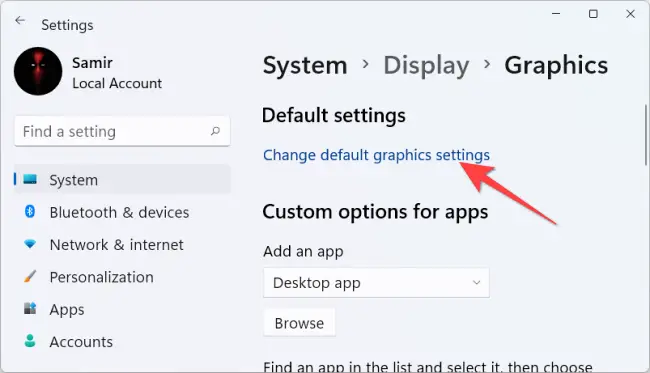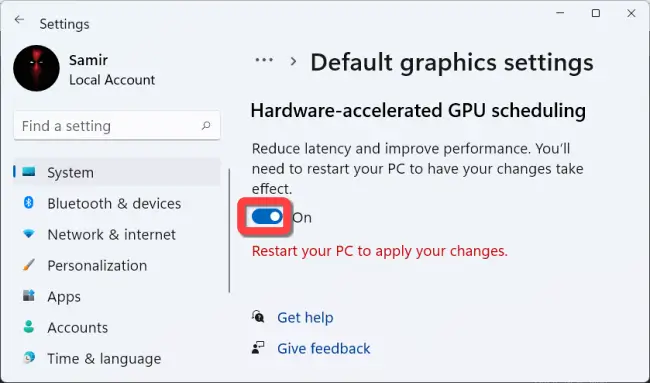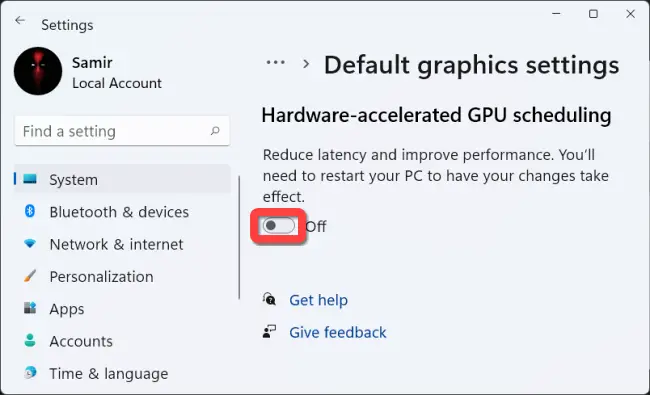Introduction
Windows 11 has an advanced feature called hardware-accelerated GPU scheduling, which may improve gaming and video performance by using your computer’s GPU. We’ll show you how to activate the functionality and maybe improve performance.
What Exactly Is Hardware-Aided GPU Scheduling
Typically, your computer’s CPU sends certain visual and graphics-intensive data to the GPU to render so that games, multimedia, and other applications may operate smoothly. The CPU collects frame data, issues instructions, and prioritizes them one at a time so that the GPU may render the frame.
The GPU’s scheduling processor and memory (VRAM) take over the same operation and do it in batches to render the frames using the Hardware-Accelerated GPU Scheduling function. As a result, your GPU relieves the CPU of some work and minimizes latency, possibly improving the performance of your PC.
What You’ll Need for This Feature to Work
While this functionality was introduced in the Windows 10 May 2020 Update, it is currently disabled in Windows 11. In addition, your computer must have an NVIDIA (GTX 1000 and later) or AMD (5600 series or later) graphics card with the most recent graphics driver.
Unfortunately, no precise hardware combination (CPU and GPU) has been identified as providing the optimal performance utilizing the functionality. As a result, your mileage may vary with this function depending on your PC’s CPU, GPU, and graphics drivers.
Here’s how to activate it on your Windows 11 computer.
In Windows 11, enable Hardware-Accelerated GPU Scheduling
Before you begin, it’s a good idea to update your PC’s graphics drivers.
To begin, press Windows+i to launch the “Settings” app. Select the “Display” option from the “System” section’s right-hand side.