Introduction
Steam has a liberal refund policy. You may get a refund on any game you buy via Steam for any reason, whether it’s not running correctly on your PC or you simply don’t like it.
This feature encourages you to attempt games that you are unsure about. If you don’t like a game, you can always return it for a refund. It’s especially beneficial today that so few games provide free demos.
When Can You Get a Refund on a Game?
There are two essential prerequisites for receiving a refund: You must have acquired the game within the previous 14 days and played it for less than two hours.
If you satisfy these standards, Valve guarantees a refund for any reason. Even if you don’t satisfy these standards, you may seek a refund on a game—Valve will review your request but cannot promise a return.
You cannot refund games bought outside of Steam and added to Steam using a product key (at least not via Steam—you must seek a refund through the original merchant). While acquiring Steam keys through third-party game retailers might occasionally save you money on Steam titles, this feature encourages you to purchase games via Steam if you believe you might wish to return them.
If you return a large number of games, Valve may consider this “abuse” and cease refunding you. According to Valve’s policy, “refunds are meant to eliminate the risk from buying titles on Steam—not as a method to receive free games.” Valve doesn’t clarify what constitutes “abuse,” but you should be alright as long as you’re not constantly purchasing a big number of games and refunding the majority of them.
Valve states that refunding a game bought prior to a sale and then purchasing it at the reduced discount price is not considered abuse. So, if you buy a $60 game and it goes on sale for $30 a few days later, you may return it and buy it at the cheaper price—as long as you’ve only played it for less than two hours.
Your refund will be credited to the same payment method you used to buy the game, or to Steam Wallet credit that you can use on Steam. For more information on how the policy works, see Valve’s Steam refund policy.
How to Request a Steam Game Refund
If you acquired your game within the last 14 days and have played it for less than two hours, you are entitled to a refund. Here’s how you get your hands on one.
To begin, go to the Steam support site. You may get to this page by going to Help > Steam Support in Steam or by going to the Steam Support website in your web browser. If you access this page in a web browser, you must sign in with your Steam account to proceed. You will be automatically logged in if you view this page in Steam.

For a Game You’ve Recently Played
If you wish to refund a game you recently played or bought, it will be shown at the top of the website under “Recent Products.”
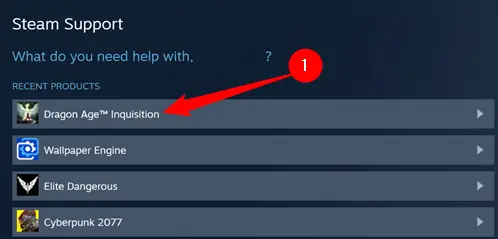
You’ll be given a few alternatives, three of which will allow you the chance to seek a refund.
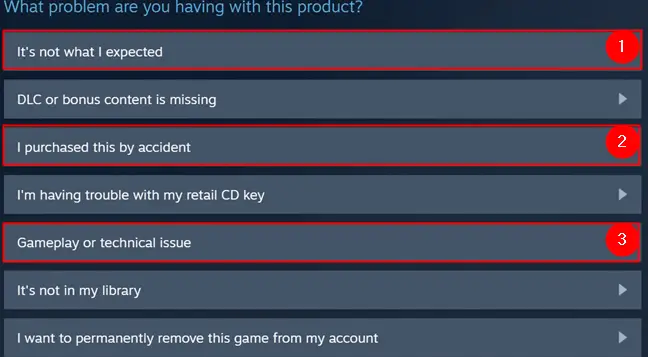
On the following screen, click “I’d want to seek a refund.”
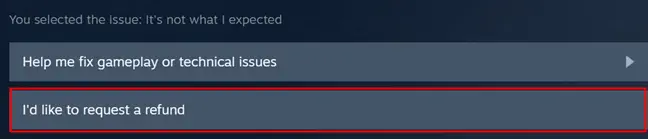
You must choose how you wish to get your refund. Most debit and credit cards may obtain immediate refunds, but others cannot. Valve offers a list of payment methods that may obtain refunds; if yours isn’t on the list, don’t panic. You may always request a refund to your Steam Wallet.
Select your desired refund option by clicking “Choose refund method…”
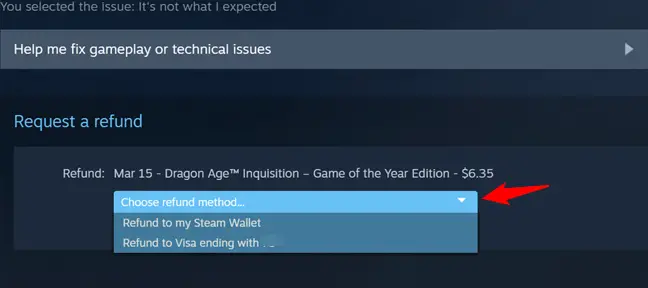
Following your selection of a refund option, you will be provided a breakdown of precisely what you are returning.
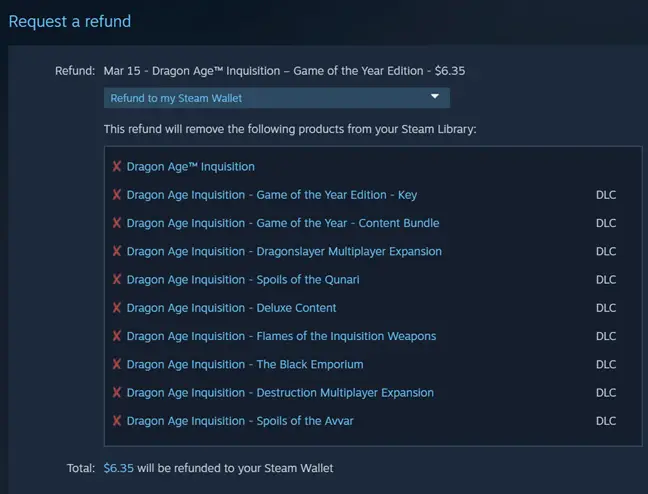
Scroll down and choose your refund reason from the drop-down option. You should provide a short explanation of why you’re asking a refund, particularly if you’re attempting to acquire a refund outside of the standard “two hours or two weeks” restriction. When you’re finished, click “Submit request.”
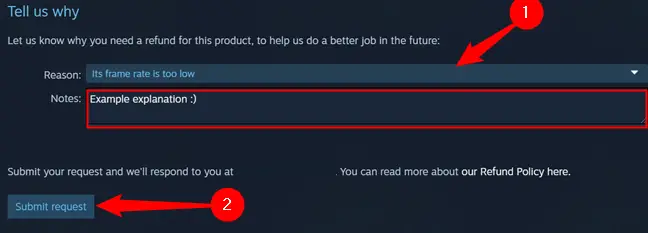
Refunds are normally processed quickly, particularly if the monies are transferred into your Steam wallet. Refunds to other payment methods may take a little longer, but they should arrive within a week of the refund being processed.
For a Game That Isn’t on the Most Recent List
If the game’s name does not appear in your recent list, go to “Purchases.”
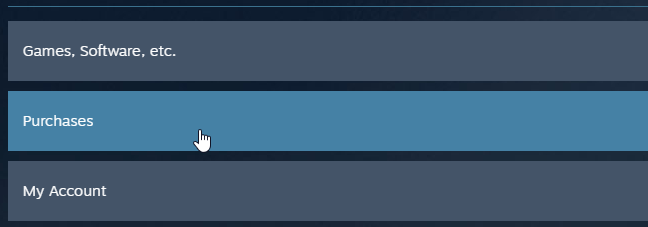
You’ll get a list of every Steam purchase you’ve made in the last six months. This page will also include Steam trading cards and other things purchased through the Steam Community Market.
Locate and click the game you wish to refund in the list.

When Steam asks you what issue you’re experiencing with your game, click the “I’d want a refund” button.
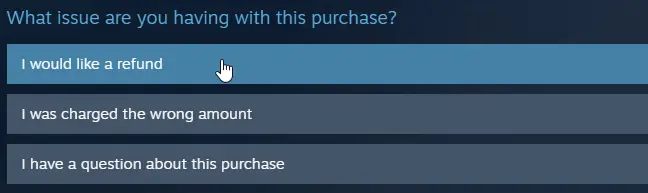
If you require assistance with technical difficulties with the game, the support system will ask you. If it isn’t working correctly and you want to attempt to repair it rather than refunding the game, you should try the technical help alternatives available here.
If you are certain that you want a refund, choose “I’d like to request a refund.”
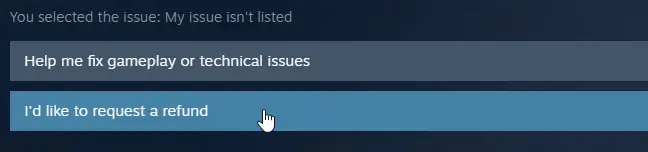
Steam will determine if you are eligible for a refund and will provide one if you are. You can choose whether you want your money refunded to the original payment method or to Steam Wallet credit here.
If you aren’t qualified for a refund, the system will notify you that refunds aren’t normally given in your case, but it will still enable you to request one.
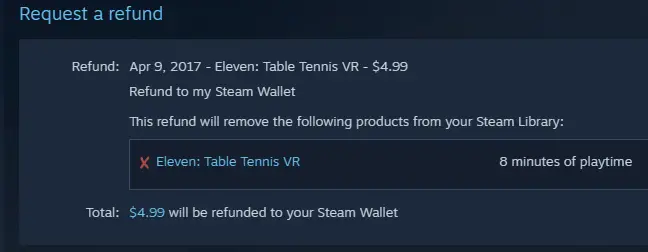
You will be questioned as to why you are refunding the game. Choose a reason from the drop-down menu and enter a brief note expressing your opinions. While a refund is assured, these statements may assist Valve and the game’s creator in understanding why you don’t want to retain the game.
If you’re asking a refund that falls outside of the regular parameters, try to be as specific as possible. Valve may still reimburse you in exceptional cases, but you’ll need to make a strong case.
To seek a refund, click the “Submit request” button.
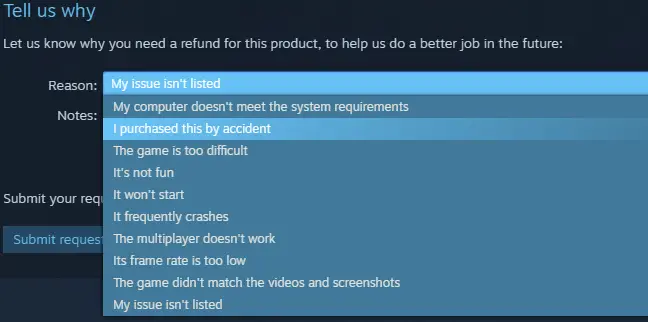
Following the Submission of Your Request
Steam will send you an email informing you that your refund request has been received. According to the email, Valve is examining your request and will get back to you shortly.
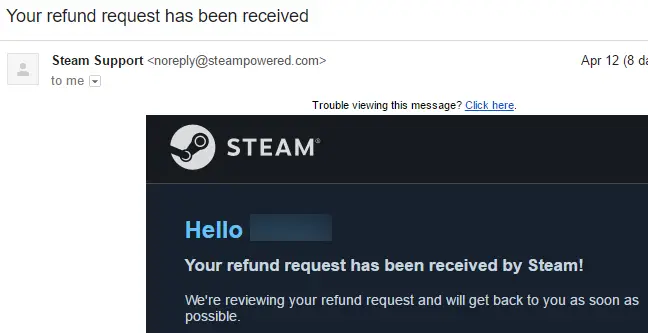
If you satisfied the conditions, you’ll get another email stating that your purchase has been returned. We’ve seen these refund requests granted within a few hours in most cases. Requests made outside of the typical refund period may take much longer.
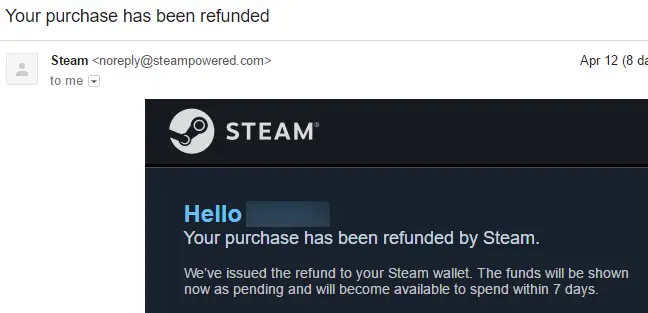
Steam’s return policy is liberal, yet it is still restricted. You can’t get a refund for a game you got on sale two years ago and never played, and you can’t generally obtain a return for a new game you played for six hours before realizing it was dreadful.
When you purchase a new game on Steam, be sure to test it out during the first fourteen days so you can decide whether or not to retain it.

