Introduction
When you open the Facebook website on your iPhone, your web browser will load the site’s mobile version. If you want to access Facebook’s desktop version, you may do so in Safari, Chrome, Edge, and Firefox.
Almost all web browsers on your iPhone allow you to request a site’s desktop version. When you utilize this feature, your browser loads the desktop version of the site.
View Facebook’s Desktop Version in iPhone Safari
If you use Safari as your main browser on your iPhone, you can easily get Facebook’s PC version to load.
To begin, open Safari on your iPhone and go to the Facebook website. It will launch the mobile version.
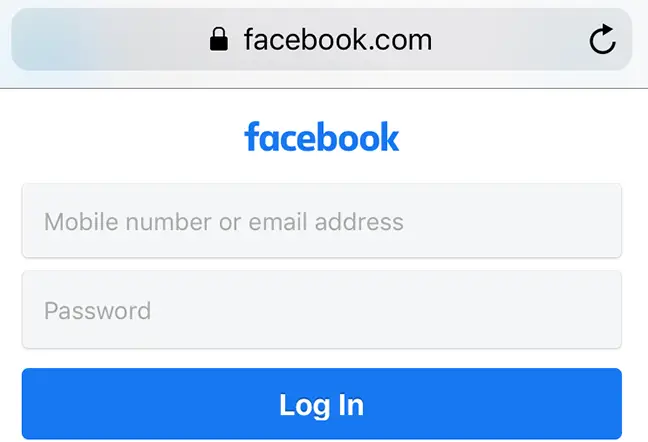
When the webpage has loaded, hit the share button at the bottom of Safari (an up-arrow icon).
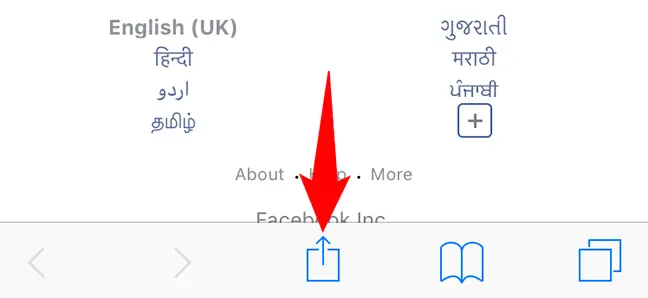
Select “Request Desktop Site” from the sharing menu.
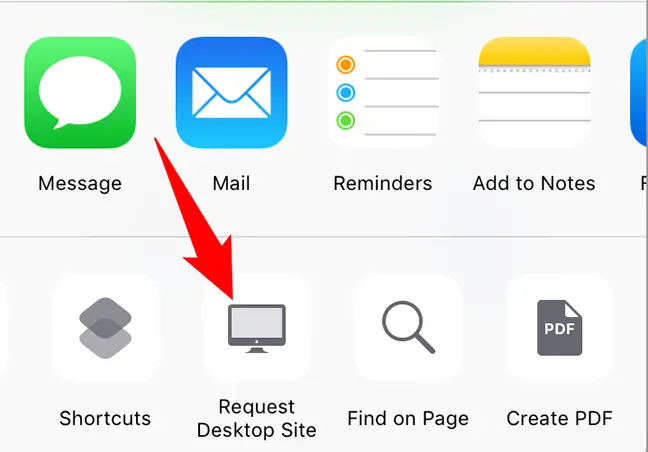
Safari will reload the Facebook site, but this time it will load the desktop version.
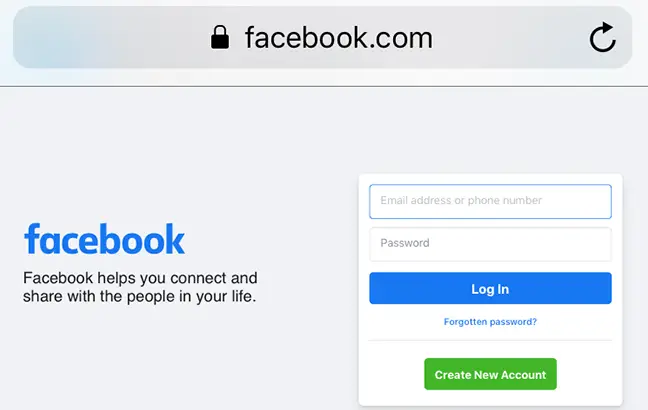
To access Facebook’s desktop version quickly, first load the mobile site, then press and hold on the refresh symbol in Safari’s top-right corner and choose “Request Desktop Site.”
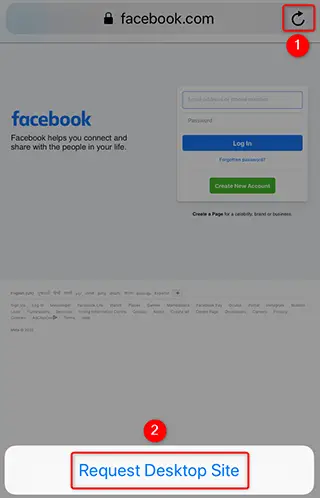
You’re finished. Enjoy viewing the PC version of your favorite website on your phone!
Load Facebook’s iPhone desktop site in Chrome or Edge.
Facebook’s desktop version may also be accessed using Google Chrome and Microsoft Edge on your iPhone. To begin, run one of these browsers and go to the Facebook website.
When the webpage loads, press the three dots in the bottom-right corner of the browser.
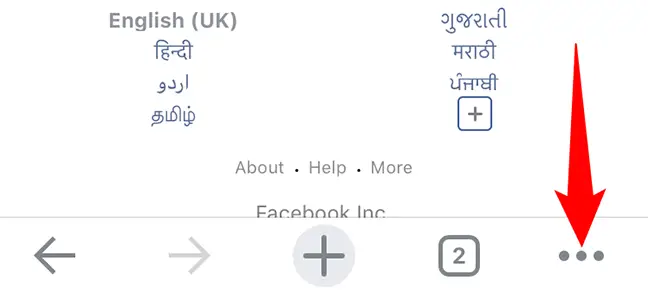
If you’re using Chrome, choose “Request Desktop Site” from the option that appears. If you’re using Edge, choose “View Desktop Site” from the three-dot menu.
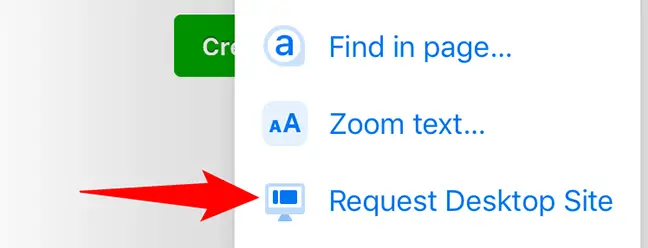
Your web browser will refresh Facebook and offer you access to the PC version of the site. You’re ready to go.
In Mozilla Firefox, go to Facebook’s Desktop Site on your iPhone
Viewing the desktop version of Facebook or any other website on Firefox is likewise simple.
Begin by starting Firefox and visiting the Facebook website. Then, in the top-right corner of Firefox, hit the three dots.
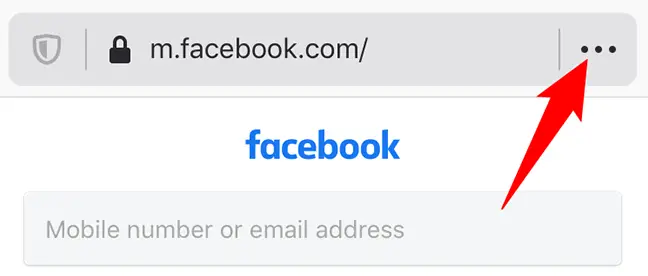
Select “Request Desktop Site” from the “Page Actions” option that appears.
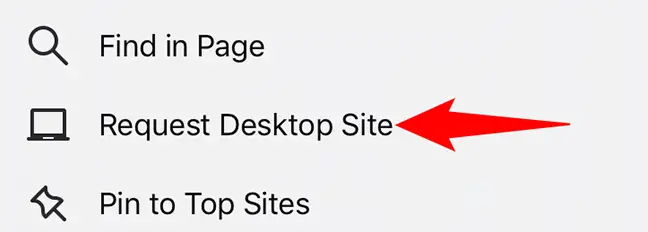
Allow the browser to refresh Facebook’s desktop version. That’s the end of it.
You may even do the opposite (access mobile sites from desktop) if you like.

