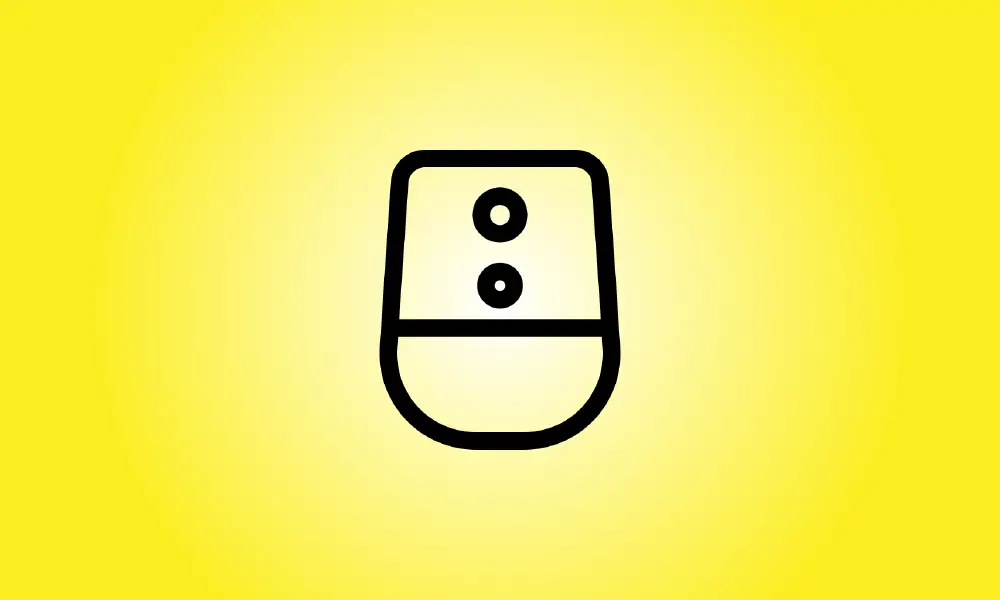Introduction
Google Assistant’s “Routines” feature may be quite useful for automating your life. Normally, Assistant executes commands promptly, but what if you don’t want something to happen right away? You may do this using a delay.
The delay function allows you to initiate actions when a particular amount of time has passed since the routine began. It can be used for any or all of these activities. For example, maybe a light in one room switches off immediately, followed by the TV 30 minutes later.
Let’s get this party started. To begin, launch the Google Home app on your iPhone, iPad, or Android smartphone and go to “Routines.”
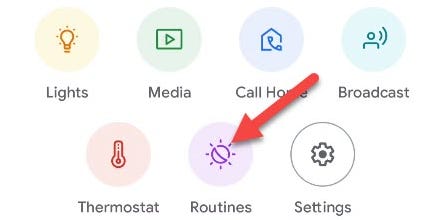
In the lower right corner, tap the floating “+” symbol.
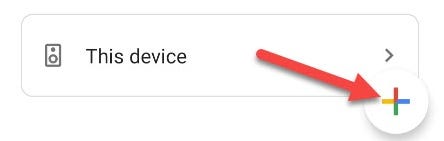
To begin the routine, choose “Add Starter” and choose one of the techniques available. “Voice Command” is a prerequisite.
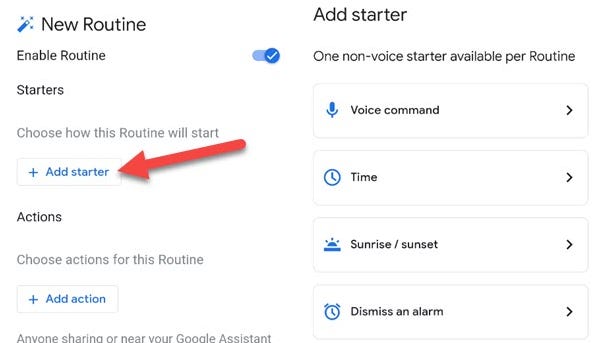
It is now time to choose actions for the routine. Select whatever action you wish to do before the delay by tapping the “Add Action” button. Skip this step if you don’t want any actions to take place before the delay.
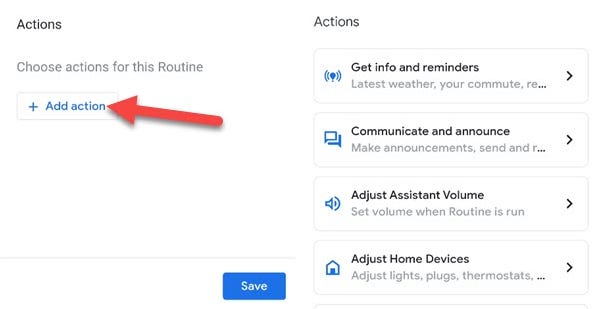
Scroll down to the “Delay Start” action and tap “Add Action” once more.
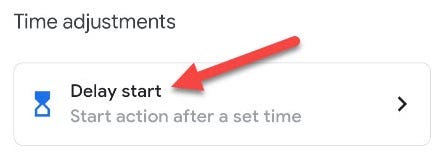
Enter the time you want to postpone the action and then click “Done.”
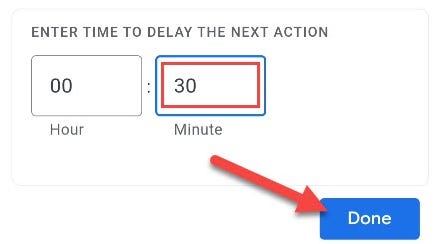
You can now touch “Add Action” under the delay you set and choose the activities that will occur after it.
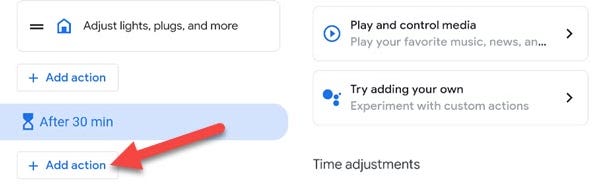
Each procedure might include several delays. Some actions may be triggered after 30 minutes, while others may be triggered after an hour. It’s quite adaptable. When you’re finished, click “Save.”
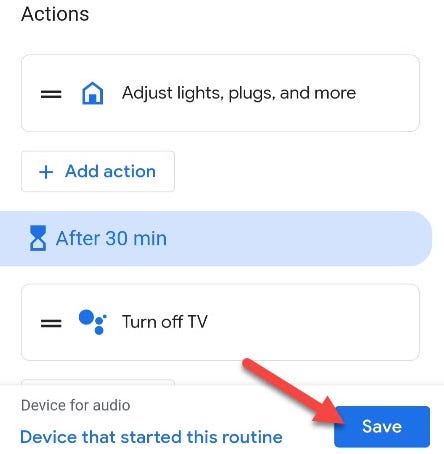
That’s all! You may begin the routine using the voice command or any other starter you’ve included. The activities will be carried out at the times you specify. This is just one of Assistant Routines’ many useful features.