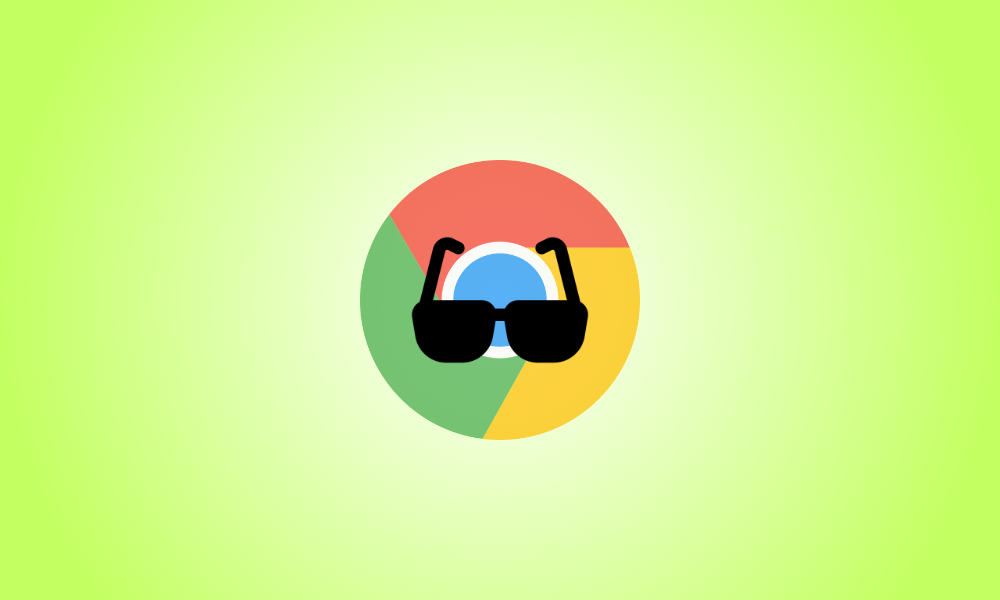Introduction
Google Chrome’s Incognito mode can help keep your browsing data private by not saving your history, and wiping cookies automatically. Here’s how to activate Chrome’s private browsing mode.
What Is Incognito Mode in Chrome?
Google Chrome’s incognito mode is primarily designed to keep your browsing habits safe from other users on the same PC. Like other private browsing modes found in most web browsers, incognito mode doesn’t save your browsing history or any information you enter into forms, and it clears your browser cache and cookies once you close the window.
Incognito mode won’t stop you from being tracked on the internet by third parties, however — for that, you’ll need to take extra steps, like installing a VPN.
How to Activate Incognito Mode
The fastest way to open incognito mode is with a keyboard shortcut. Hit Ctrl+Shift+n (Command+Shift+n on Mac) in Google Chrome, and a new incognito mode window will appear.
You can also activate incognito mode with Chrome’s user interface. Click on the three dots in the top right-hand corner of the window, and then click “New Incognito Window.”
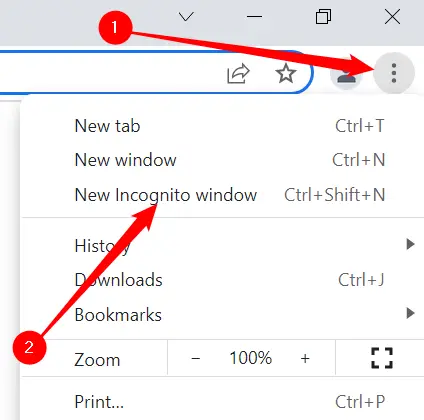
If you’d like to always use incognito mode, you could make Google Chrome start in incognito mode by default.
Any time you launch a new tab with incognito active, you will see a message that says “You’ve Gone Incognito” in the middle of the screen.
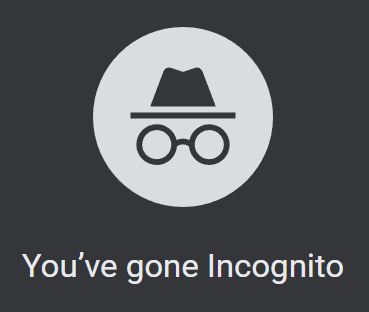
There is another indicator for incognito mode in the top right-hand corner of Chrome — it remains visible so long as you’re incognito.
![]()
Remember, Incognito mode will not stop most tracking activities. It will only prevent your browsing history from being saved locally on your PC. Network administrators, your ISP, and websites you visit are all still capable of identifying you. You can find out what VPN service is best if you desire additional privacy.