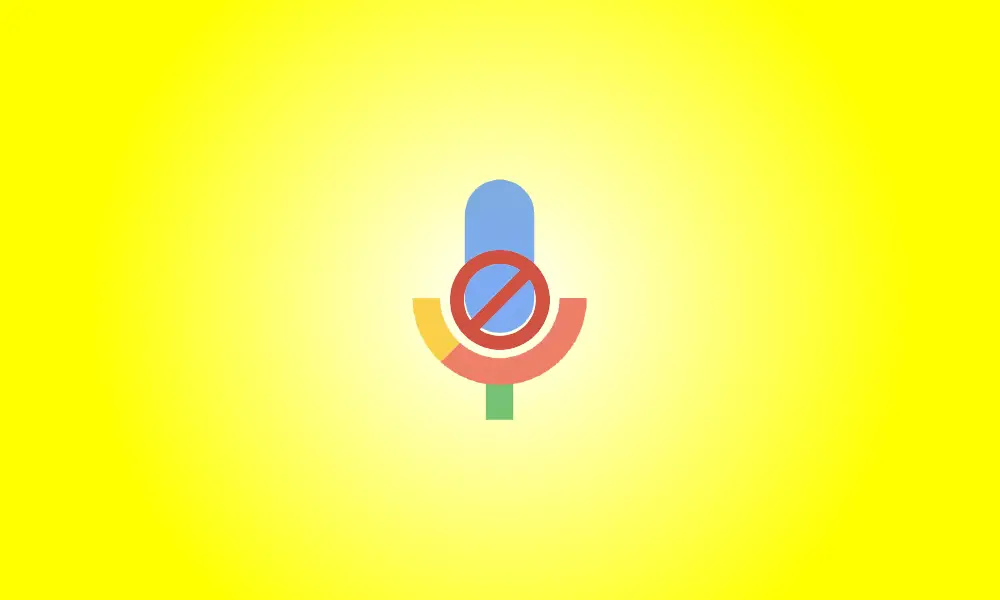Introduction
If you don’t want someone calling or texting you on your Google Voice number, you can block that person’s number. Here’s how to do it on your desktop and mobile devices.
What Happens If You Block a Phone Number
When you block a phone number, Google Voice stops receiving calls and texts from that number. When that person attempts to dial your Google Voice number, they will receive a “Number not in service” message. This should effectively address recurring spam issues.
If you and the blocked person are both in a group chat, you can still see each other’s messages. You can’t turn it off just yet.
If you change your mind later, you can unblock a number in your account quickly and easily, as we’ll explain below.
How to Block a Number in Google Voice on the Desktop
To block a phone number from your computer, open your preferred web browser and navigate to the Google Voice website. Sign in to your website account.
Find the number to block in your call log after you’ve signed in. Then click the corresponding number.
Click the three dots in the top-right corner of the number details section.
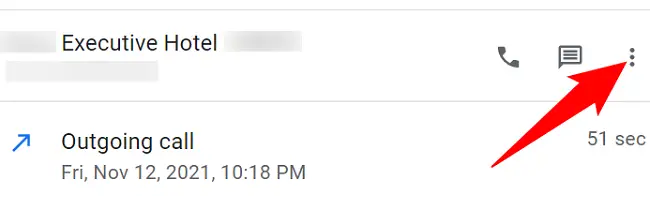
Select “Block Number” from the menu that appears.
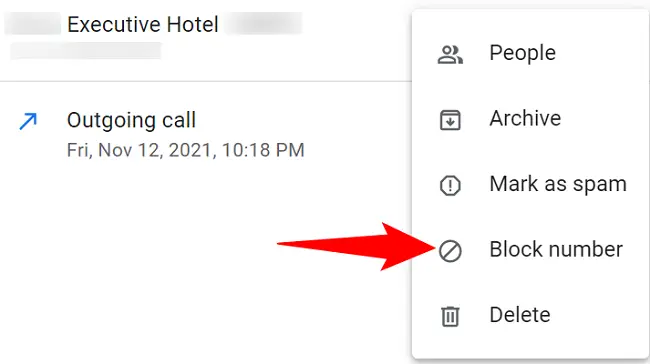
In the prompt, select “Block.”
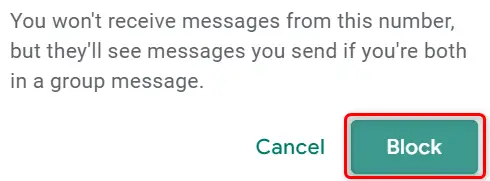
And your chosen number has now been blocked in your account. That user is no longer able to call or text you at your Google Voice number.
If you want to unblock a number later, select it, click the three dots, and then select “Unblock Number.”
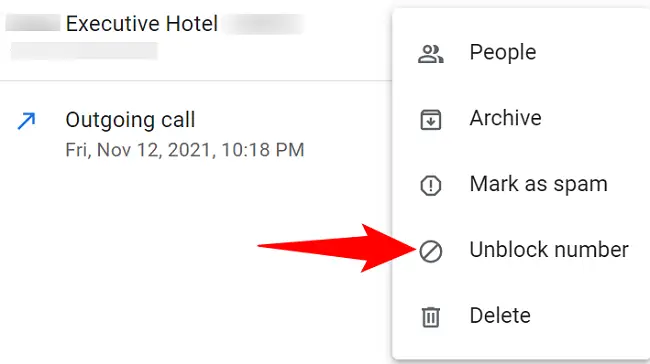
In the prompt, select “Unblock.”
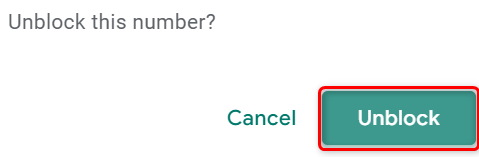
That number has now been unblocked.
Calls and Messages Can Be Blocked in Google Voice on Mobile
To restrict someone’s calls and messages from your phone, first launch the Google Voice app.
Tap the number you want to block in your call log. Then, in the top-right corner of the number screen, tap the three dots.
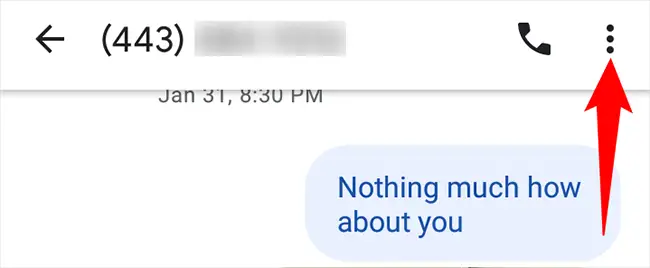
Choose the “People & Options” option.
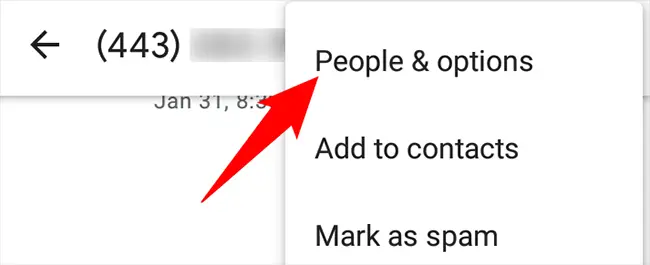
Tap the “Block [Number]” option on the “People & Options” screen.
![Select the "Block [Number]" option.](https://navhow.com/wp-content/uploads/2022/03/8-google-voice-mobile-block-number.png)
In the prompt, tap “Block.”
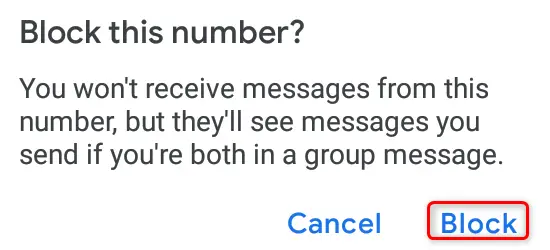
Your chosen phone number has now been blocked.
To unblock a blocked number, go to the “People & Options” screen for that number and select “Unblock [Number].”
![Select "Unblock [Number]."](https://navhow.com/wp-content/uploads/2022/03/10-google-voice-mobile-unblock-number.png)
And you’re done.