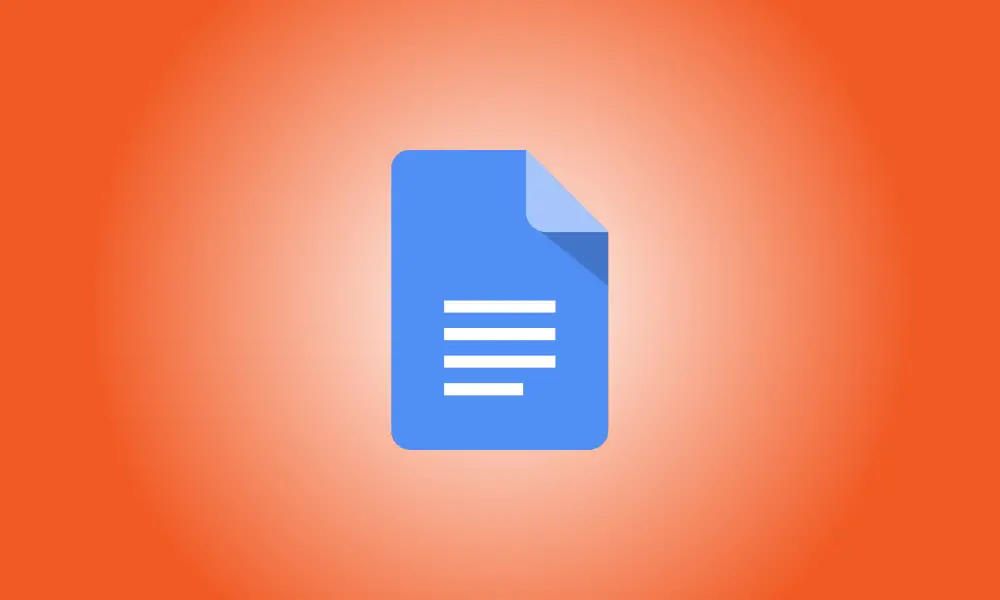Introduction
When writing an essay, research paper, or article that includes a lengthy quote, it is critical to structure it appropriately. We’ll show you three different methods to create a block quotation in Google Docs.
A block quote is a quotation in your document that is indented and starts on its own line to distinguish it from the rest of the content. This draws attention to the quotation and distinguishes it from the rest of the text.
Quotes in Blocks Based on Writing Style
The criteria for block quotations are identical in MLA and APA writing styles. Chicago style regulations, on the other hand, vary.
- MLA: More than four lines of prose or three lines of verse, indented 0.5 inches from the left margin, no quotation marks, and maintain double-spacing.
- APA: 40 words or longer, indented 0.5 inches from the left margin, no quotation marks, maintain double-spacing, and no line spaces above or below the quote.
- Chicago:Five or more lines or 100 or more words indented from the left margin, no quote marks, and single-spaced.
If you’re obliged to employ one of these writing styles, be sure to double-check the rules for block quotations and your work in general. Consult your lecturer or the Purdue Online Writing Lab for assistance (OWL).
Make care to select the text before using one of the ways listed below to create your block quote. This quotation should begin on its own line, and any succeeding content should begin on a new line as well.
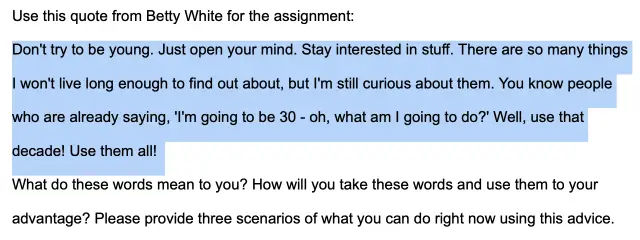
Option 1: Use an indent for a block quote
You may use Google Docs’ built-in feature for indenting paragraphs to insert your block quotation.
With the text chosen, click the Increase Indent toolbar button or choose Format > Align & Indent > Increase Indent from the menu.
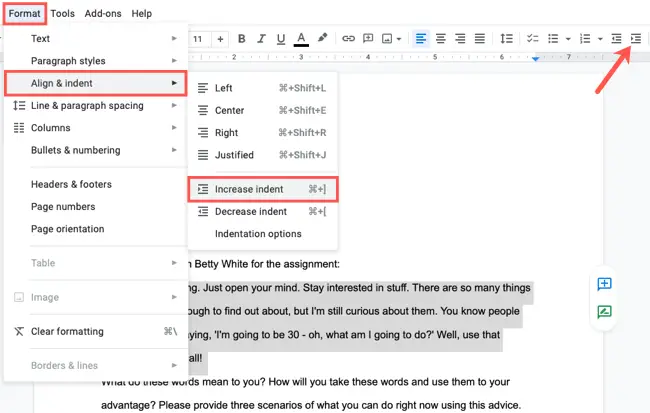
Option 2: Use the Ruler to Make a Block Quote
If you use the Ruler tool in Google Docs to change margins, you can also use it to indent your block quotation. To bring up the Ruler, choose View > Show Ruler from the menu.
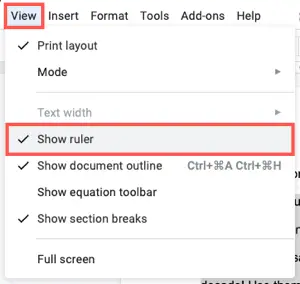
On the ruler’s left side, choose the Left Indent indication. This is the triangle to the right of the rectangle. Drag the indicator to the right until it measures 0.5 inch. As you drag, you’ll see this. When you get to that point, let go.
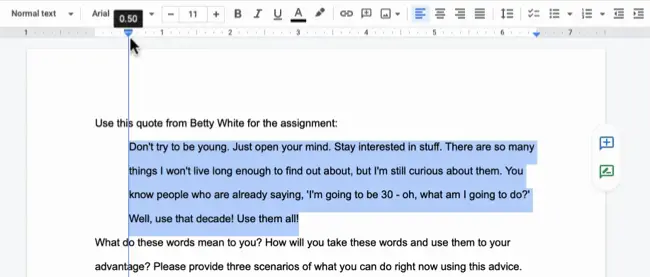
Option 3: Use the Tab Key to Insert a Block Quote
If you’re using the default tab stops in Google Docs or have one set to 0.5 inches from the margin, you may indent your quotation using the Tab key.
Make sure the complete block of quotation text is chosen this time, then hit Tab.
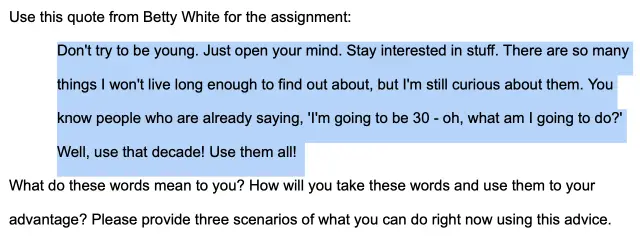
Not all of the formatting you do for your document is a huge undertaking. So, if you need to put a block quote in Google Docs, be sure you format it correctly. Using these strategies takes just a few seconds.
Take a look at how to add citations in Google Docs if you need to cite the source for your quotation.