Introduction
For many individuals, Google Docs has become the go-to web software for editing and storing documents online. The service was started in 2006 with a massive project in mind, and it seems to have worked out well for Google over the years.
Google Docs is continually adding new features, and if you’re someone who uses Docs to handle confidential papers, a new function might come in handy. We’re talking about watermarks, and here’s what’s new in Google Docs when it comes to them! Let’s get this party started.
In Google Docs, how can you put text watermarks
When you’re updating a document in Google Docs, here’s how to add text watermarks. To make the procedure easier, follow the instructions below.
Open Google Docs and choose the document to which you want to add a text watermark. Now, at the top of your toolbar, select ‘Insert.’
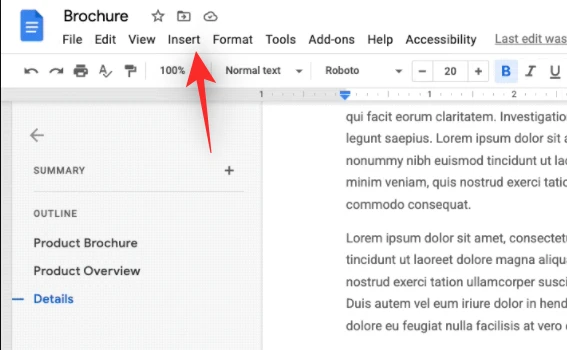
Select ‘Watermark’ from the drop-down menu.
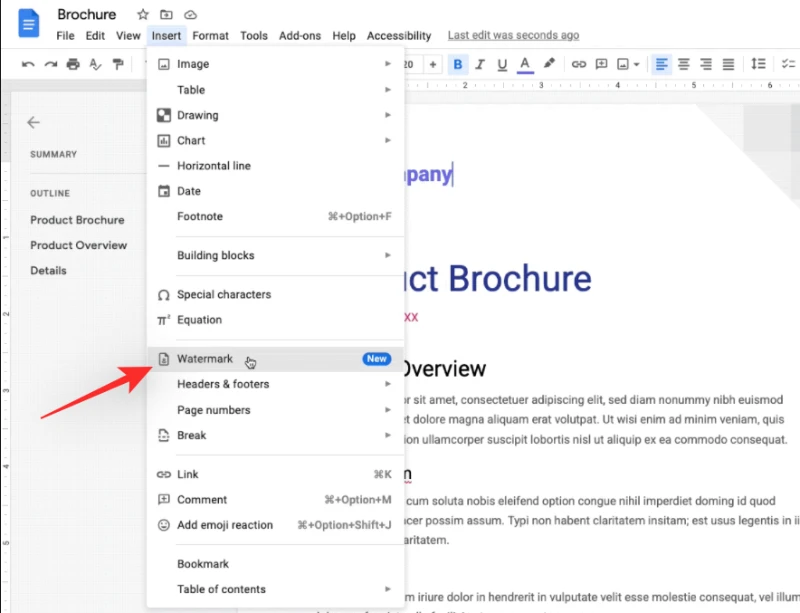
Now, at the top of your right-hand menu, choose ‘Text.’
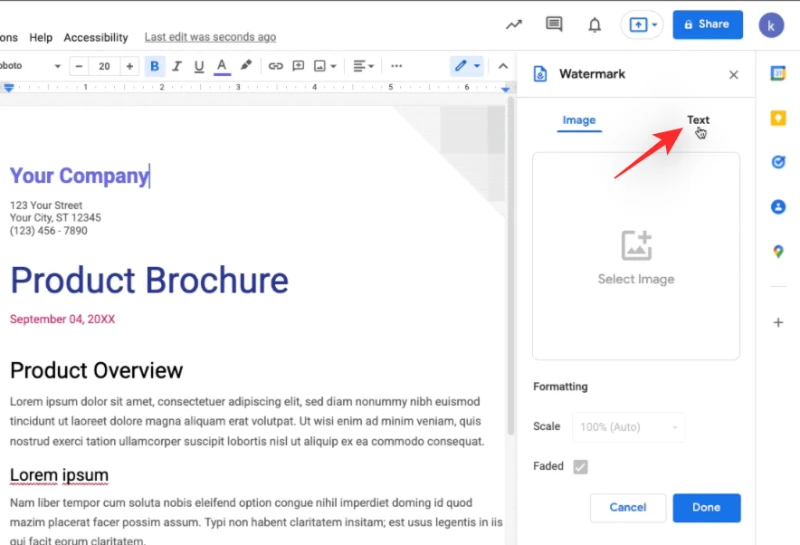
Put the wording you want to use as a watermark here. In the sample below, the word ‘Draft’ is used as the watermark.
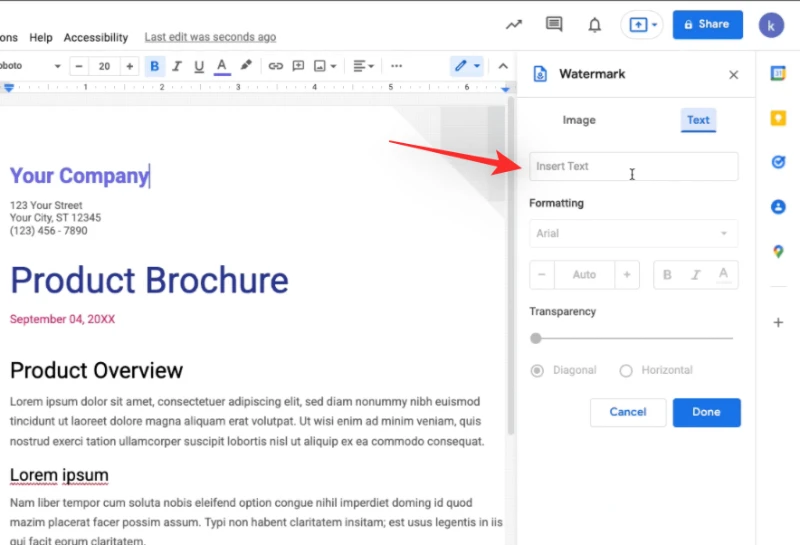
Choose your font and, if necessary, format the text as bold, italics, or underlined.
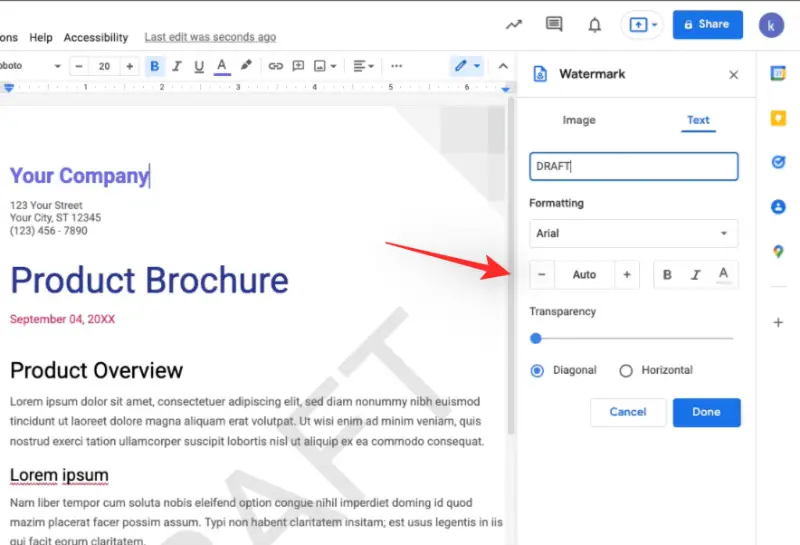
Using the slider at the bottom, adjust the transparency to your liking.
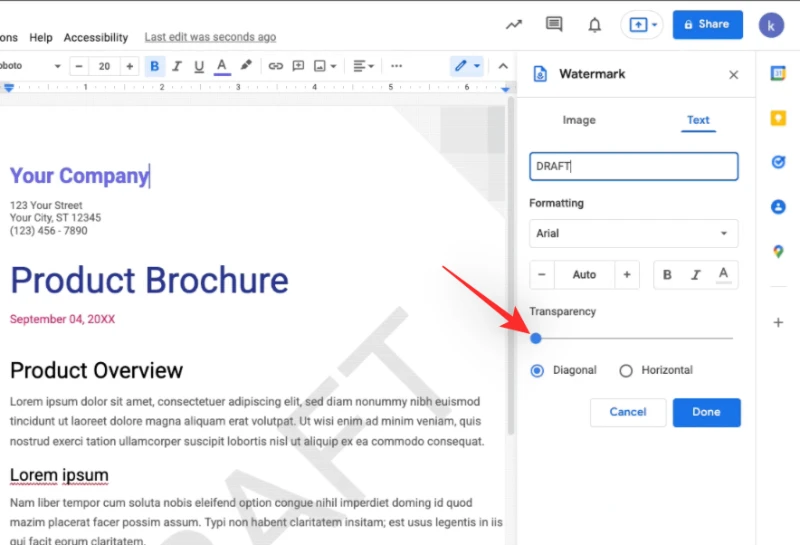
In real-time, you should be able to see a preview of the watermark on your document. Finally, pick one of the following choices for your watermark’s orientation and placement on paper.
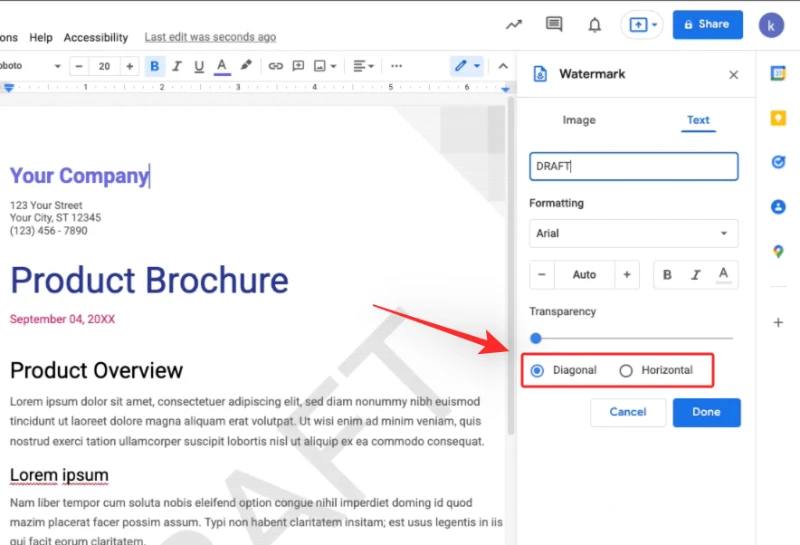
- Horizontal
- Diagonal
Once you’re satisfied with the watermark, click ‘Done’ to apply it.
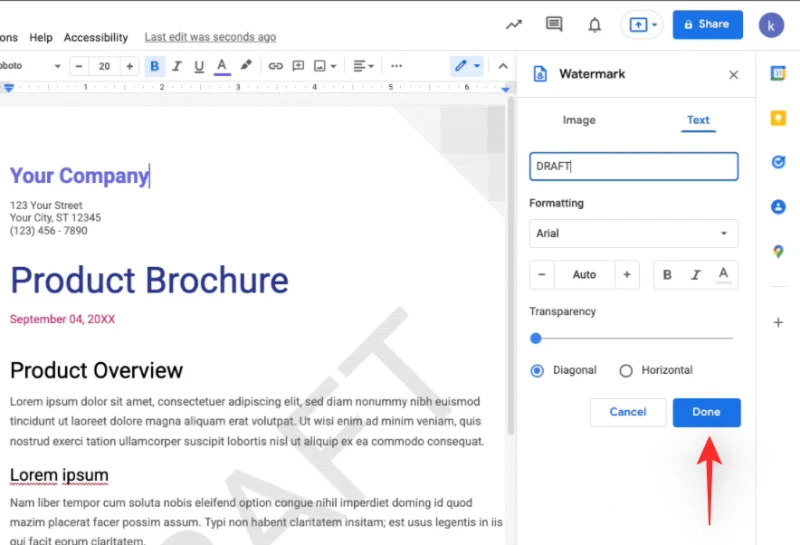
That’s all there is to it! Your document will now have a text watermark applied to it.
How can I get rid of a text watermark in Google Docs
In Google Docs, there are two options for removing the imposed watermark. Choose the part that best meets your present needs and requirements from the list below.
Method #1: Make use of the toolbar
Open the document you want to remove the watermark from and choose ‘Insert’ from the top menu.

Select ‘Watermark’ from the drop-down menu.
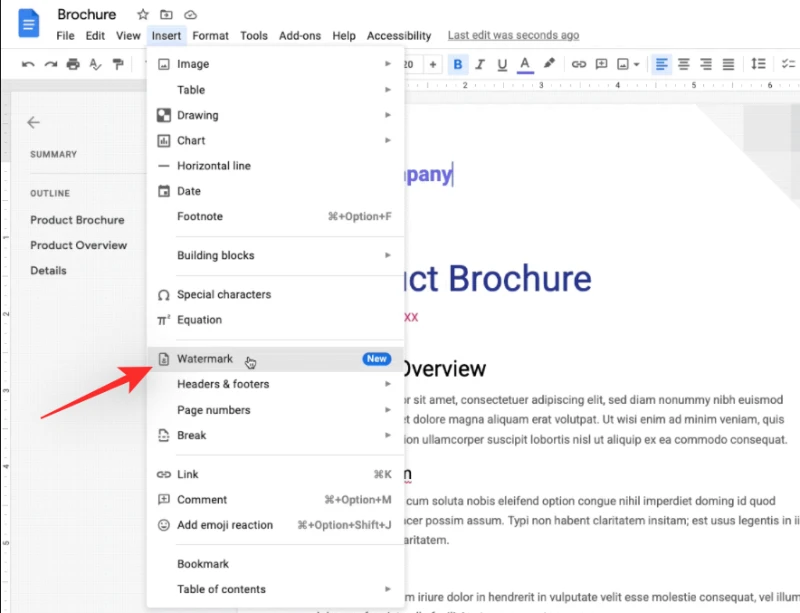
Finally, at the bottom, click ‘Remove watermark.’
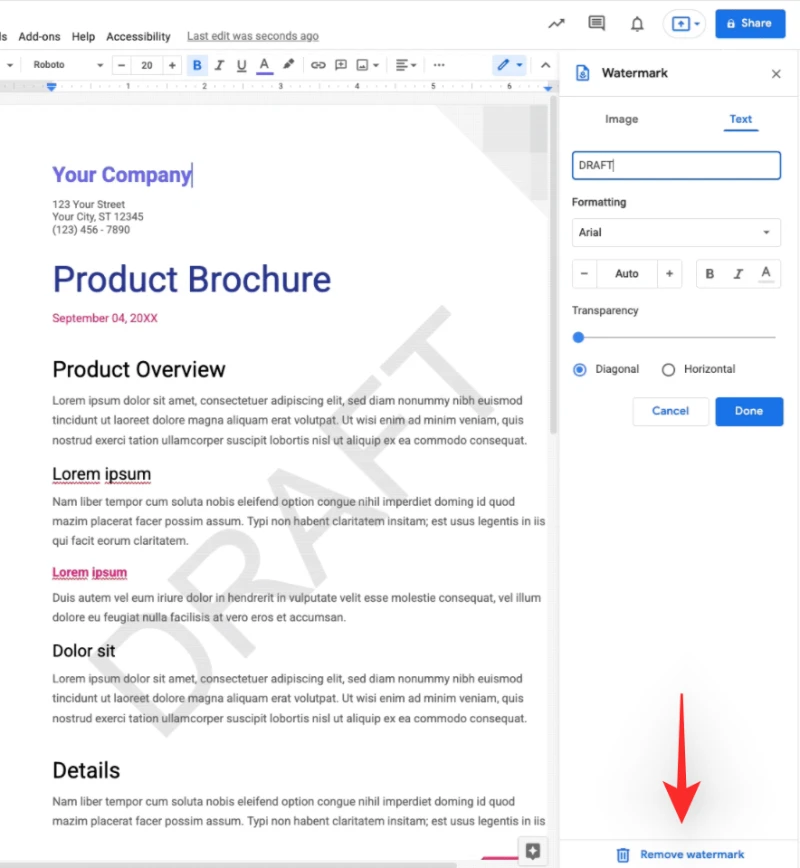
The watermark should no longer be visible in your document.
Method #02: Right-click the document to which you’ve applied a text watermark and open it.
Now right-click on the background watermark and choose ‘Select watermark.’
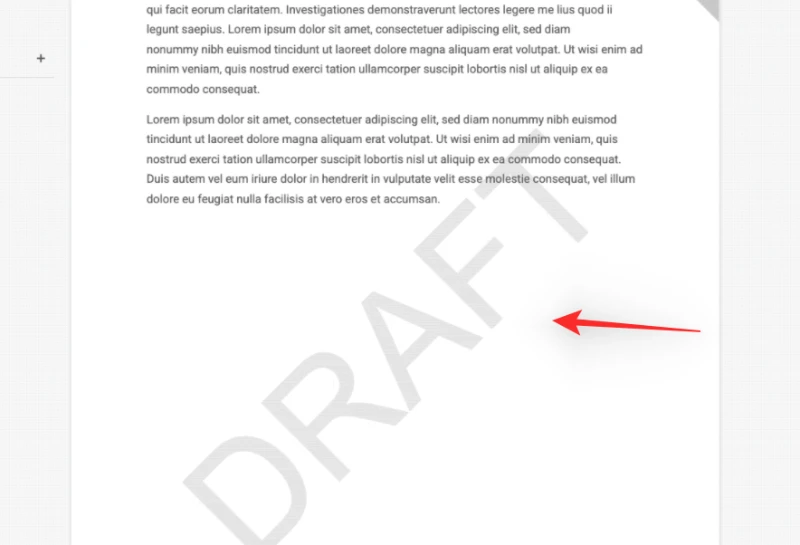
Now choose ‘Edit Watermark’ from the drop-down menu. Finally, at the bottom of your right, click ‘Remove watermark.’
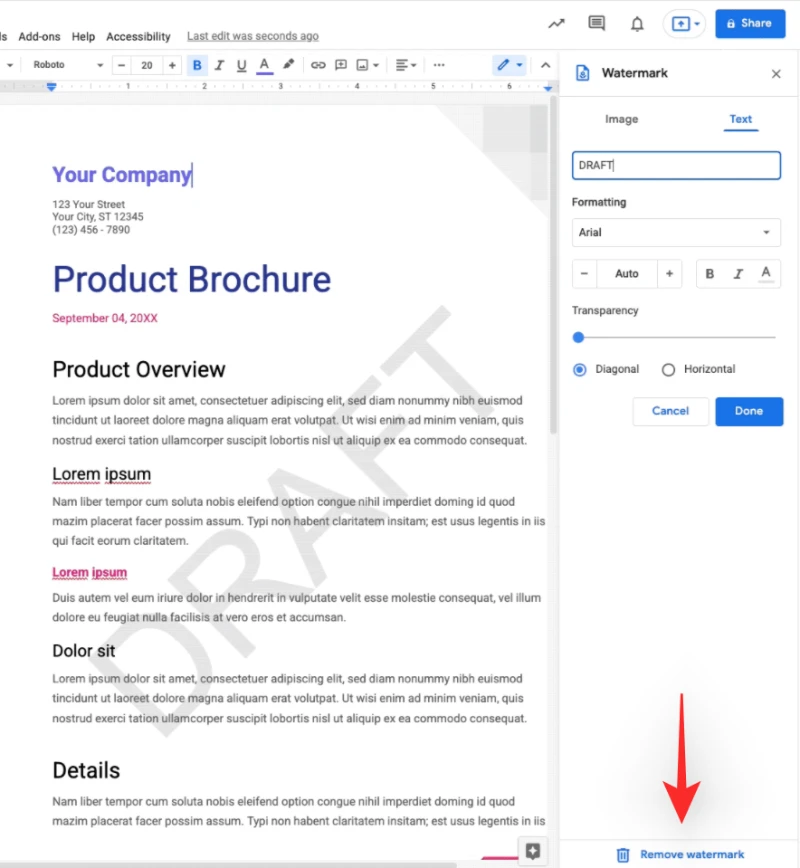
That’s all there is to it! Your document’s watermark should now be gone.
Why can’t I locate a text watermark option
For the quick release domain, text watermarking is currently in the early stages of implementation. Google Workspace customers who have chosen to get product and feature updates ahead of the others may access Rapid Release domains. If you have a workspace account, you may ask your admin to allow text watermarks so you can start using them right away.
If you are not a Workspace member or are unable to join the fast release domain, the functionality will be available in Google Docs beginning February 14th. This is when this functionality will be available in the Scheduled and General Release domains.
What happens when you load a word document into Google Docs
When it comes to watermarks, Google Docs now supports Word documents. Whether you import a Word document or export a Word file, Google Docs will keep your Watermark, whether it’s text or an image. Google has methodically implemented this functionality to ensure that Microsoft Word users have no problems moving to Google Docs, either temporarily or permanently.
FAQs
Because text watermarks are a relatively new feature in Google Docs, here are some frequently asked questions to get you started. Let’s get this party started.
When you apply a text watermark, what happens?
A huge picture of your selected word is added to every page of your document as the backdrop when you add a text watermark. This can then be used to indicate drafts or confidential documents that are intended to be distributed to a large number of people but are not yet complete or may require future revisions. Watermarks can also be used to identify private documents that should only be shared with a small group of people.
Every page has a watermark, which you may choose to show above or below your text if you use an image. In the case of a text watermark, you may also alter the transparency and format the font, among other things.
Will the watermark be able to be removed by other users?
Yes, if they have editing permissions and choose to open the document in Google Docs, they may erase the watermark you’ve applied to it. When sharing documents and granting editing permissions to people, keep this in mind.
Is it safe to distribute sensitive papers with a watermark?
Watermarking isn’t a foolproof way to totally secure sensitive data, but it’s something to keep in mind. They still allow for content plagiarization, and there are techniques available for erasing watermarks from documents. As a result, you should combine watermarks with other privacy-preserving elements to properly preserve your documents as intended.
We hope that this article has shown you how to simply apply text and picture watermarks to Google Docs. If you run into any problems or have any further queries, please let us know in the comments area below.


