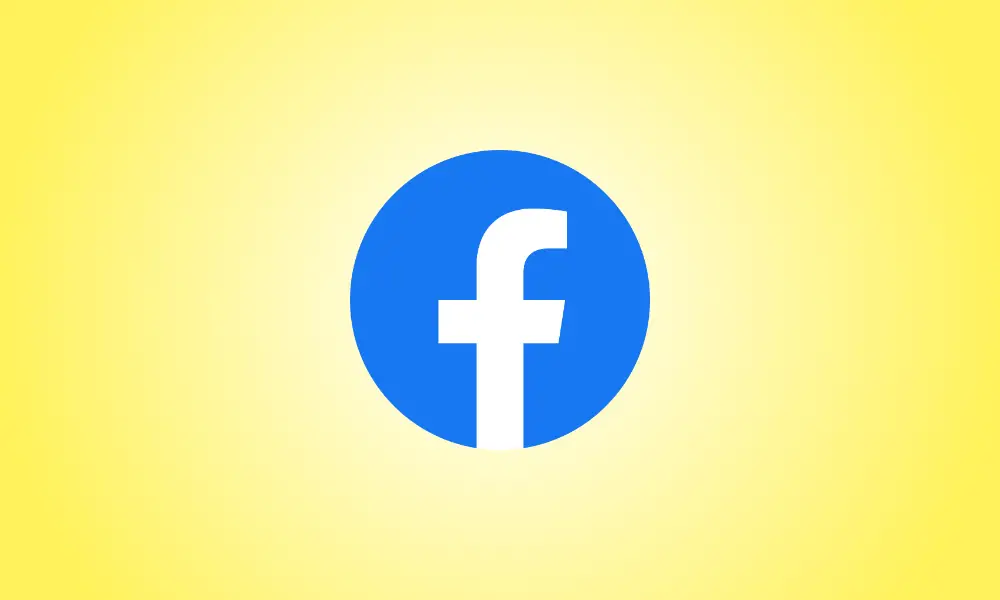Introduction
If you need help managing your Facebook page, you can make individuals administrators so they can start assisting you. This is simple to accomplish on Facebook, both on desktop and mobile, and we’ll show you how.
Because the admin job grants a lot of rights to users, only give it to those you trust. If you desire, you may revoke someone’s admin access later. Also, keep in mind that you may make both friends and persons you haven’t friended administrators on your page.
From your desktop, add someone as an administrator to your Facebook page
To begin the procedure on your Windows, Mac, Linux, or Chromebook computer, open a web browser and go to the Facebook website. Then go to the page where you wish to add an admin.
Select “Settings” from the left sidebar on the page screen.
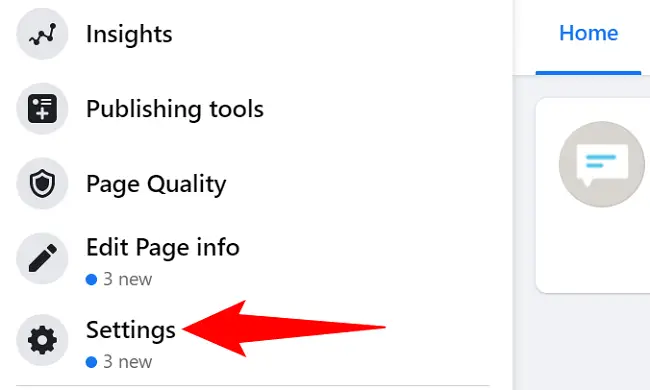
Click “Page Roles” once again in the left sidebar.
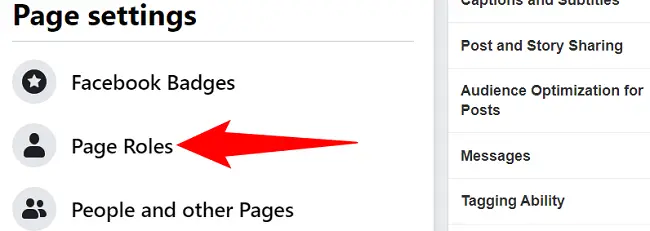
On the right, you’ll find a “Assign a New Page Role” area. Click the text area here and enter the name or email address of the user you wish to appoint an administrator.
Then, from the drop-down menu, choose “Administrator.” If you wish to utilize a different role, feel free to do so.
After that, click the “Add” button.
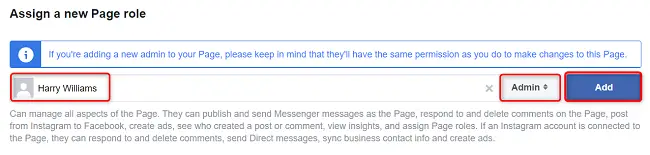
Your selected person will be invited to become an administrator on your page. Once they accept it, they become one of the page’s administrators.
If you want to delete an admin in the future, go to the “Page Roles” tab and click “Edit” next to their name. Then click the “Remove” button.
And that’s the end of it.
From Your Mobile Device, Add an Administrator to Your Facebook Page
To make someone a page admin on your iPhone, iPad, or Android phone, first open the Facebook app on your device.
Tap the three horizontal lines in the app. These lines may be seen in the bottom-right corner of an iPhone or iPad. These lines appear in the top-right corner of Android.
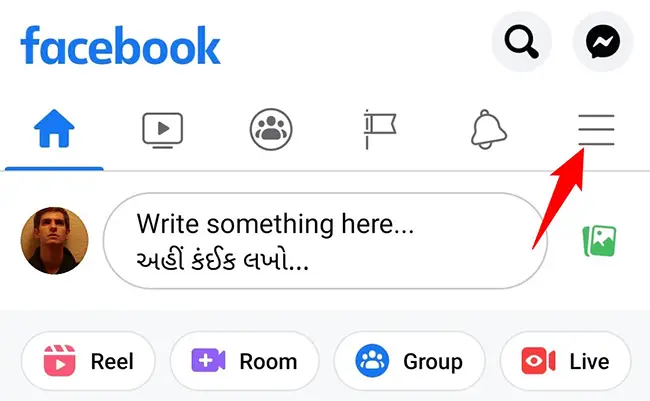
To access your Facebook pages, go to the “Menu” page and choose “Your X Pages” (where “X” is the number of pages you have).
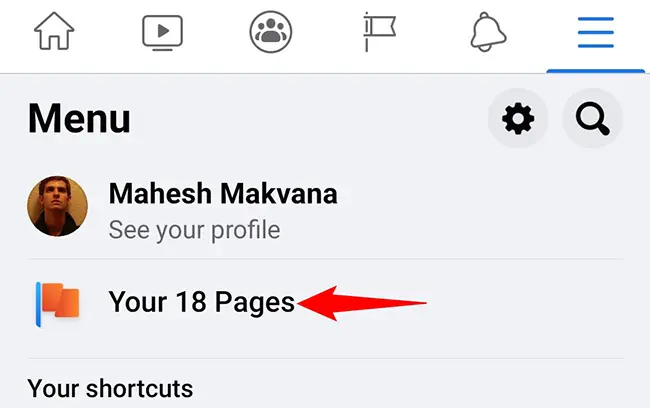
Choose the page where you wish to make someone an admin. Then, in the top-right corner of the page, press the gear symbol.
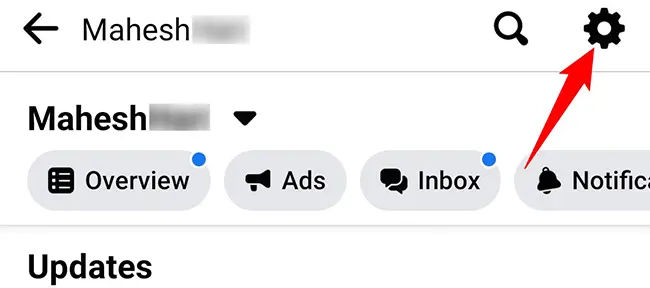
Select “Page Roles” from the “Settings” menu.
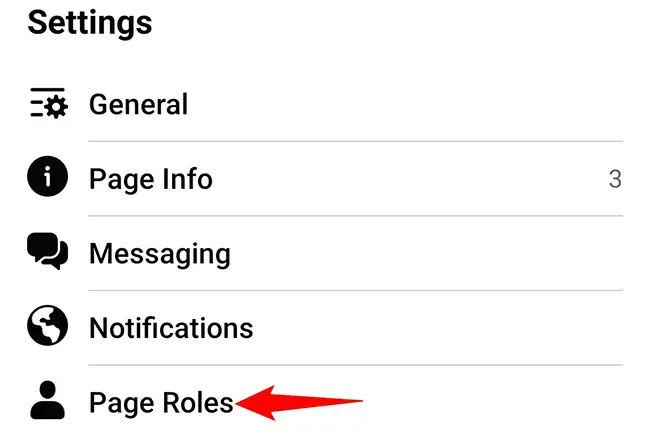
At the top, click “Add Person to Page.” Then, if Facebook prompts you to enter your password, enter it and proceed.
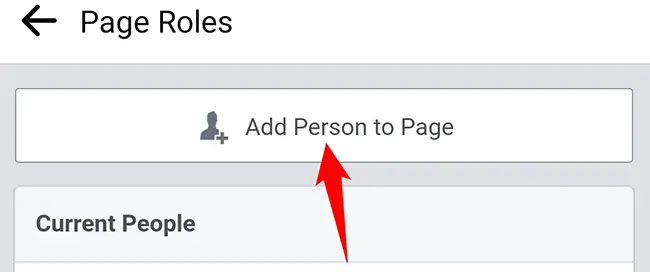
Tap the text box on the “Add Person to Page” page and input the name of the Facebook user you wish to become an admin. Then, from the list, choose that user.
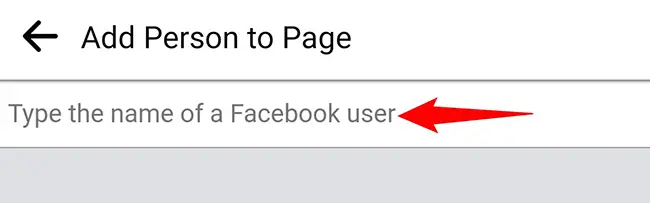
You’ll be sent to a page titled “Edit Person.” Select “Admin” in the “Page Roles” section. Then, at the bottom, touch “Add.”
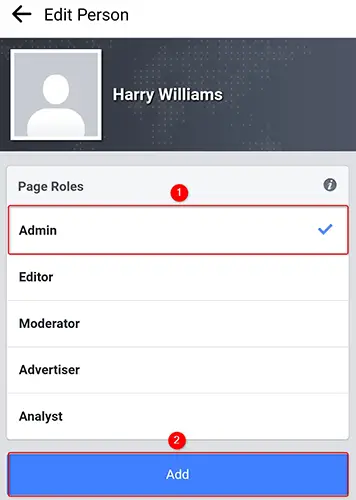
Your user will be invited to become an administrator on your page. They will become the administrator of your page after they have approved it.
Later, go to the “Page Roles” section to remove someone as an admin. Then, press the pencil symbol next to the user you wish to delete.
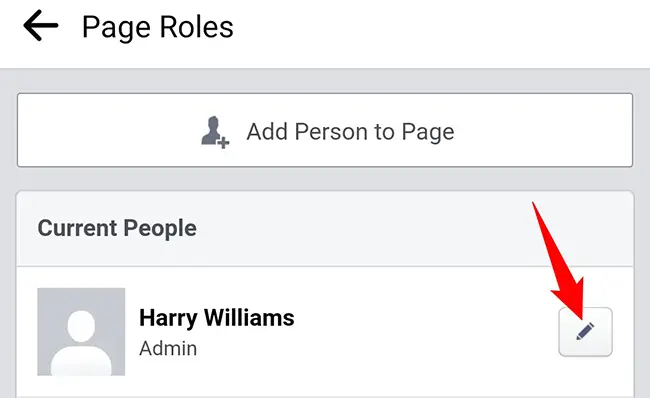
Tap “Remove” at the bottom of the “Edit Person” page.
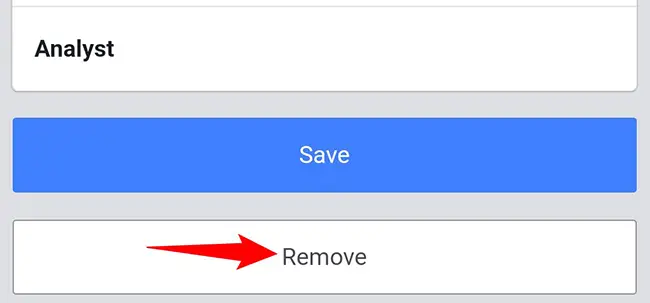
Tap the “Remove” button to confirm your decision.
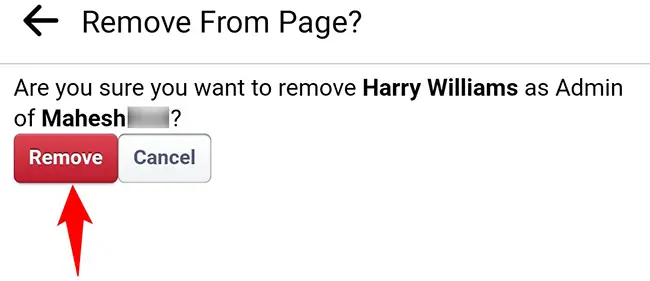
And your chosen user has been deleted from your page’s admin list. You’re ready to go.