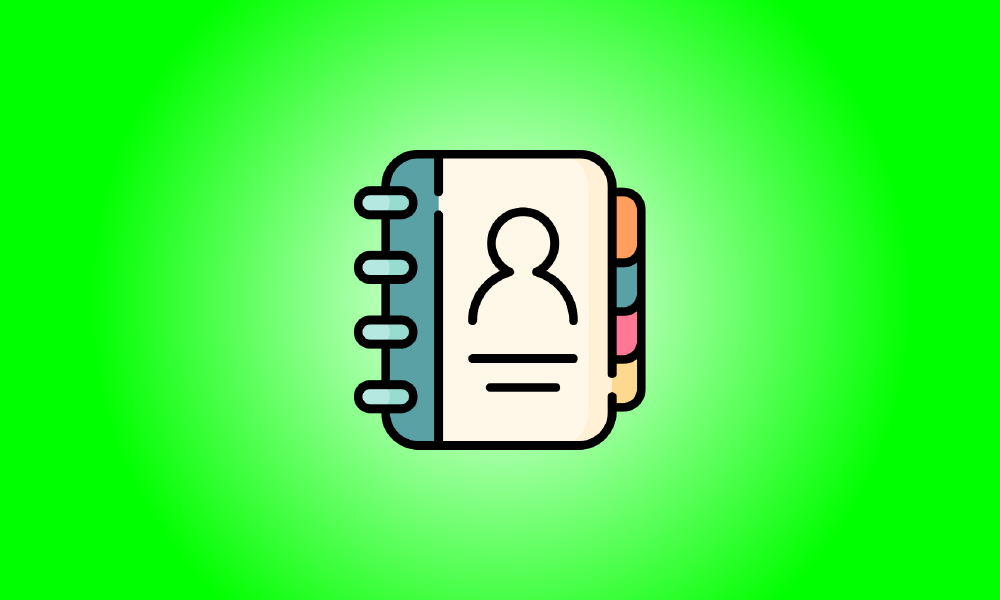Introduction
When compared to its competitors, the iOS Contacts app has long been known for its lack of functionality. Whether it’s the ability to bulk delete contacts or the ability to import numerous contacts from another device.
Fortunately, with the introduction of iOS 16, some of these difficulties have been rectified, including the ability to export all of your contacts. You can now export multiple contacts from the iOS Contacts app, and here is how you do it.
How to Export iPhone Contacts
- iOS 16 upgrade is required.
Open the Contacts app and then hit Lists in the upper left corner.
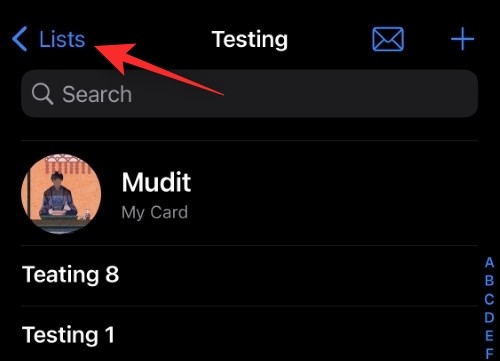
Now, hold down All iCloud. This category will be called All contacts if you do not have iCloud enabled.
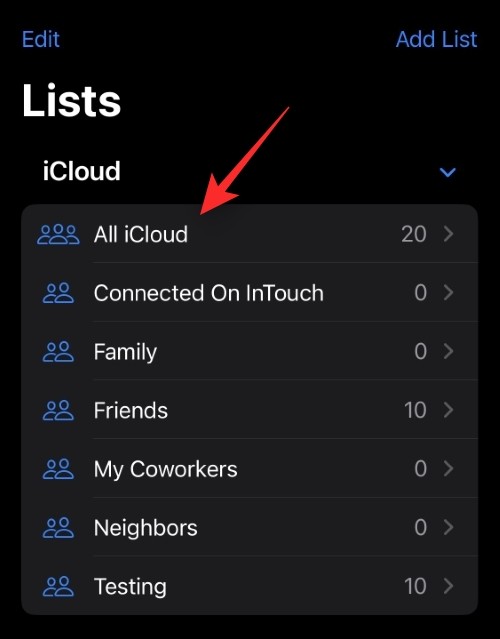
Select Export.
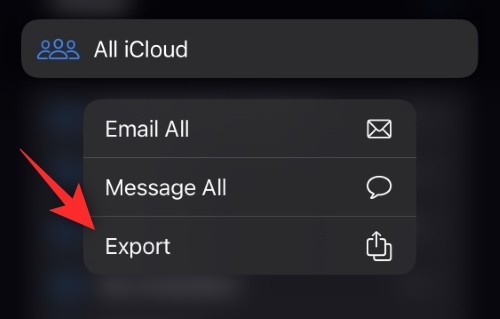
Now, from the share sheet, press and pick your selected app.
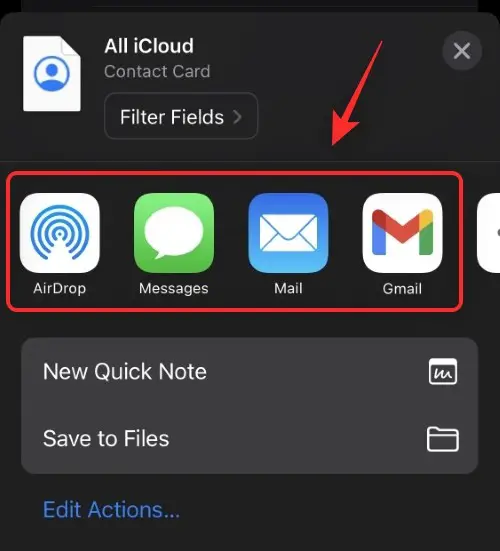
You can also store all of your contacts to a specific place in the Files app by tapping Save to Files. You may then manually access and export these contacts as required.
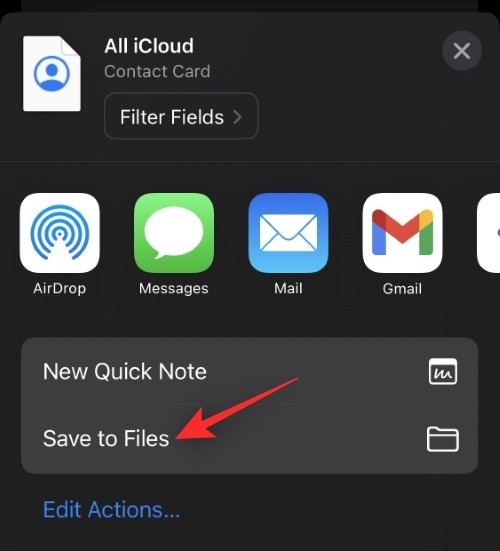
That’s how you export all of your contacts from your smartphone.
Use this functionality to export all contacts from a specific contact list on your smartphone.
When I export my contacts, which format is used?
All of your contacts will be exported in.VCF format by iOS. This is a popular format known as vCard that is used to store contact information such as email addresses, contacts, and more. Most platforms and contact applications accept this format, and it is simple to import to any device.
Is my whole contact list saved in a single file?
Yes, your contacts are all saved in a single.VCF file. Compatible applications and devices will be able to distinguish between various fields such as name, email, address, phone number, landline number, and others. These information may then be readily loaded into the app or device.
Can I save my contacts in a different format?
Converting file formats for exported contact lists has long been discouraged. This is because most converters have the potential to corrupt your whole data set if they find a bug or make a mistake. However, if you’re stuck and can’t import contacts in the.VCF format into a platform or program, there’s no damage in converting to a different file type. Make a backup of the original file to ensure that you can always retrieve your data if anything goes wrong during the conversion.
We hope this guide has made it easier for you to export all of your contacts on iOS 16. If you have any more queries, please leave them in the comments section below.