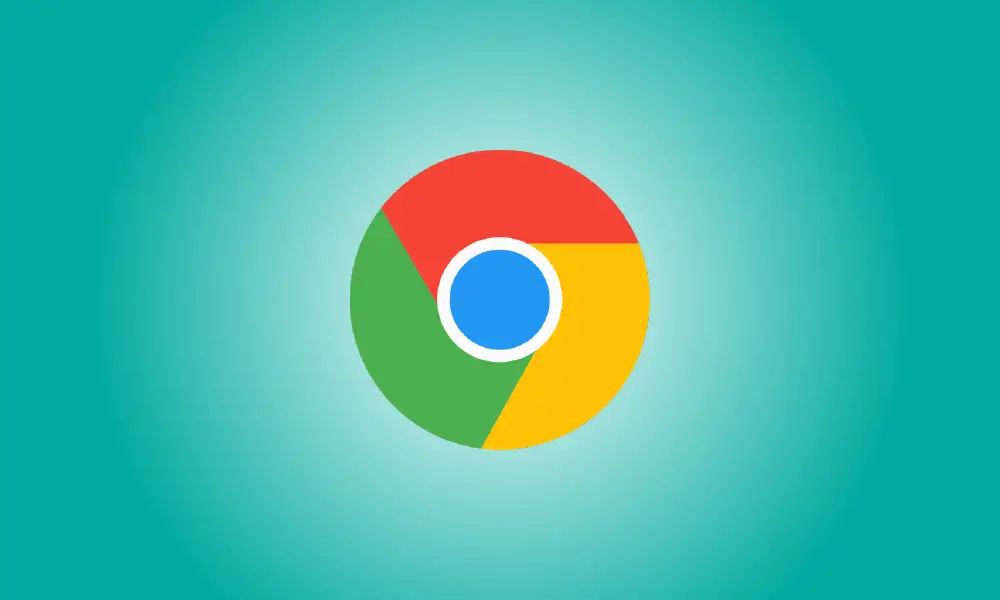Introduction
In late March 2022, Google Chrome launched a “Side Panel” feature that allows you to quickly access your bookmarks and Reading List. We’ll teach you how to deactivate the Side Panel button in the Chrome toolbar if you don’t want to see it.
The Side Panel is a hybrid of the “Other Bookmarks” folder and the Reading List. Each one has its own tab in the sidebar. The symbol is located in the top-right corner of the Chrome browser, close to your profile icon.
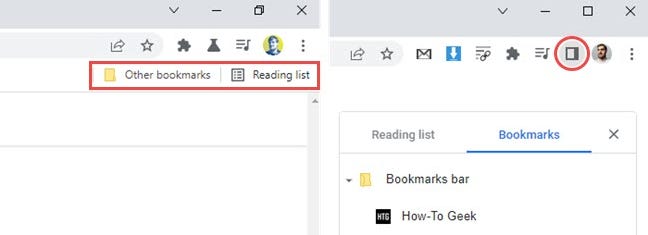
We’ll need to use a Chrome feature flag to deactivate the Side Panel. There is a reason why flags are concealed. They may induce undesired behavior or be deleted at a later time, as is probable in this case. On March 25, 2022, we tried this using Chrome 99.
To begin, launch Google Chrome on your Windows, Mac, or Linux computer. Then, in the address box, enter chrome://flags and press Enter.
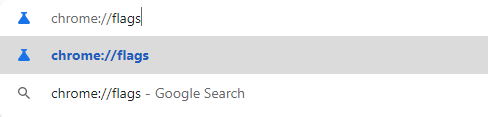
In the top search field, type “Side Panel.”
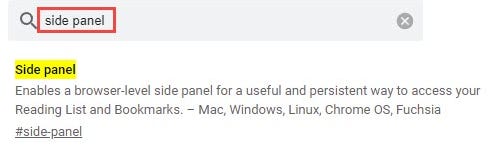
Next, choose the “Side Panel” flag from the drop-down menu and set it to “Disabled.”

Chrome will request you to restart the browser in order for the changes to take effect. At the bottom of the screen, click the blue “Relaunch” icon.
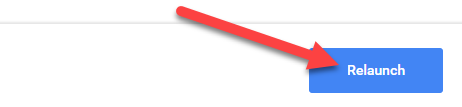
That’s the only thing there is to it. The Side Panel symbol will be removed when Chrome relaunches. Your bookmarks are still accessible through the three-dot menu symbol next to your profile icon. You may also quickly enable or disable the Chrome Reading List.