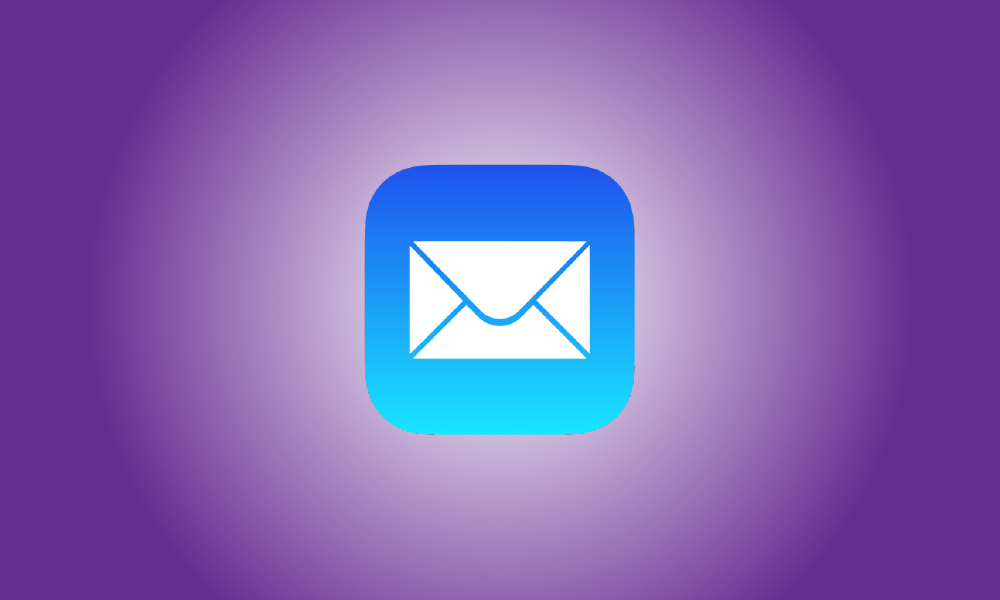Introduction
If you want communications from someone to stand out from the rest of your Apple Mail inbox, you may identify them as favorites by adding them to a VIP list. When you add individuals as VIPs in the Mail app, their emails will be highlighted with a star symbol to let you know they’re special. In the Mail app, Apple allows you to add up to 100 individuals as VIPs.
If your VIP list is filled and you no longer wish to retain individuals on it in Apple Mail, this guide will show you how to simply remove people from it.
How to Remove People from Apple Mail’s VIP List
You may remove someone from your Apple Mail VIP list by using the techniques outlined below.
Method #1: Using an email from your mailbox
If you have access to their most recent email in your inbox, you may remove them from your VIP list. Open the Mail app on your iPhone to remove individuals from your VIP list.
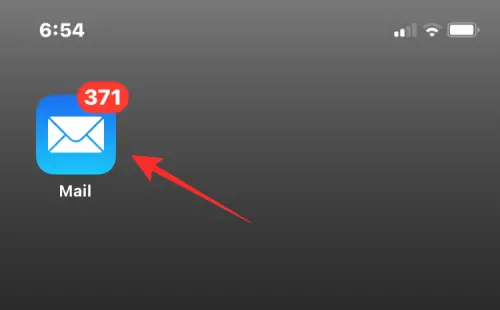
You’ll see all of the emails you’ve received in your inbox by default. If you just got an email from someone on your VIP list, a star symbol will appear to the left of their name or email address in your inbox. You may open this email by tapping on it.
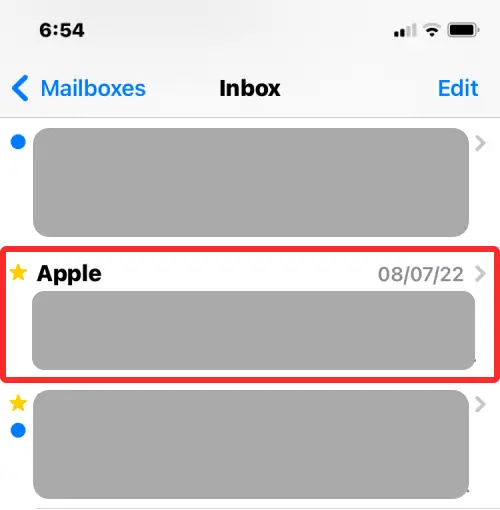
If you’re having trouble locating an email from someone on your VIP list, you may use filters to reduce your search. Tap the Filter icon in the lower left corner of your Inbox to do so.
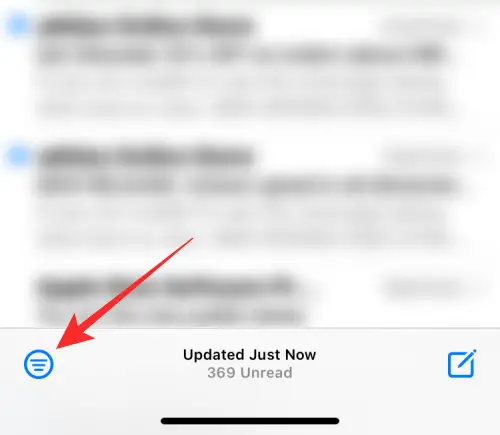
The Mail app will now filter your inbox to display only unread emails. To use this filter, go to “Filtered by:” and choose Unread.
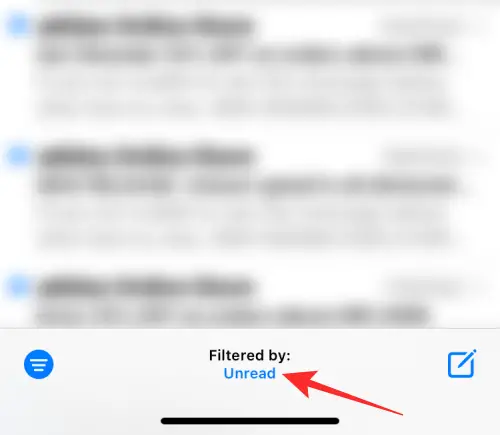
Turn on the Only from VIP option at the bottom of the Filters menu that opens, and deactivate all other filters.

Now, in the upper right corner, hit Done to apply the filter.
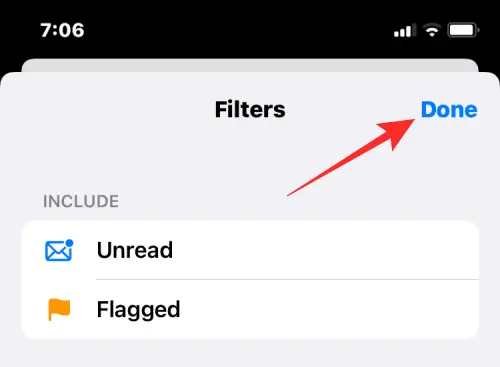
The app will now only display emails sent to people on your VIP list. Tap on any of their emails on this page to remove them from the list.
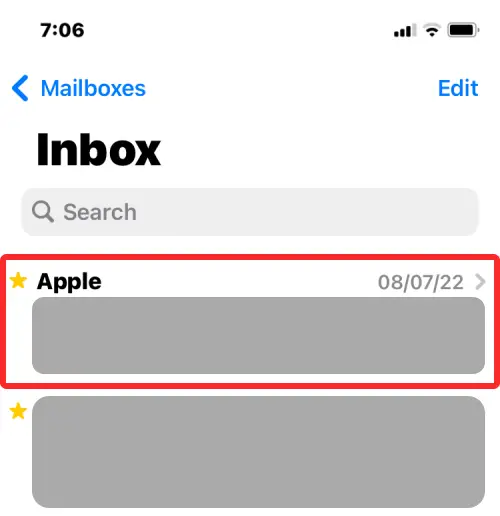
When the chosen email opens, touch on the sender’s name at the top.
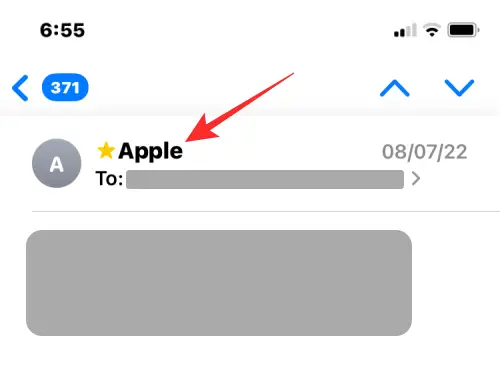
Next, touch on this name again (which is now highlighted in blue) to access other activities.

You should now see the sender’s contact information. Select Remove from VIP on this screen.
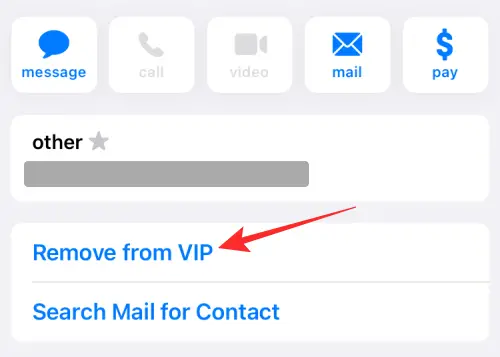
The chosen individual has been removed from your Apple Mail VIP list.
Method No. 2: Using your mailboxes
If you don’t want to manually search for emails from persons on the VIP list, you may access them immediately from your inbox in the Apple Mail app. Open the Mail app on your iPhone to remove someone from your VIP list using this way.
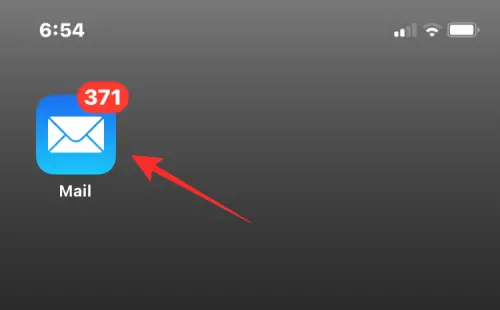
When your Inbox opens, go to the upper left corner of the screen and touch on Mailboxes.
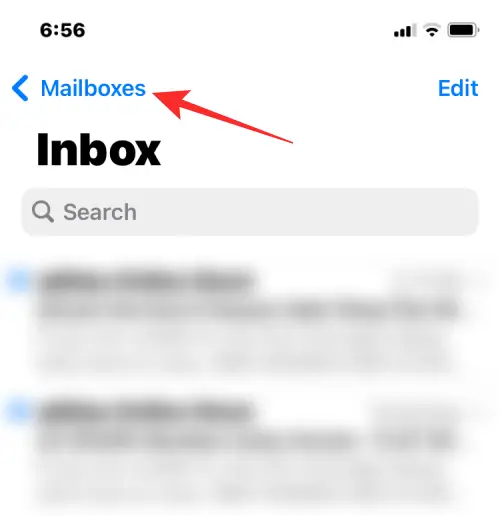
Inside Mailboxes, look for a VIP area under Inbox. On the right-hand side of this area, tap the I symbol.
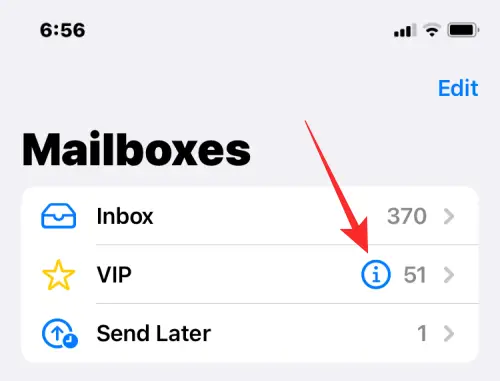
This will launch the VIP list, which will display all of the individuals you’ve selected as favorites in Apple Mail. Tap on Edit in the upper left corner.
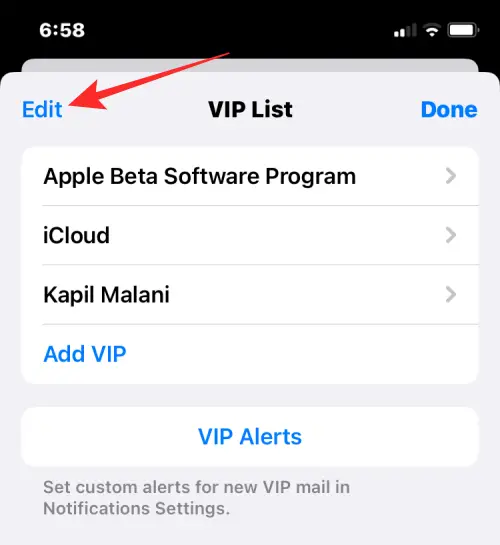
The list is currently in edit mode. You may remove someone as a VIP here by pressing on the red minus (-) symbol to the left of their name.
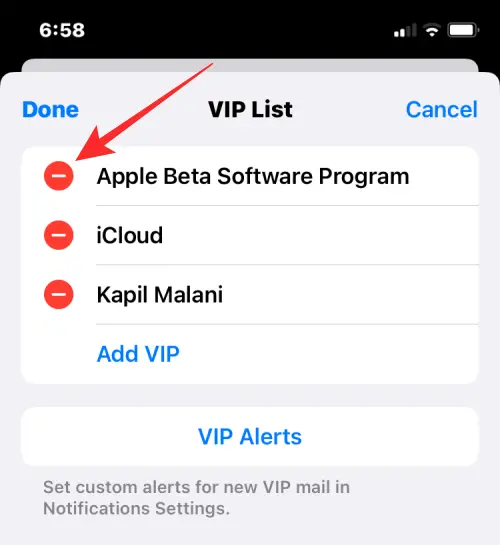
When you do this, a Delete option will display on the right-hand side. To confirm your action, press the Delete button.
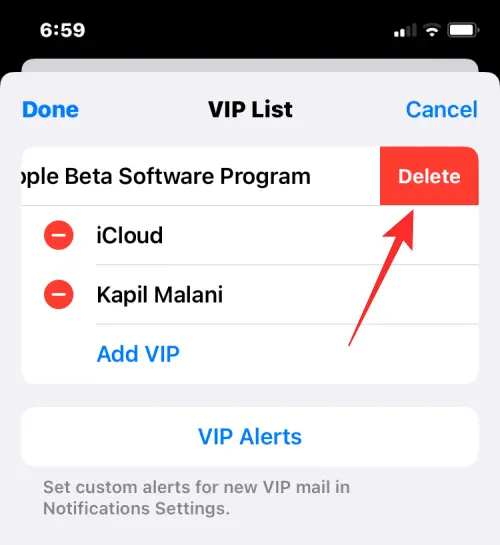
Repeat this process to remove additional persons from your VIP list. After you’ve deleted the individuals from your VIP list in Apple Mail, click Done in the upper left corner.
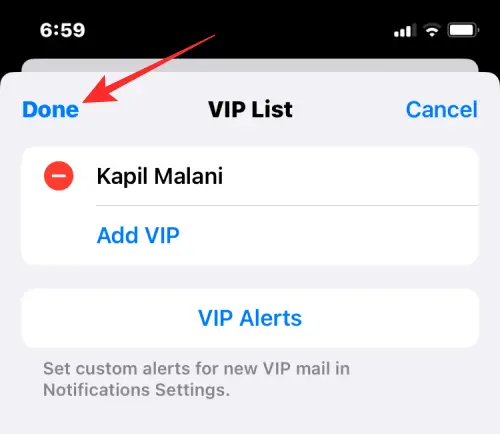
Without entering Edit mode, you may also delete someone from this list. To do so, swipe left on the individual you wish to delete and then hit Delete.
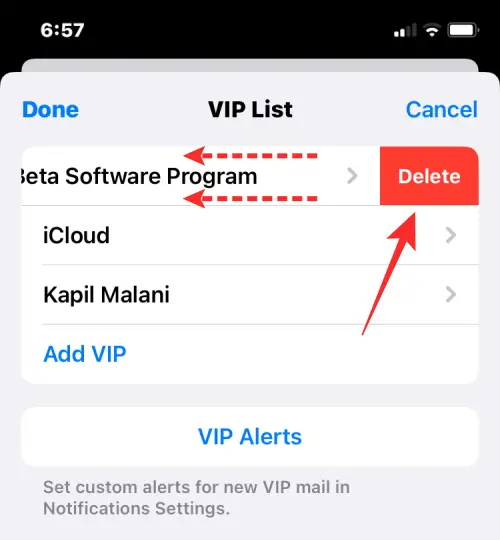
To return to your Mailboxes, tap Done again in the upper right corner.
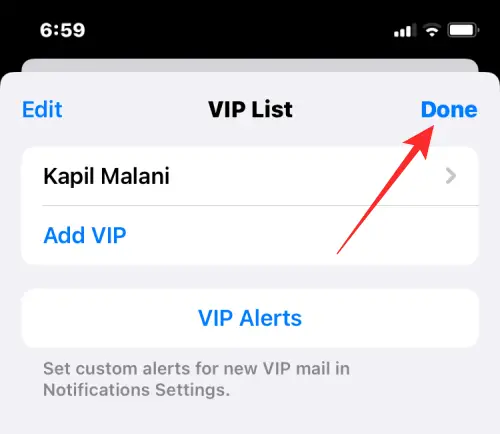
The persons you deleted from your Mail app’s VIP list will no longer appear.
What happens when someone is removed from the VIP list?
When you delete someone from your VIP list inside the Mail app, their emails will no longer be highlighted with a yellow star symbol in your inbox. This applies to both present emails and future ones you may get from this individual.
Instead, these emails will seem just like any other email from another sender, with nothing to differentiate them from the rest of your inbox. As you would imagine, emails from persons you remove as VIPs will no longer display in the VIP area of Apple Mail when you check your Mailboxes.
That’s all there is to it when it comes to deleting someone from your VIP list in Apple Mail.