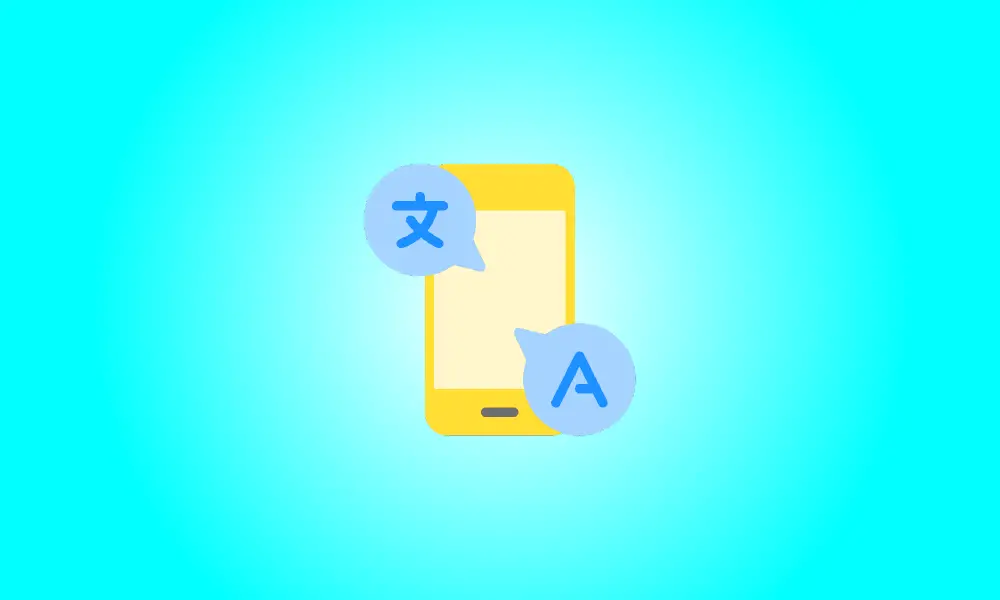Introduction
Android may be used in a variety of languages, although the system language is universal. What if you just want to use certain applications in a different language? You may also choose a language for each app on Android.
Some Android applications allow you to change the language in their settings.
Starting with Android 13, you can do this via the system settings, but only if the app supports language selection. We’ll demonstrate how it works on Samsung Galaxy and Google Pixel smartphones.
This functionality, as previously stated, is only accessible with Android 13 (also known as One UI 5 on Samsung Galaxy smartphones). Older versions of devices can only alter the system language.
Change the Language of Apps on the Samsung Galaxy
To begin, swipe down from the top of the screen once and press the gear symbol to access the Settings.
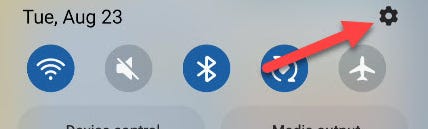
Scroll down until you reach “General Management.”
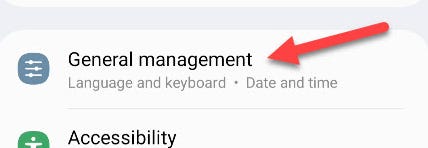
Select “App Languages” now.
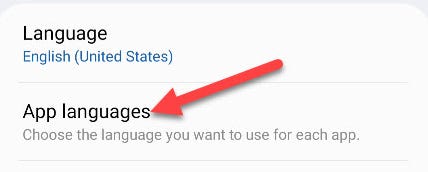
Select one of the applications from the list.
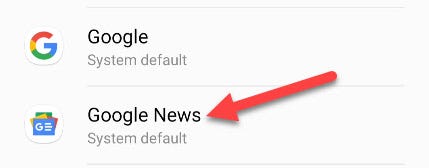
Choose one of the available languages. You will also be able to choose an area. The entire list of languages may be accessed in the top right three-dot menu icon.
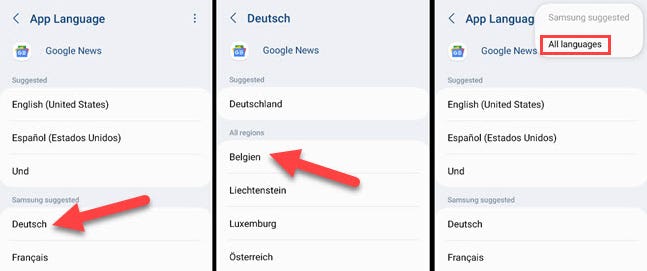
That’s all! The app will now be shown in the language you selected.
Change the Language of Google Pixel Apps
To begin, swipe down from the top of the screen twice to see the complete Quick Settings. To access the settings, tap the gear symbol.
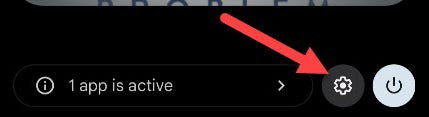
Scroll down and click on “System.”
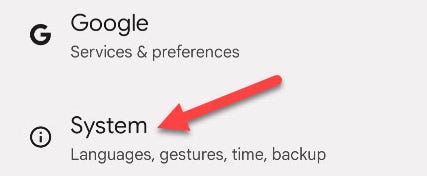
Navigate to “Languages & Input.”
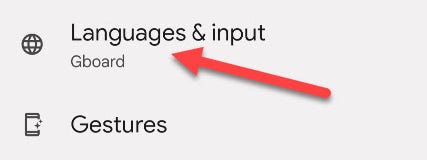
Select “App Languages” now.
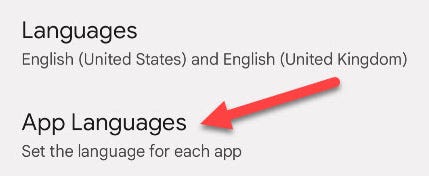
Select one of the applications from the list.
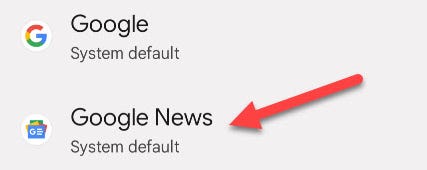
Choose one of the available languages. You will also be able to choose an area.
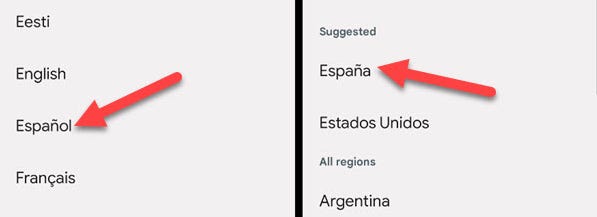
It’s as simple as that! The software will now be available in the language you choose. This is a fantastic option for folks who routinely use more than one language. You are not need to limit yourself to a single option for the whole system.