Introduction
Every iPhone features a few physical buttons, including the crucial Volume Up and Volume Down buttons. What should you do if these buttons cease working? Don’t worry, you won’t be trapped with the present volume level indefinitely.
“Assistive Touch” is one of Apple’s excellent Accessibility features. It enables you to place a floating button on your screen for a variety of shortcuts. This involves emulating the actual button behavior.
To begin, go to “Settings” on your iPhone.
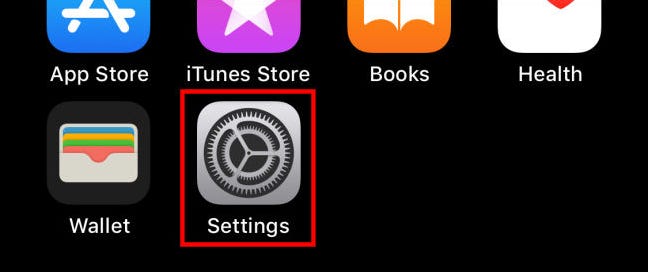
Then, under the “Accessibility” options, choose “Touch.”
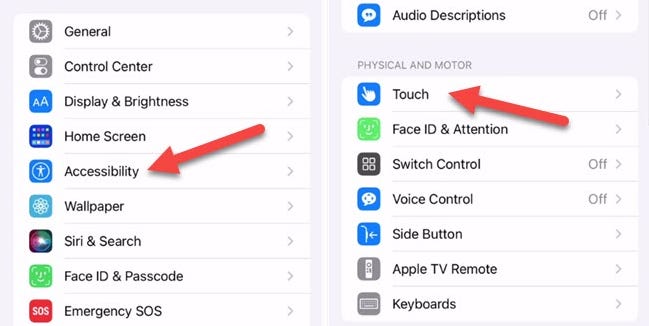
Toggle “Assistive Touch” on at the top of the screen.
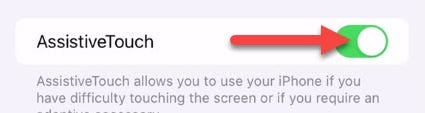
A floating button will appear on the screen. Now we may customize how the volume shortcuts function. By choosing “Customize Top Level Menu,” we’ll add them to the shortcut menu.
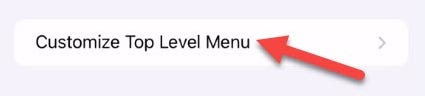
Choose one of the shortcuts and change it to “Volume Up.”
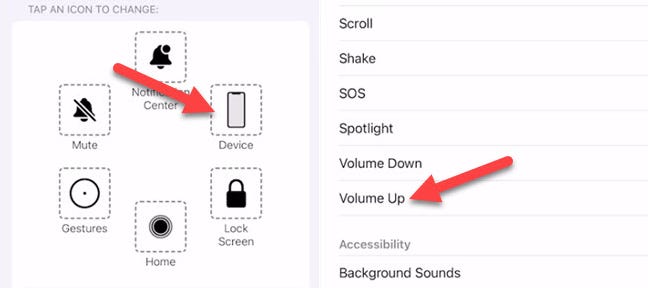
Replace “Volume Down” with a different shortcut and repeat the previous procedure.
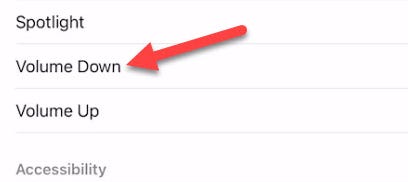
If you want to make it even simpler to alter the volume, set “Volume Up” and “Volume Down” as the floating button’s Single-Tap, Double-Tap, or Long Press choices.
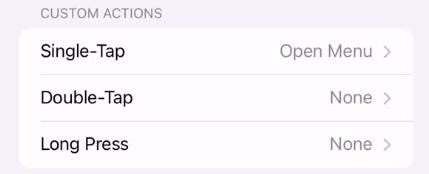
After you’ve configured everything, just hit the floating button and choose the “Volume Up” or “Volume Down” shortcut. You simply need to press the floating button as many times you want for the shortcuts if you utilized the custom tap settings.
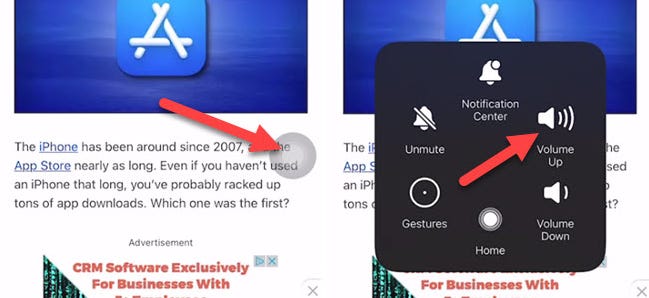
You’re ready to go! Assistive Touch on the iPhone is a really useful function, particularly if your physical buttons cease working. It may also be used for a variety of other shortcuts. Don’t put it off!

