Introduction
You can save and manage your passwords in the Google Chrome browser. However, this approach is not without flaws. A professional password manager should be used. If you currently use a professional password manager and are seeking for a way to export all of your passwords from Google Chrome, you’ve come to the right place. Then, as explained in this article, follow the instructions.
1. Launch Google Chrome on your computer.
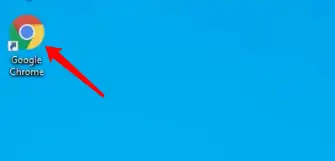
2. Select the profile icon from the toolbar’s upper right corner.
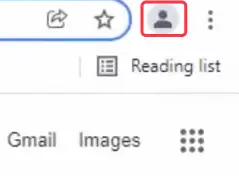
3. Select the Password button with a key icon.
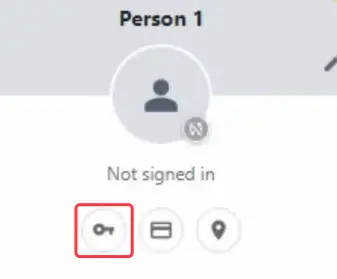
4. In the URL address box, type “chrome:/settings/passwords” to access this page.
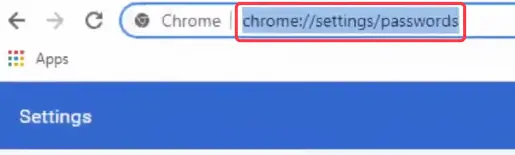
5. Alternatively, click the three vertical dots in the upper right corner of the menu item.
6. Select Settings from the drop-down menu.
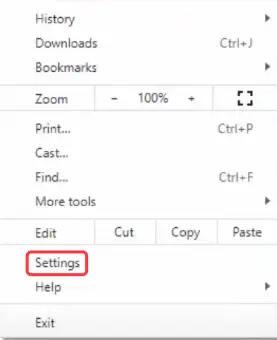
7. On the Settings page, on the left-sidebar, select the Auto-fill option.
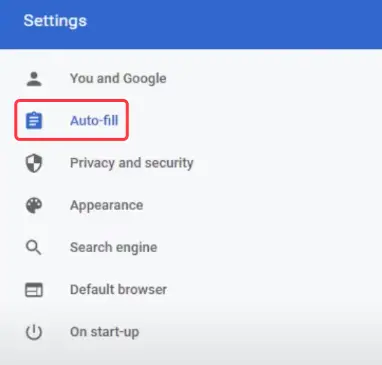
8. Select the Password option from the right-hand panel.
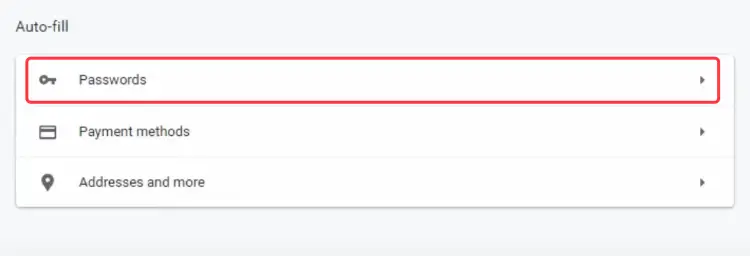
9. Select the three vertical dots menu from the Saved Passwords column.

10. Select Export Passwords from the drop-down menu.
11. Click the Export passwords button in the Alert pop-up window.
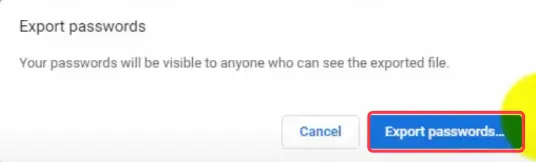
12. Click the Save button after selecting a spot on your computer to save the CSV file.

This will create a CSV file with all of your Google Chrome passwords. This CSV file may now be imported into your new password manager.
That’s it, If you have any issues during the procedure, please leave a remark in the comment box below.


