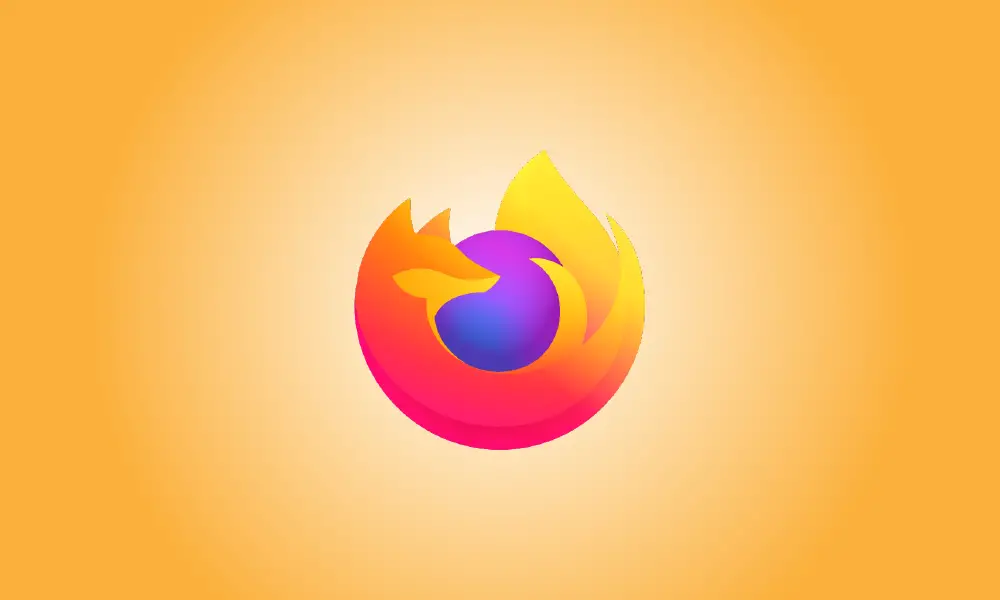Introduction
When you download a file with Firefox 97 or later, the download menu appears automatically. If you find this unpleasant, you can easily disable it by going to Firefox’s hidden options. This is how you do it on Windows, Mac, and Linux.
First, launch Firefox. Enter about:config in the address bar at the top of the window and hit Enter or Return. This will open the Advanced Preferences page in Firefox.

When you see the warning “Proceed with Caution,” click “Accept Risk and Continue.”
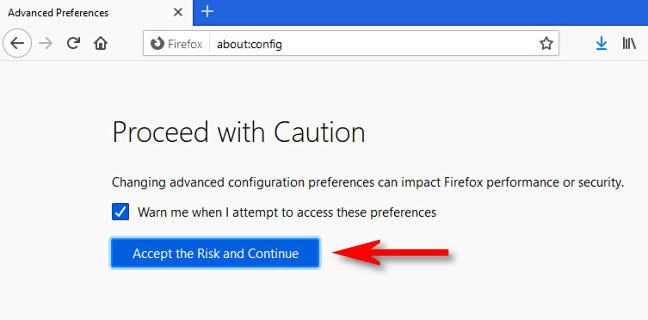
In the “Search preference name” box, write (or copy & paste) the following:
browser.download.alwaysOpenPanel
When you see the item in the results list below, click the toggle button (two half-arrows heading opposite ways) until “false” appears next it.
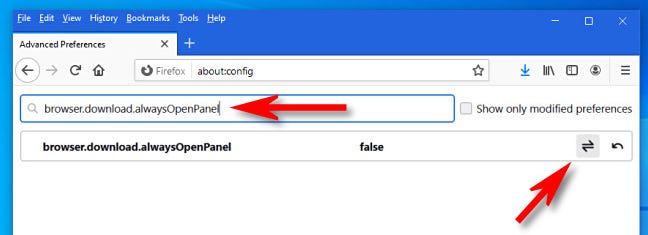
The update is saved immediately. After that, click the Advanced Preferences button to exit. You will no longer be harassed by the download window pop-up the next time you download a file in Firefox. Very great. Have fun downloading!