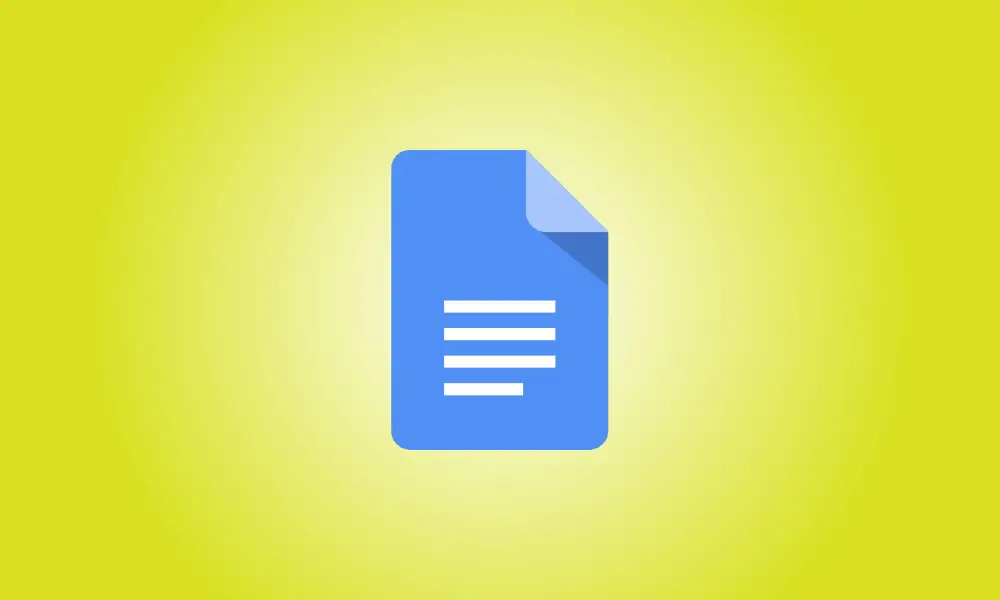Introduction
When working on a Google Doc, you may wish to be notified when someone mentions you in a remark or makes a modification, such as adding or deleting text. You may configure these email alerts in Google Docs.
The option is only accessible in Google Docs on the web as of July 2022, not in the mobile app. However, after you’ve configured the alerts, you’ll be able to view them in your Gmail inbox on any device.
Configure Notifications in Google Docs
Sign in to your Google Docs account. Open the document that you wish to get alerts for.
Select “Notification Settings” from the Tools menu.
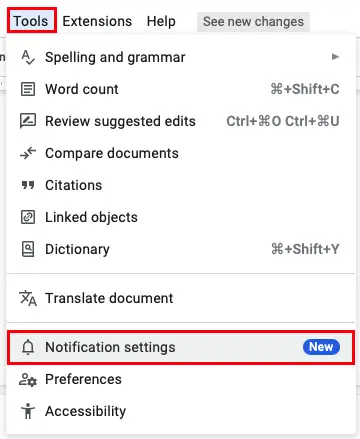
Mark the choices you want for Comments at the top and Edits at the bottom of the pop-up window.
You may choose to get alerts for all comments, just those that mention or involve you, or none at all. If you choose the final option, you will only see a notice badge for the document.
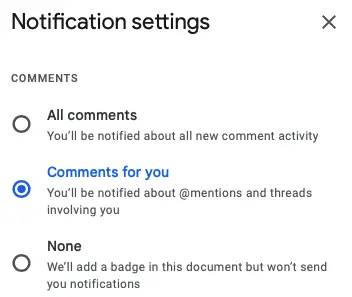
You may be informed when someone adds or removes information from Edits. Otherwise, you may opt out of receiving edit alerts.
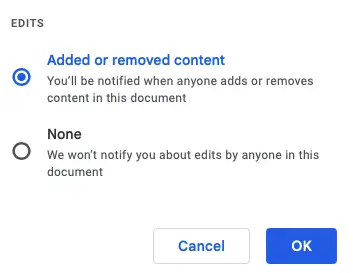
When you’ve finished customizing the alerts, click “OK” to preserve your changes.
You may next check your Gmail account linked to Google Docs for any alerts you have chosen to receive. You should be able to see what changed immediately inside the email and, if desired, go to the document.
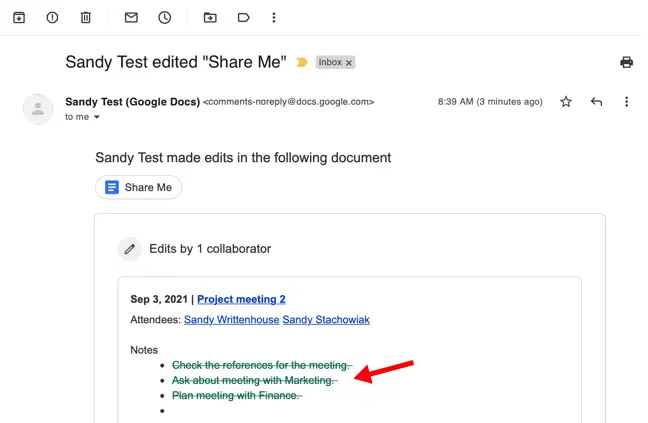
Look at how to assign document tasks in Google Docs, Sheets, and Slides, or how to hide or delete comments in Docs for additional collaboration options.