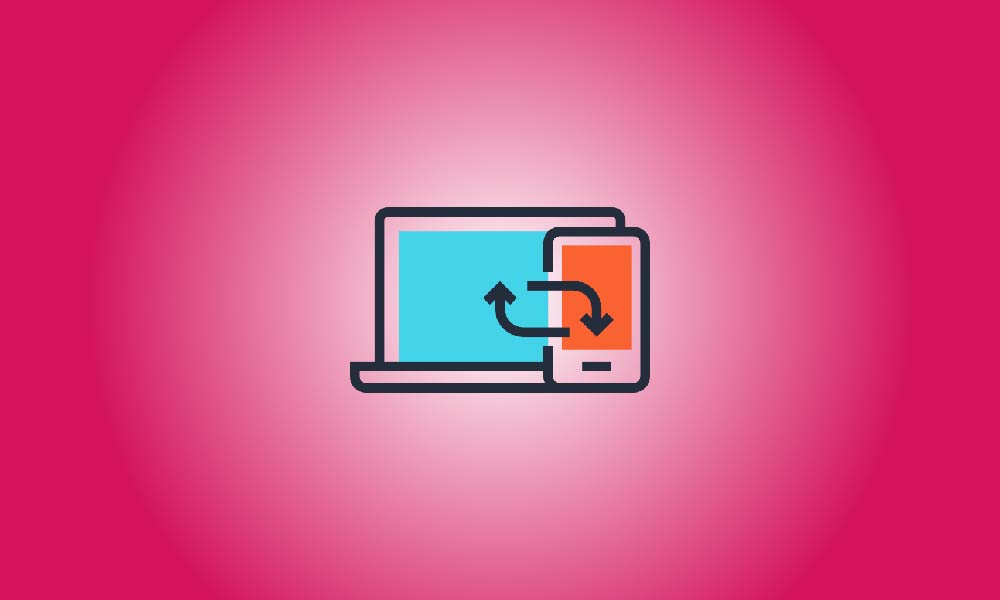Key Takeaway
Tap the “Aa” symbol in iPhone Safari and then select “Request Desktop Website.”
Tap the three-dot menu symbol in Chrome for Android and pick “Desktop Site” from the menu.
Most websites offer optimized mobile versions for smartphone devices. You may occasionally require access to the full desktop version of the site. You may switch between desktop and mobile mode on iPhones and Android devices.
How to Make a Request for a Desktop Site on an iPhone
Tap the “Aa” icon in the Safari URL bar on the iPhone and iPad, then pick “Request Desktop Website” from the menu. It’s actually that easy. Viewing a desktop webpage in Safari on an iOS 12 or previous smartphone is a bit different for some reason.
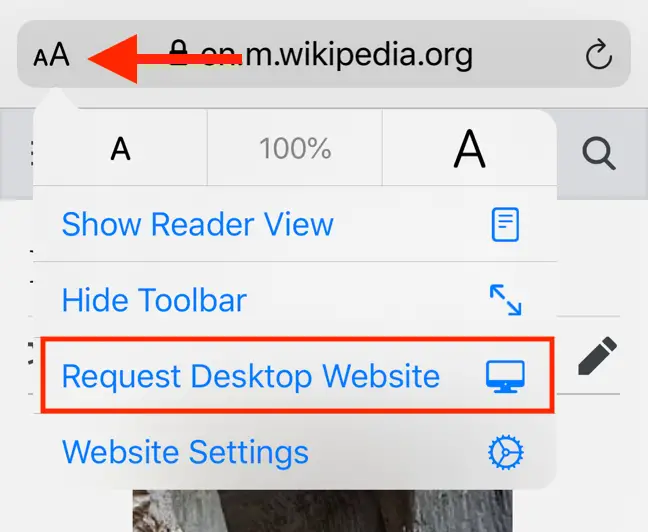
The same is true for the majority of iPhone and iPad browsers. In Google Chrome, for example, press the three-dot menu symbol in the bottom right and choose “Request Desktop Website” from the menu.
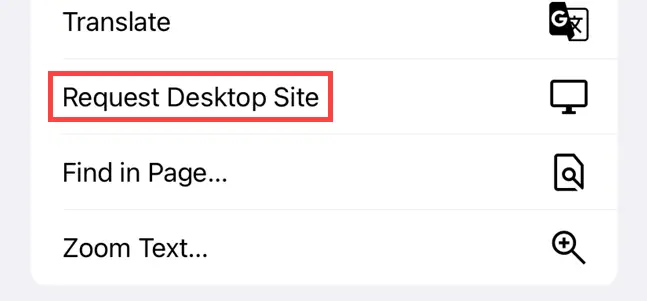
How to View a Desktop Site on an Android Device
To view a website in desktop mode on Chrome for Android, hit the three-dot menu symbol in the upper right corner and choose “Desktop Site.”
There are several Android browsers available, and you may allow desktop websites in them in a similar manner.
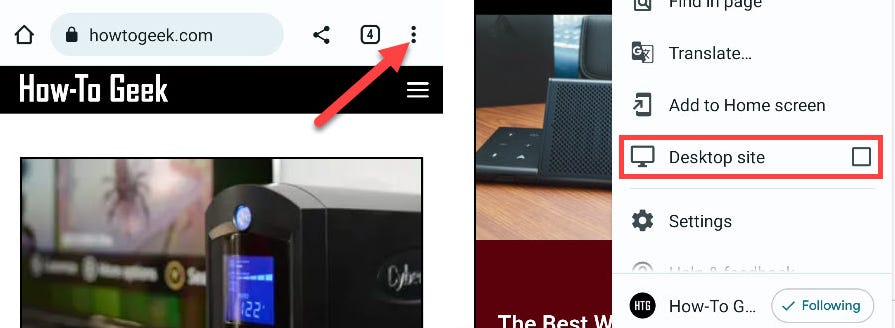
How to Return to the iPhone’s Mobile Site
If you’re using an iPhone or iPad and want to browse a website in desktop mode, hit the “Aa” button in the Safari URL bar and choose “Request Mobile Website.” You’ve returned to the mobile-friendly website layout.
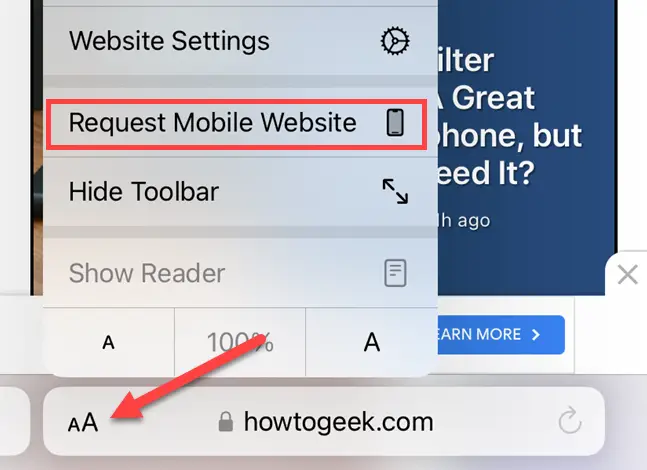
How to Disable Android’s Desktop Mode
To return to the mobile version of a website on Chrome for Android, hit the three-dot menu symbol in the upper right corner and uncheck the box labeled “Desktop Site.” This feature is available in a similar location in other Android browsers.
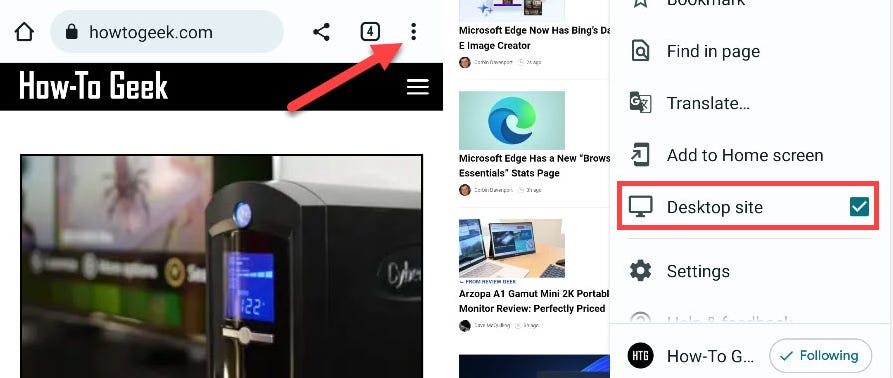
That’s the end of it. On iPhone, iPad, and Android, switching between desktop and mobile versions is simple. Fortunately, most current websites perform very well in mobile-optimized layouts, but you may still want the full version on occasion. It’s a different scenario if you wish to explore an earlier version of a website.