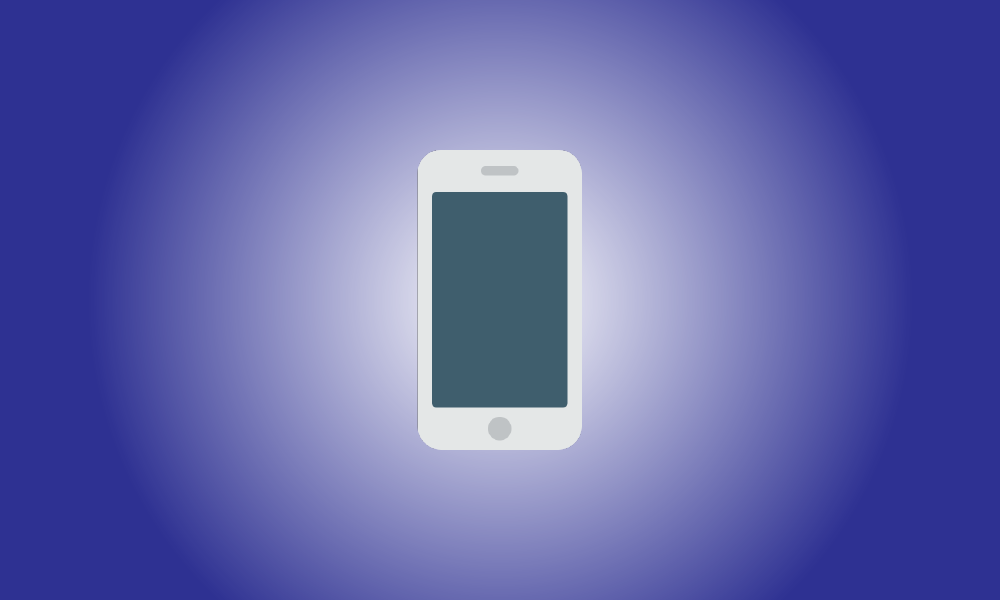Introduction
Do you wish to start receiving calls and text messages from people you previously banned on your iPhone? They’ll be able to contact you again if you unblock their phone number on your iPhone. We’ll demonstrate how.
Unblock an Unsaved iPhone Number
If you haven’t stored the blocked person’s phone number on your iPhone but have it in the “Recents” area of the Phone app, you can unblock the number using that tab.
To begin, launch the Phone app on your iPhone.
Tap the “Recents” tab at the bottom of the Phone app.
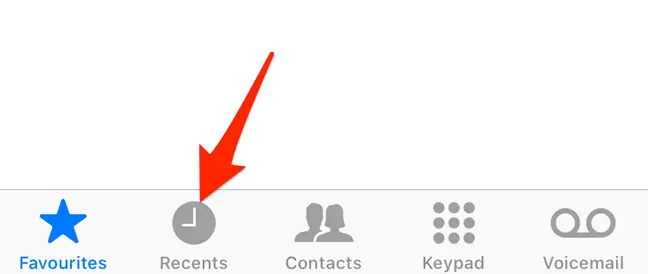
Find the number you wish to unblock in the “Recents” screen that appears. Then, hit the I symbol next to that number.
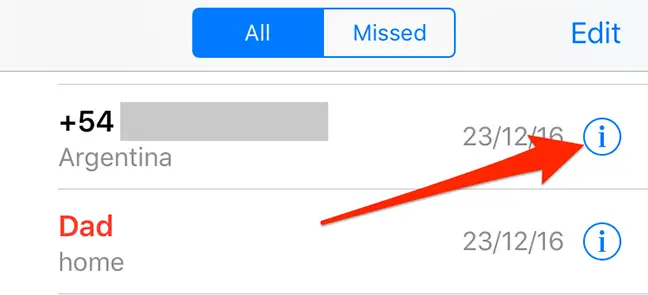
The history page for your selected phone number will be shown. Scroll down the screen and choose “Unblock this Caller.”
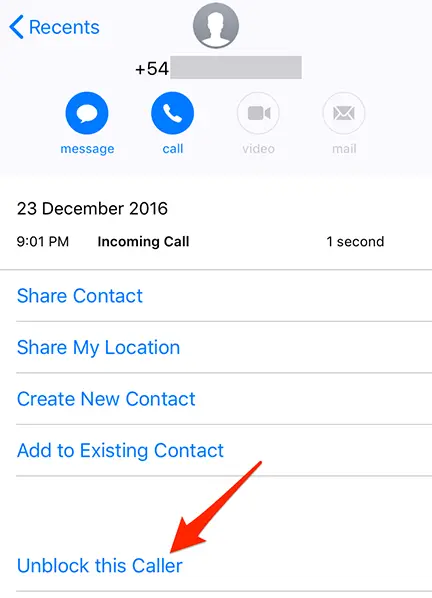
The specified phone number will be unblocked immediately by your iPhone.
You’ll now see “Block this Caller” instead of “Unblock this Caller” at the bottom of your screen. This means the phone number has been successfully unblocked.
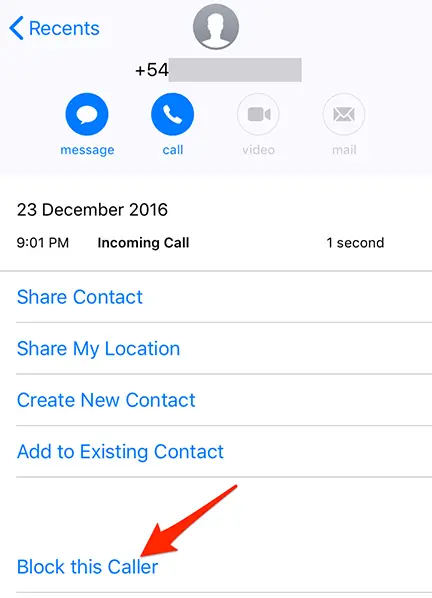
How to Unblock a Saved Number on an iPhone
If you have the blocked person’s phone number saved on your iPhone, you may locate them in “Contacts” and unblock them from there.
To begin, open the Phone app on your iPhone. Then, at the bottom of the app, hit “Contacts.”
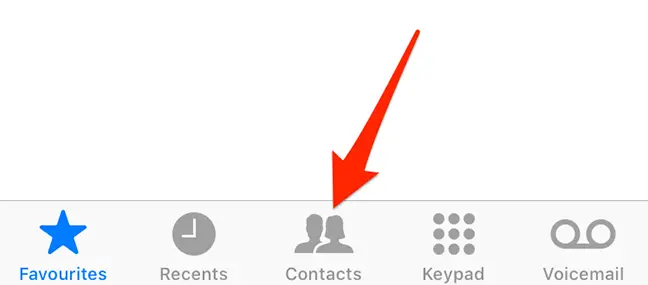
Find and press the person you wish to unblock on the “Contacts” screen that appears.
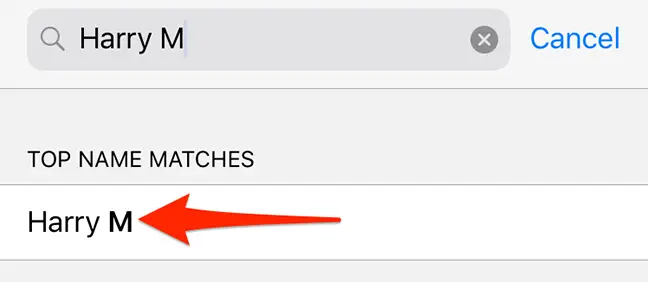
The details page for your selected contact will be shown. Scroll down the screen and choose “Unblock this Caller.”
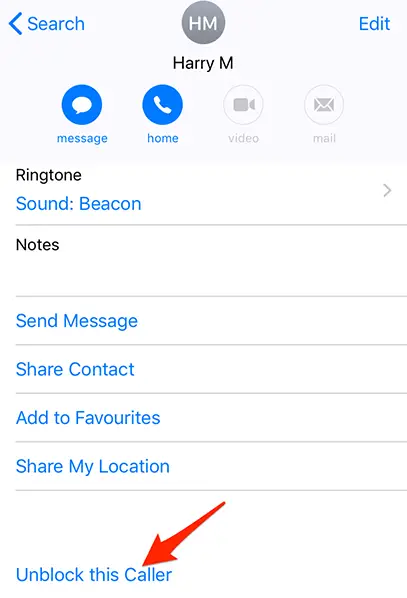
And your iPhone will unblock the specified contact right away!
View All Blocked Contacts on iPhone as an Extra Bonus
If you want to go through all of your banned contacts, go to Settings and open a menu that provides a list of all blocked numbers.
To go to that list, launch the Settings app on your iPhone.
Scroll to the bottom of the Settings menu and choose “Phone.”
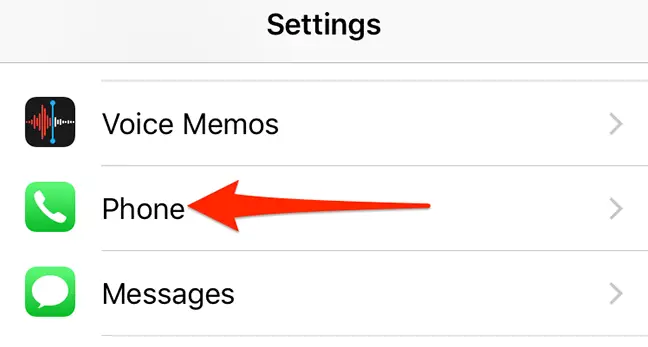
Tap “Call Blocking & Identification” on the “Phone” screen.
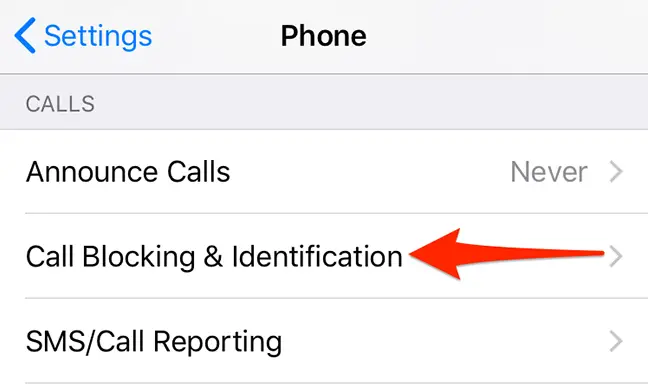
You may now view a list of all the people you’ve blocked.
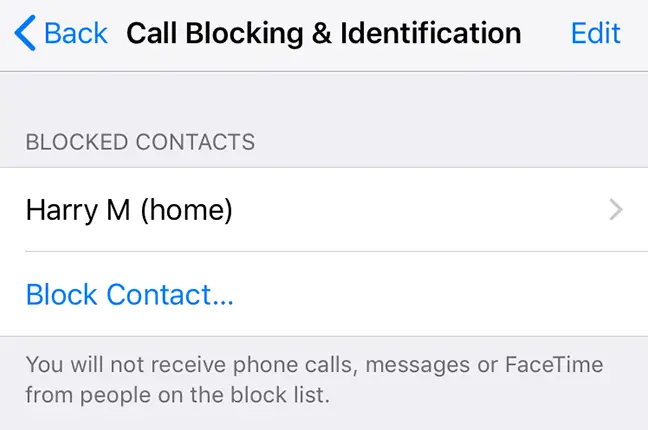
Tap “Edit” in the top-right corner of the current screen to remove someone from this list. Then, locate the contact you want to unblock and hit the red “-” (minus) symbol next to their name.
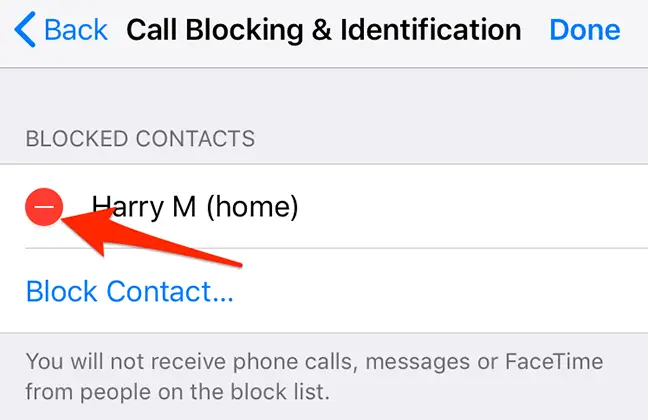
Tap “Unblock” next to the contact’s name, followed by “Done” in the upper-right corner.
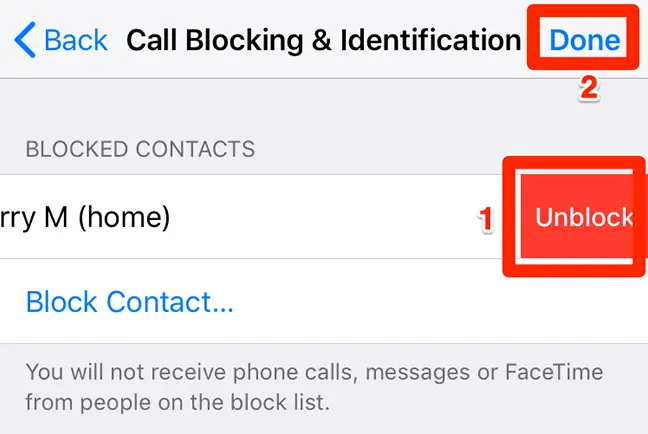
Your contact has now been unblocked!
The iPhone makes it simple to block and unblock people, and you should take advantage of this function to keep annoyances at bay.