Introduction
Do you want to view a list of everything you’ve ever bought from Google Play? If this is the case, the service provides a convenient way to see your purchase history. Here’s how to use it on a desktop computer and an Android device.
It is important to note that you cannot remove your Google Play purchase history; you can only read it. In addition, your order history does not include any things purchased using Google Pay or other Google payment services.
On the desktop, you may see your Google Play purchase history
To see your bought item list on your Windows, Mac, Linux, or Chromebook computer, launch a web browser on your desktop and go to the Google Play site. If you haven’t already, sign in to your account on the site.
Click the “Account” option on Google Play’s left sidebar.
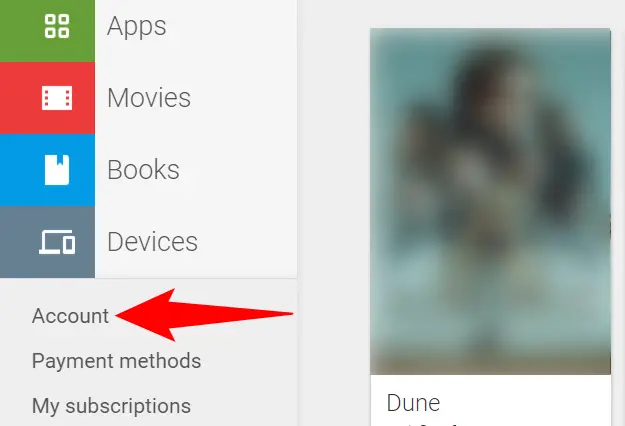
Click “Order History” at the top of the next page.
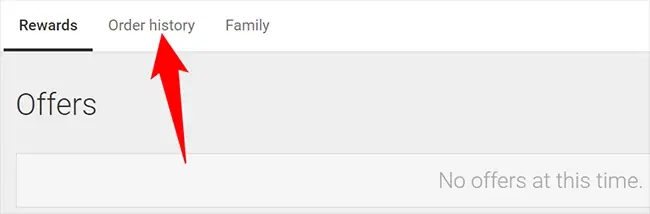
All of your Google Play purchases will be included in the page’s “Order History” section.
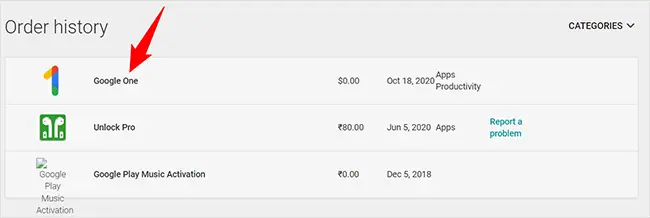
Using the drop-down menu in the top-right corner, you can filter this purchase list by item type.
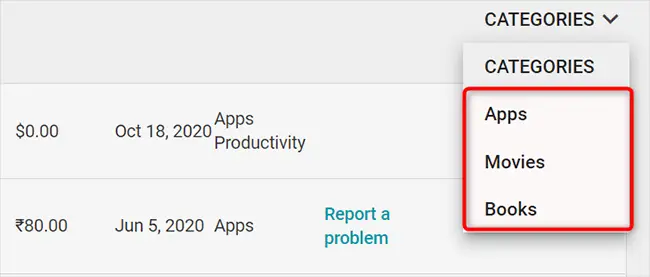
That’s how you keep track of everything you purchase from Google’s Play store.
On Android, you may see your Google Play purchase history
To check your purchase list on your Android phone, first launch the Play Store app.
Tap your profile symbol in the top-right area of the Store.
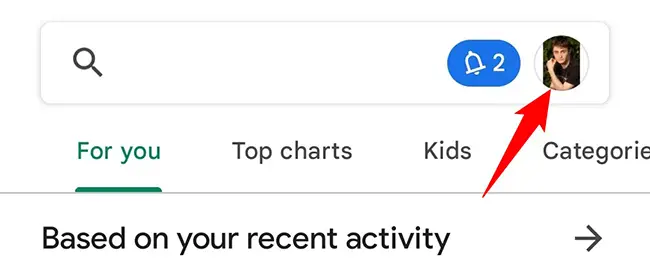
Tap “Payments & Subscriptions” in the profile menu.
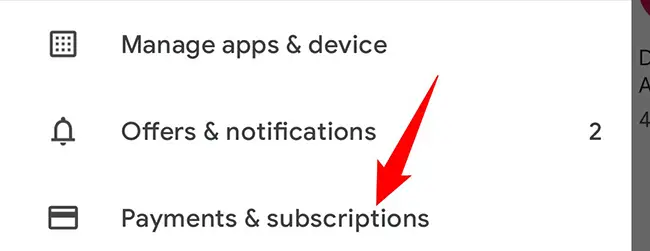
Tap “Budget & History” on the “Payments & Subscriptions” tab.
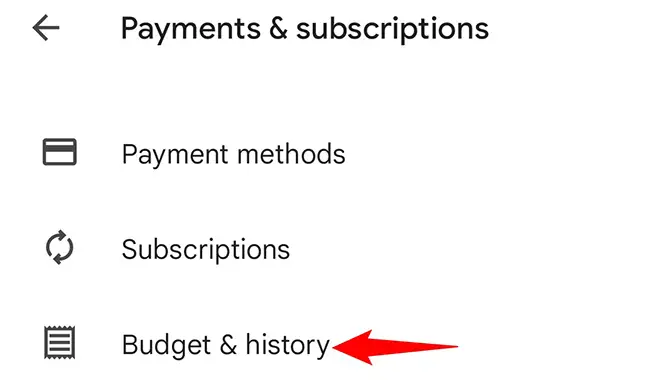
You’ll now see a list of everything you’ve bought. More products may be found by scrolling down the page.
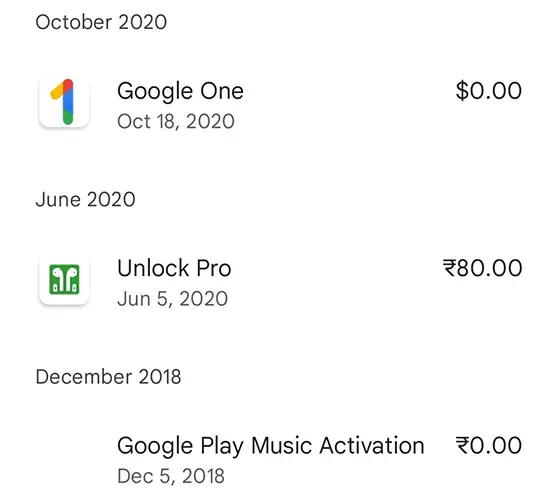
That’s all there is to it.

