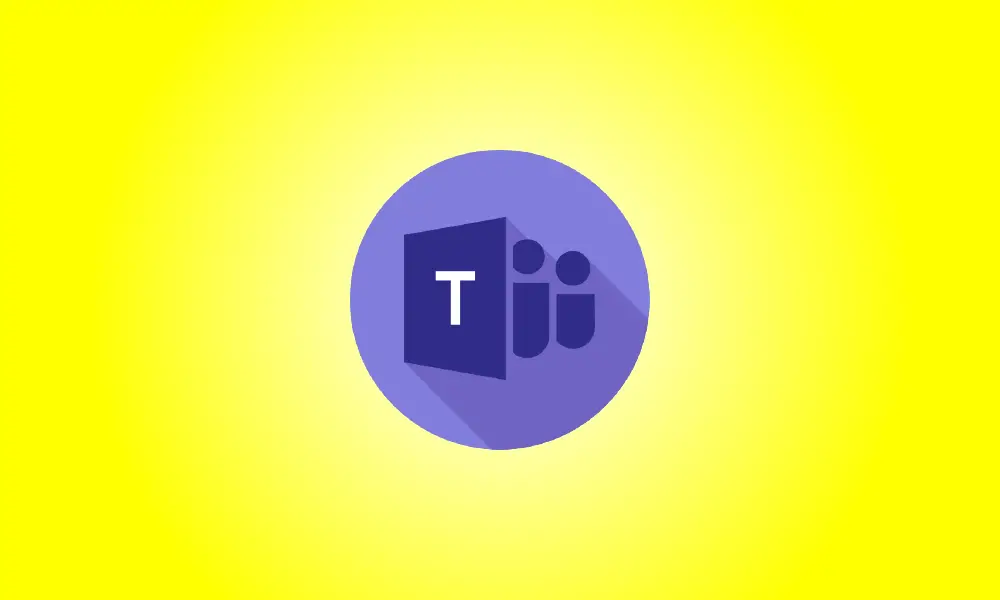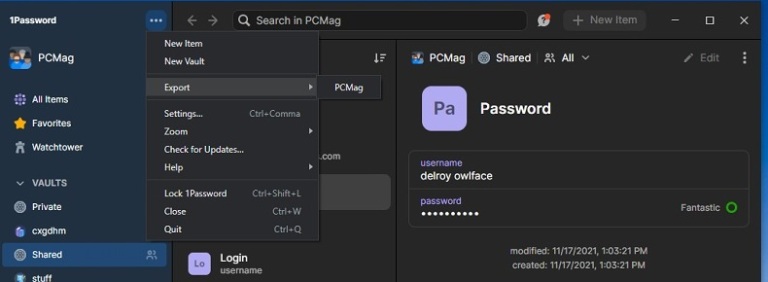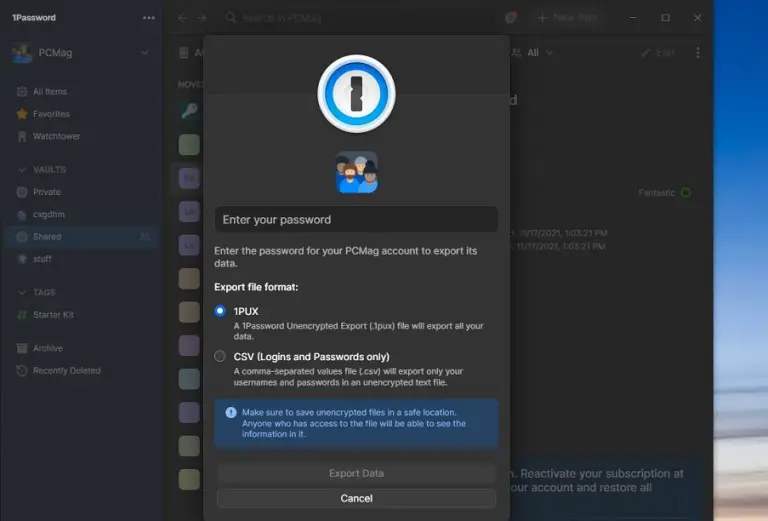Introduction
Hackers are listening in on business calls and leaving malicious links in Microsoft Teams chat. We provide three options for safeguarding your accounts and computer.
Zoom-bombing became a problem for businesses and schools early in the pandemic, when many people were working from home and video conferencing calls were still uncommon. It was impossible to predict when a prankster would appear, possibly in undress or yelling obscenities, to disrupt a call in progress.
Zoom-bombers have more nefarious plans these days. Hackers are infiltrating Microsoft Teams meetings, according to email security firm Avanan, and dropping malware links in the chat. Employees’ email accounts may have been hacked, allowing the hackers access to the meetings. Hackers may be stealing Microsoft 365 login credentials through email phishing campaigns, according to Avanan, which is owned by security firm Check Point Software.
When the hacker enters a meeting, they drop a malicious executable file called “User Centric” that looks like a legitimate program. If someone downloads and installs the file, it will drop malicious DLL files, allowing the hacker to take control of the system remotely.
How can you protect your Microsoft Teams video calls from being hacked? The following three suggestions will assist you.
1. Obtain verbal approval.
Before you click a link that someone drops into the chat, find out what it’s for. You can never be too cautious about what you download because hackers can impersonate your coworkers by stealing their login credentials.
2. Install and keep antivirus software up to date.
With Microsoft 365, Microsoft Teams has built-in antivirus detection, but Avanan claims the scanning is too slow to detect real-time attacks.
3. Use a password manager to keep track of your logins.
Stop logging in with the same credentials all over the internet. For work and personal browsing, use a password manager to create and store unique and strong passwords.