Introduction
Apple’s AirPods interact through Bluetooth with iPhones, iPads, and Macs, and you can even connect them to your Switch while on the road. The option to utilize wireless Bluetooth headphones with the Switch was absent at launch, but Nintendo has recently patched it in.
Can AirPods Be Connected to a Switch?
You can connect AirPods (and other types of Bluetooth headphones) to a Switch if you have firmware update 13.0 or later loaded. If you haven’t already, go to System Settings > System and upgrade your Nintendo Switch to the most recent possible firmware.
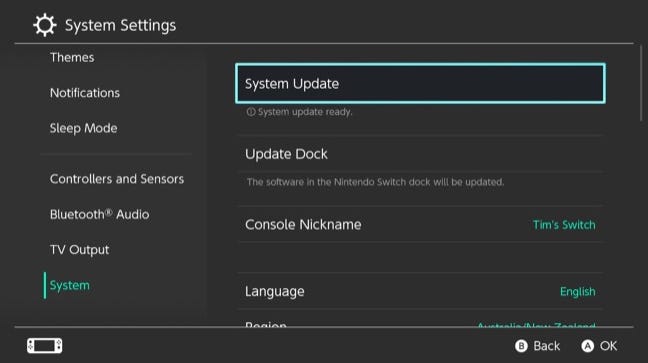
To begin the procedure, click the “System Update” button. Your Switch will apply any available updates and search the internet for new software to download. For this to operate, you must be connected to Wi-Fi.
You can view your current software version by utilizing the System Update feature, however it will not be shown if an update is ready to install. All Switch consoles, from the original introduced in 2017 through the Lite and OLED models, now support Bluetooth audio.
How to Connect AirPods to a Switch
With the most recent update loaded and your AirPods in hand, you can begin the process of connecting your headphones with your Nintendo system. To do so, open the System Settings menu and scroll down to the “Bluetooth Audio” option using the sidebar on the left.
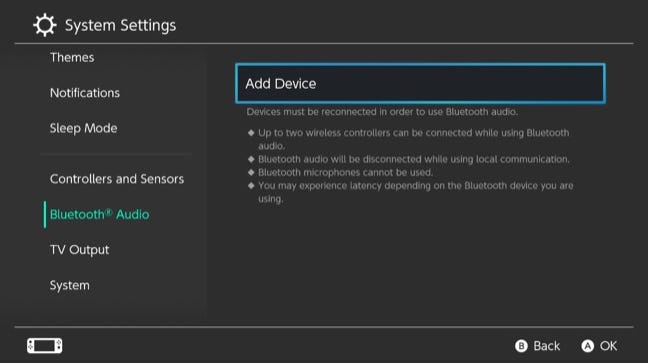
Before pairing, take a brief look at the constraints placed on your device. When utilizing Bluetooth audio, Nintendo notes that only two wireless controllers can be connected, microphones will not work (you’ll need to utilize the Nintendo Switch Online smartphone app for voice chat), and latency may be an issue.
Now, open your AirPods case and press and hold the back button until the LED indicator begins flashing quickly. Now, on the switch, hit the “Add Device” button and wait for your console to recognize your headphones.
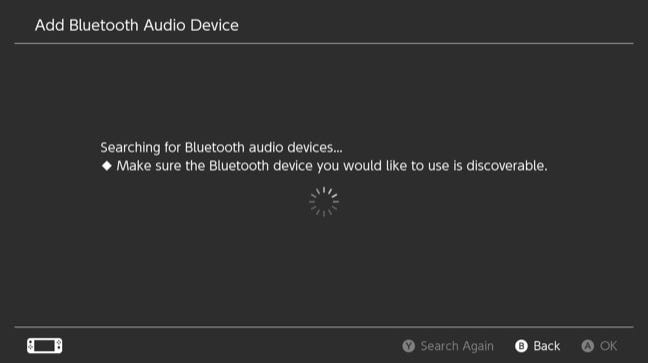
Choose your AirPods from the list and wait for the Switch to connect. It shouldn’t take long until you notice a warning about the limits of Bluetooth audio.
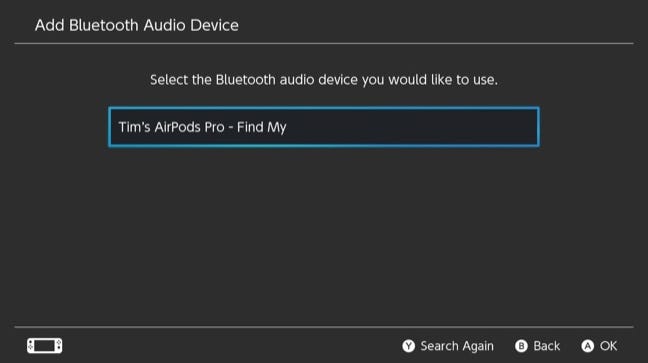
After connecting successfully, you’ll be able to pick your Bluetooth headphones from the Bluetooth Audio menu. While connected, a small Bluetooth symbol and label will display in the Quick Menu, which can be accessed by holding down the Home button.
There Might Be Better Alternatives
While Bluetooth audio is useful on the Switch, it isn’t especially well implemented. We found a small delay in audio output while testing the AirPods Pro. This wasn’t enough to ruin the game for me, but your mileage may vary depending on the game.
Fortunately, a Nintendo Switch Bluetooth adaptor (such as the HomeSpot seen above) may dramatically increase the performance of wireless music on your console.

