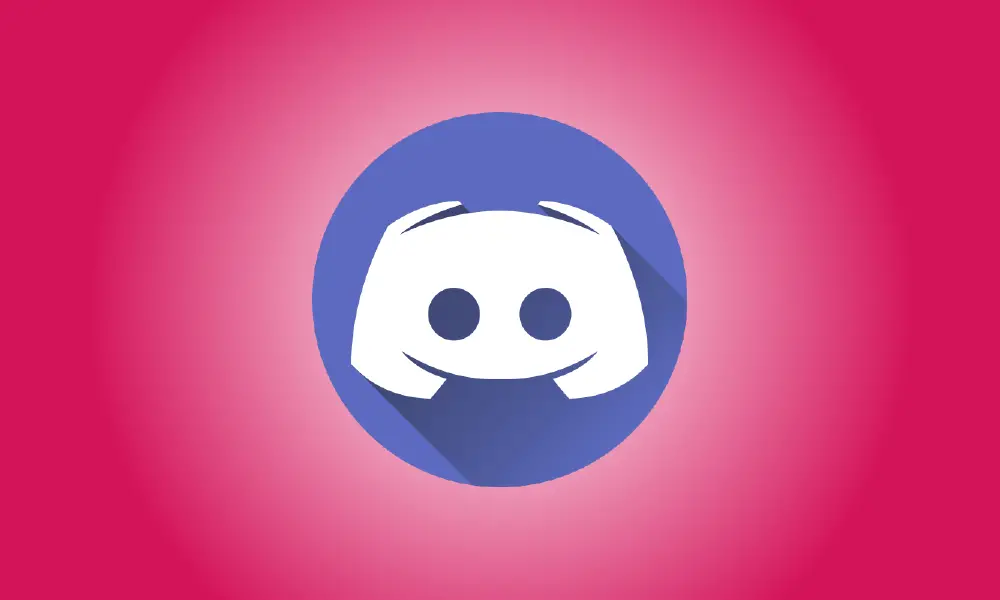Introduction
Discord is a fantastic free chat tool that anyone, not just gamers, can use. Discord’s Go Live feature allows you to watch movies with your friends while streaming Netflix (or another video source). How it works is as follows.
Before you begin, make sure your Discord program on your Windows 10 PC or Mac is up to date, establish a new Discord server, and invite your friends to join.
How to Make a Browser or Netflix App a Discord Game
Discord does not immediately recognize or utilise your Netflix streaming source (browser or app). You must add it to Discord as a game and keep it active whenever you want to watch a movie or TV show.
Open Discord and click the gear icon next to your Discord username in the bottom-left corner.
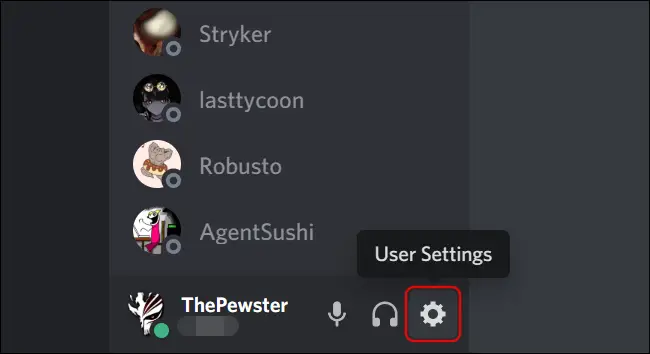
Click the “Game Activity” tab on the left under the “Game Settings” title when the Settings window opens.
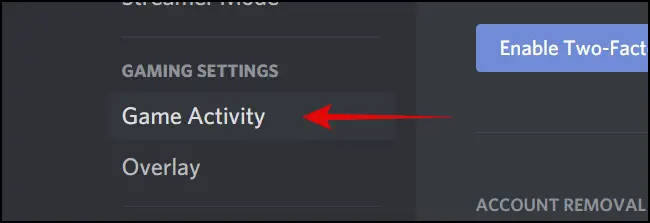
Click the “Add It” hyperlink next to the “Not seeing your game” text in the right pane to see a drop-down box for adding the browser.
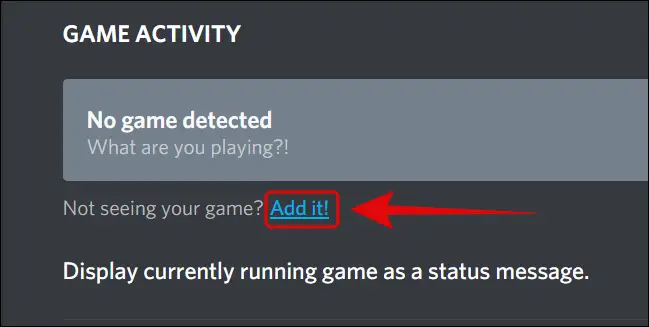
To see the list of programs that Discord can identify, click the downward arrow. Select the web browser you wish to use for streaming video (Google Chrome, Microsoft Edge, or Mozilla Firefox).
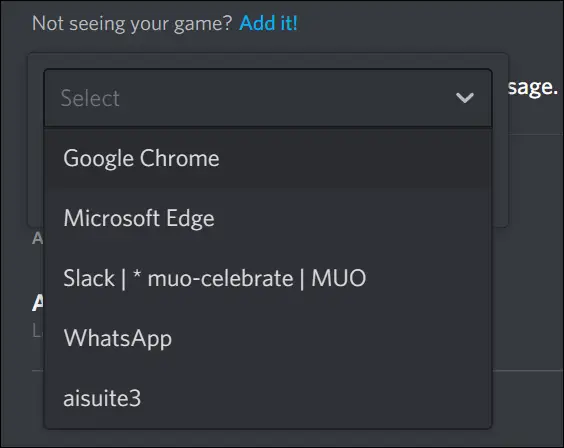
- Note: To view it in Discord’s drop-down list, you must maintain the appropriate browser open in the background.
After selecting a browser, click the “Add Game” button to add it to your server as a game.
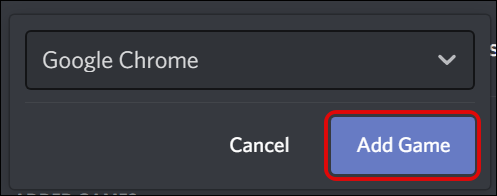
Discord will choose the option you chose and display a “Now playing” label underneath it.
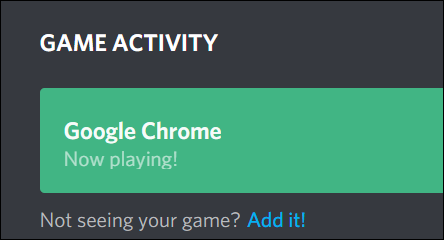
To quit the Settings menu, use the Esc key. Let’s start by disabling hardware acceleration in the Netflix-streaming browser you’ve chosen.
In the browser, disable hardware acceleration
You must disable Hardware Acceleration while streaming Netflix or another video platform using Google Chrome, Mozilla Firefox, or Microsoft Edge. Otherwise, viewers will only see a blank screen while watching the Discord app live.
Google Chrome
In Chrome, go to the top-right corner of the window and click the three-dot menu symbol, then pick “Settings.”
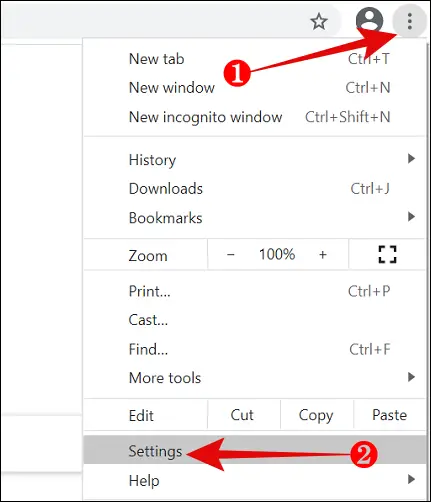
Scroll down to “Advanced” and click it.
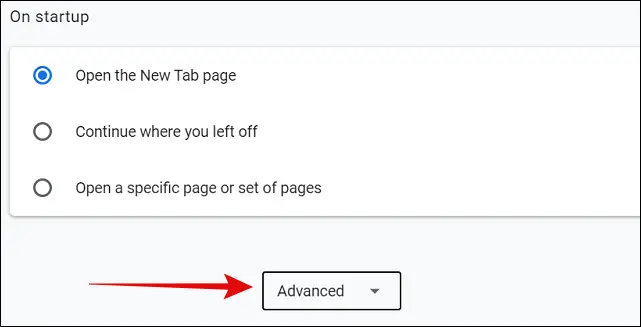
Toggle off the “Use hardware acceleration when available” option in the System section. Then, to restart the browser, select “Relaunch.”
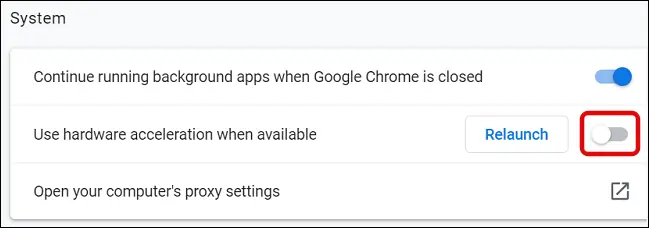
Microsoft Edge
If you want to use Microsoft Edge, launch it and choose the three-dot menu symbol in the upper-right corner of the window.
![]()
Choose “Settings.”
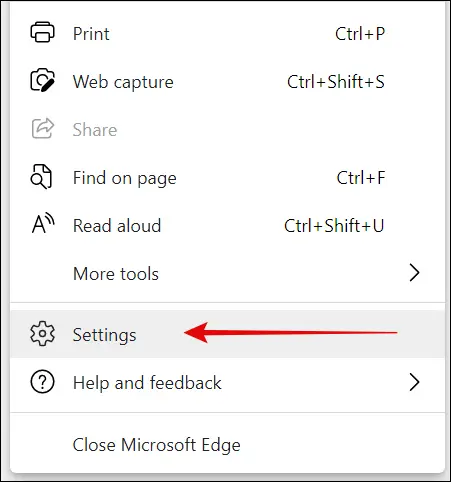
Then, from the left-hand navigation pane, pick “System.”
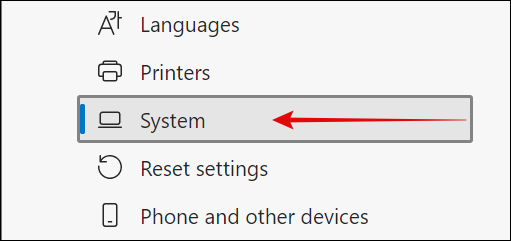
Toggle off the “Use hardware acceleration when available” option in the right pane, then click “Restart” to implement the changes.

Mozilla Firefox
Launch Firefox and choose the three-bar menu icon in the upper-right corner of the screen.
![]()
Select “Options” from the menu.
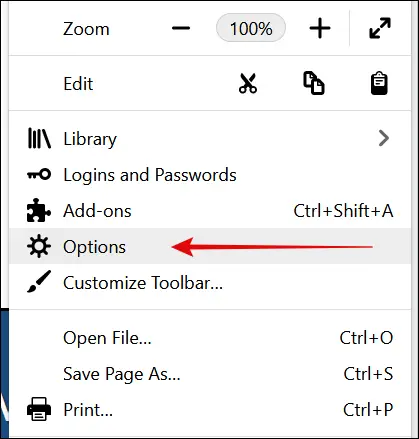
Scroll down to the Performance section and uncheck the option for “Use suggested performance settings.” This brings up a new option labeled “Use hardware acceleration when available.” Uncheck that item as well.
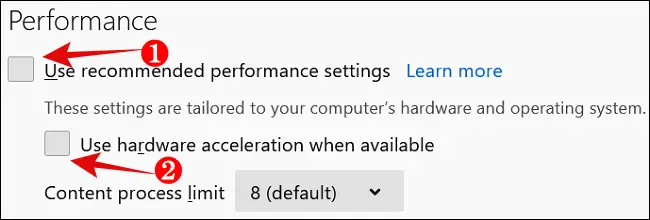
How to Use Discord to Stream Netflix and Screen Share
After making the required adjustments to your browser, launch Netflix in your preferred browser. Sign in and choose a video to watch.
Next, navigate to the Discord server you set up to watch movies with your buddies while streaming Netflix. To change the video settings for the broadcast, click the Screen Share button directly above the User Settings.
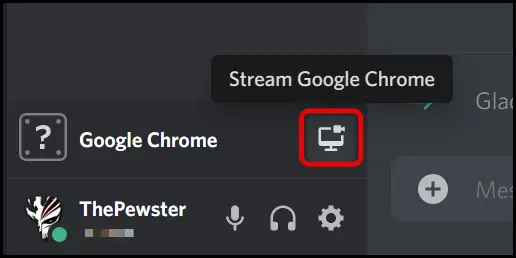
The Screen Share settings dialog box will appear. The program automatically selects 720p resolution and a frame rate of 30 frames per second.
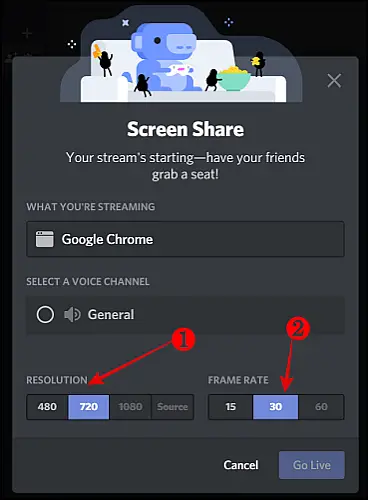
To enable a higher frame rate (60fps) and 1080p resolution for your broadcast, sign up for and utilize a Discord Nitro account. The monthly fee for this premium service is $9.99.
Then, choose the voice channel to which you wish to broadcast and click the “Go Live” button in the bottom-right corner of the window.
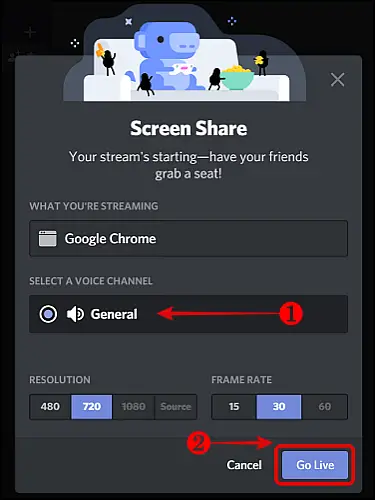
This will launch the Netflix movie’s live stream in the browser or app of your choice. Within the Discord app window, a brief preview of the broadcast will be shown.
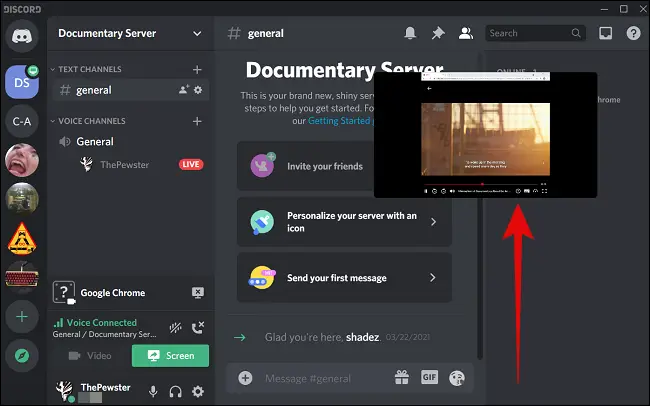
Next, invite your friends to join the live broadcast by clicking on your Discord name in the active speech channel of the particular server. This is how the Netflix stream will look in the Discord app of your buddies.
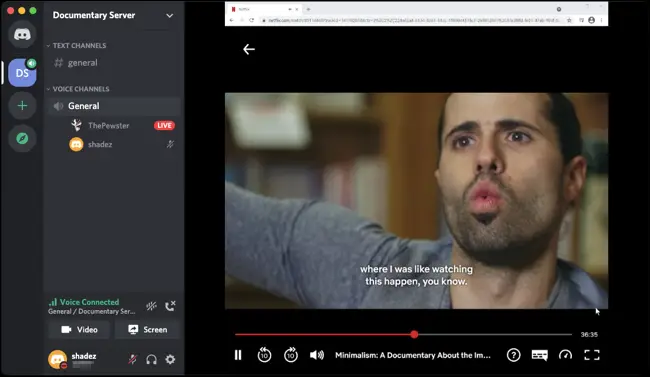
That’s all. Over your Discord server, you and your friends may watch the same Netflix movies and TV series.