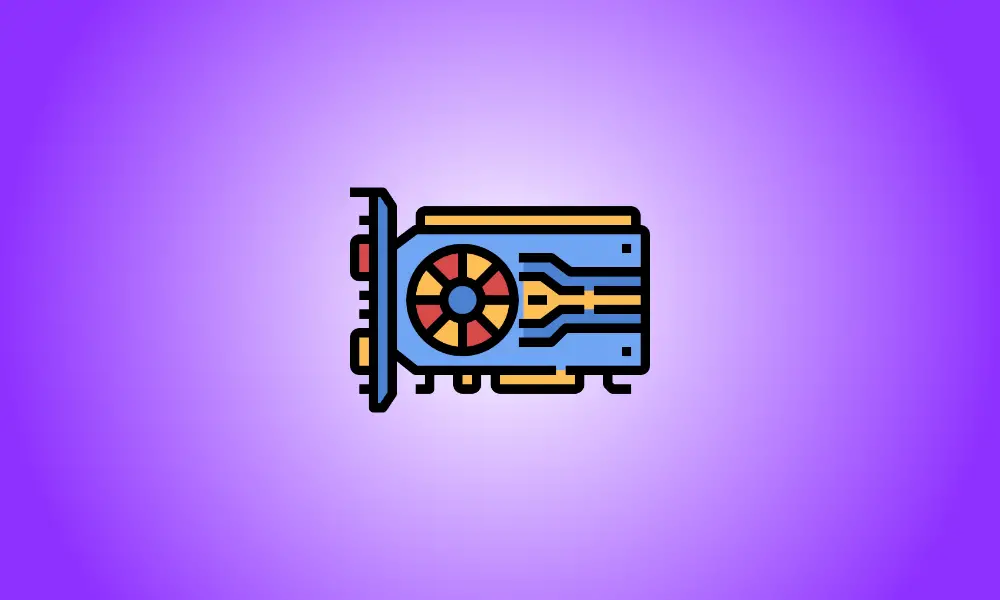Introduction
Every computer has graphics technology, which handles anything from showing your desktop to decoding films to rendering demanding PC games. Most current PCs feature graphics processing units (GPUs) manufactured by Intel, NVIDIA, or AMD, but knowing which brand is installed may be challenging.
While your computer’s CPU and RAM are crucial, when it comes to playing PC games, the GPU is probably the most significant component. You won’t be able to play newer PC games if your GPU isn’t strong enough, or you’ll have to play them at reduced graphical settings.
Some computers feature low-power “onboard” or “integrated” graphics, while others have high-performance “dedicated” or “discrete” graphics cards (sometimes called video cards.) Here’s how to find out what graphics hardware is installed on your Windows PC.
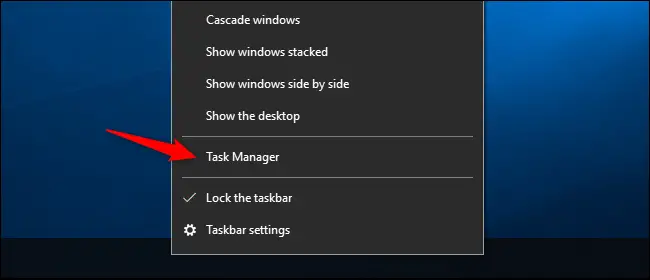
In Windows 11, you may now use the Ctrl+Shift+Esc keyboard shortcut or right-click the Start button and choose “Task Manager.”
Then, at the top of the window, pick the “Performance” tab—if you don’t see the tabs, click “More Details.” In the sidebar, choose “GPU 0.” The manufacturer and model name of the GPU are shown in the window’s top-right corner.
In this box, you’ll also see additional statistics, such as the amount of dedicated RAM on your GPU.
The Task Manager in Windows 10 shows your GPU utilization here, and you can also examine GPU usage per program.
If your system has more than one GPU, you’ll see “GPU 1” and so on here. Each one represents a distinct hardware GPU.
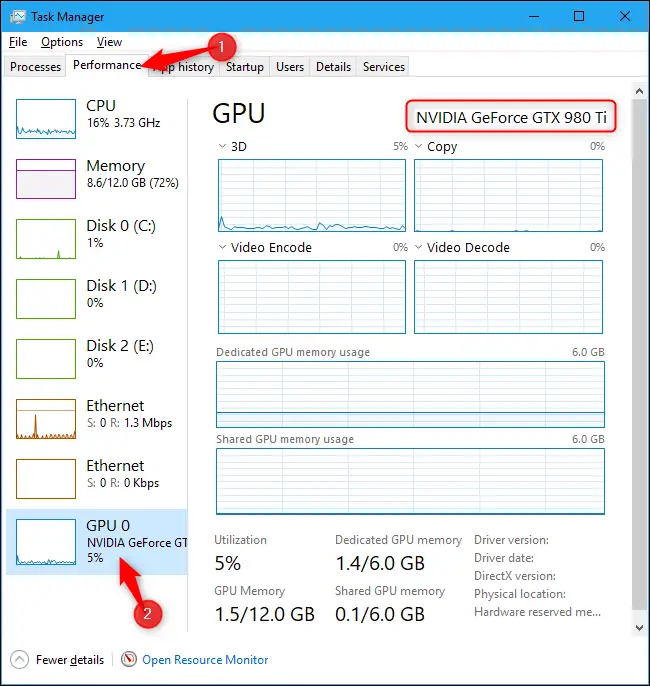
This information may be found in the DirectX Diagnostic Tool on previous versions of Windows, such as Windows 7. To access it, use Windows+R, then enter “dxdiag” into the Run dialog that displays.
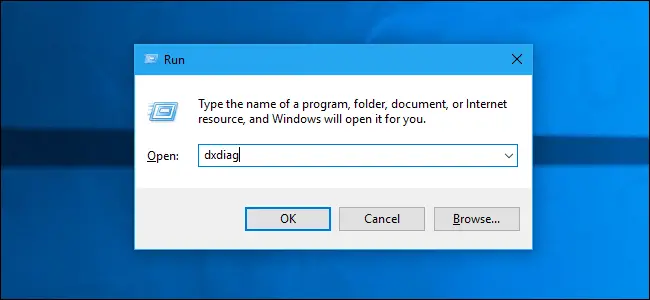
Examine the “Name” field in the “Device” section by clicking the “Display” tab. Other information, such as the amount of visual memory (VRAM) integrated into your GPU, is also provided.

If your system has two GPUs, such as a laptop with a low-power Intel GPU for use on battery power and a high-power NVIDIA GPU for usage when plugged in for gaming, you can select which GPU a game uses using Windows 10’s Settings app. These options are also available in the NVIDIA Control Panel.